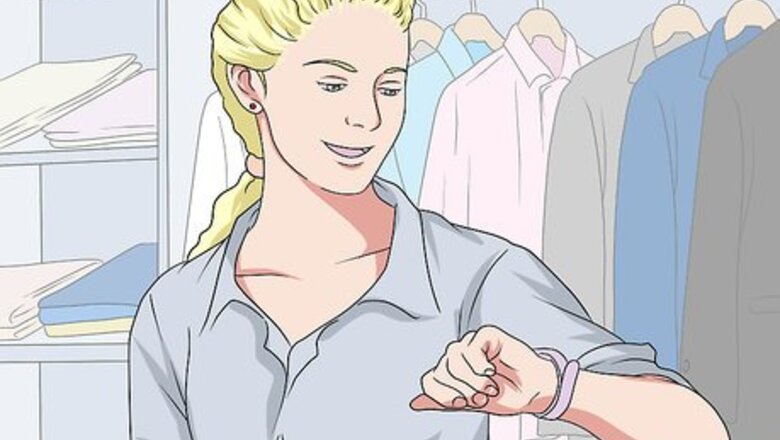
views
Turning Off the Screen
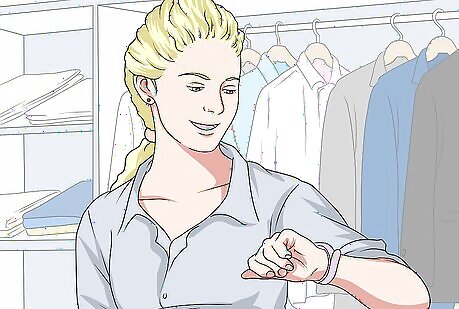
Make sure that the Apple Watch is on your wrist. The Apple Watch's screen will turn on (or "wake up") when it's on your wrist and raised from its resting position. If the Apple Watch isn't on your wrist, setting it down on a flat surface should turn off the screen.
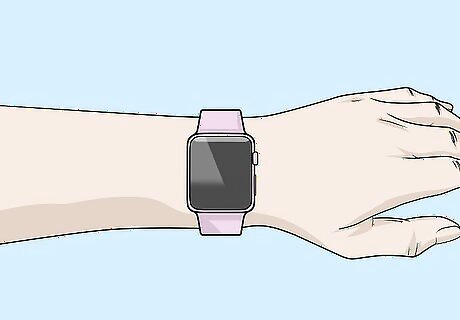
Lower your wrist. In most cases, simply lowering your wrist or keeping your wrist still for a few seconds will prompt the screen to turn off. If this doesn't work, rotate your wrist about 45 degrees away from you.

Try taking the Apple Watch off of your wrist. If your Apple Watch's screen won't turn off, take the Apple Watch off of your wrist and set it down on a flat surface.
Turning Off the Apple Watch
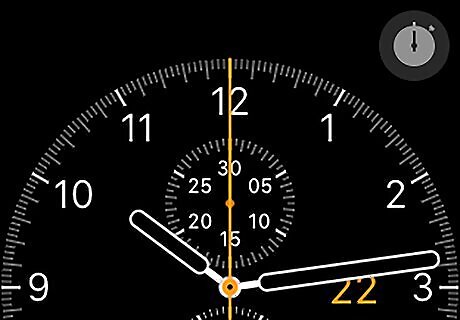
Wake up your Apple Watch's screen. Raise your wrist or press either of the buttons on the right side of the Apple Watch's screen.
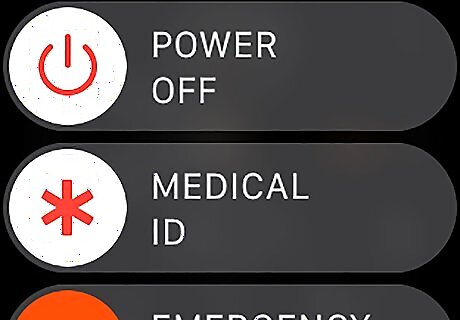
Press and hold the Power button. This oval button is on the right side of your Apple Watch's screen. Doing so will bring up the Power page.
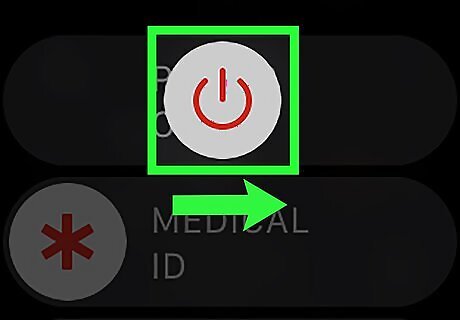
Swipe right the "POWER OFF" slider. It's near the top of your Apple Watch's screen.

Wait for your Apple Watch to power off. The screen should immediately go black, but you may see the Apple logo appear briefly beforehand. At this point, your Apple Watch is turned off. You can turn back on your Apple Watch by pressing the Power button once.




















Comments
0 comment