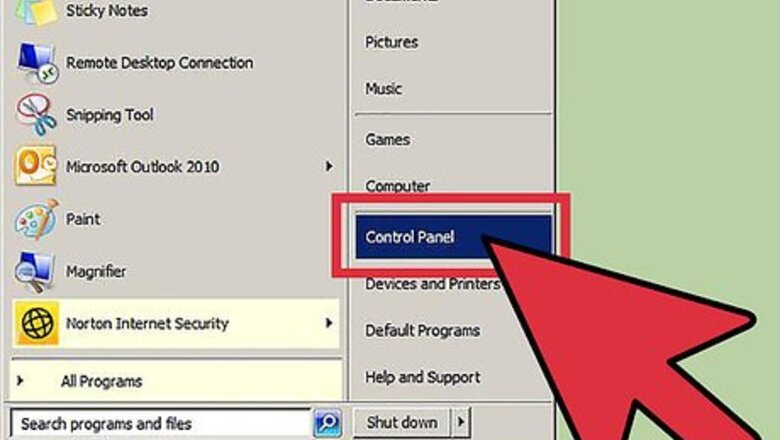
views
Uninstalling with Windows Program Manager
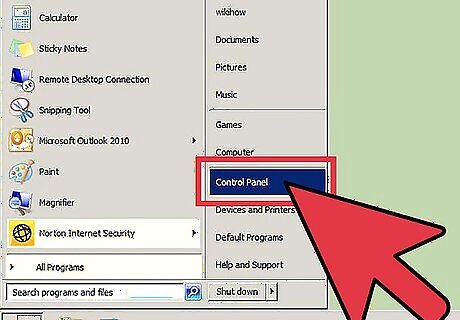
Open the Control Panel. You can uninstall Norton Internet Security through the Control Panel, much like any other program. You can find the Control Panel in the Start menu, or by searching for "control panel".
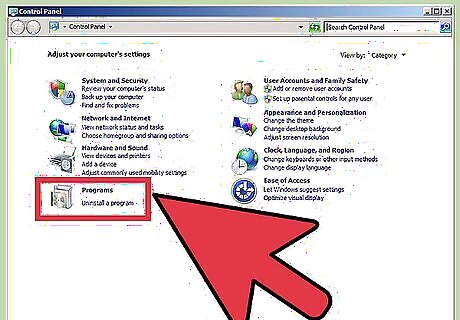
Open the program manager. If your Control Panel is in Category view, click the "Uninstall a program" link. If it is in Icon view, open "Programs and Features" or "Add/Remove Programs". This will open a window that lists all of your installed programs. If you have a lot of programs installed or your computer is a bit older, the list might take a while to load.
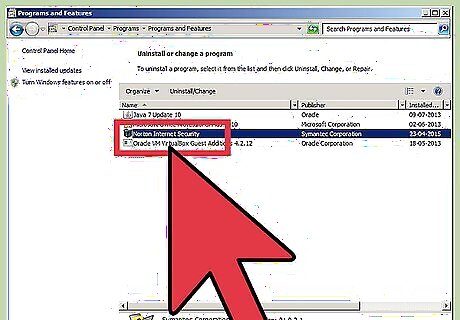
Find Norton Internet Security. Scroll through the list until your find Norton Internet Security. Click on it, and then click the Uninstall button at the top of the list. Follow the prompts to remove Norton Internet Security.
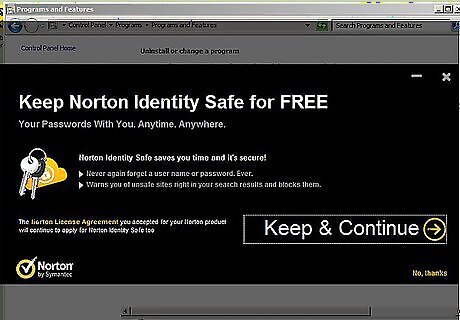
Remove other Norton products. There may be more than one Norton product installed on your computer. Look through the list for any more Norton or Symantec programs, and remove them using the Uninstall button. Some programs you may come across include: Anti spam Antivirus Go Back. Password Manager
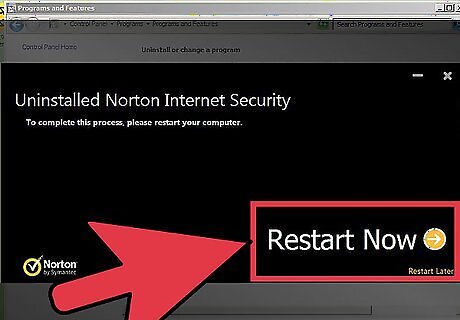
Reboot your computer. After removing the programs, reboot your computer to finish the uninstallation. If you encountered any errors during the uninstallation process, see the next section.
Using the Norton Removal Tool
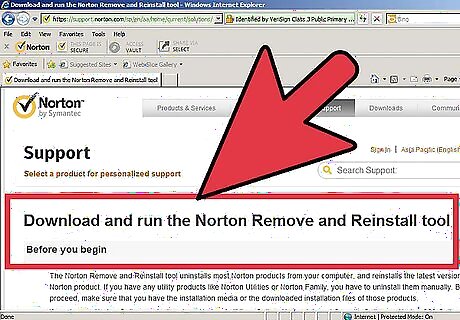
Download the removal tool. The Norton Removal tool is a program designed by Symantec to assist with removing Norton programs that don't uninstall correctly. You should always attempt to uninstall the program the traditional way first. The Norton Removal Tool can be downloaded directly from the Symantec website. Search for "Norton removal tool" in Google and select the first result to be taken to the download page.
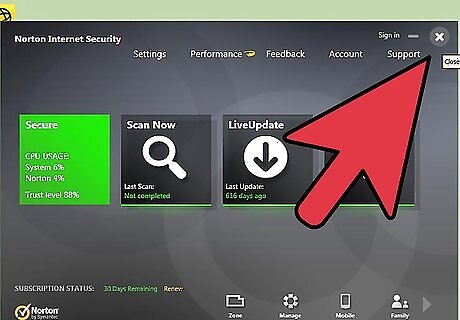
Close any Norton windows. Before running the removal tool, close any open Norton windows. If any are not responding, force them to close using the Task Manager.
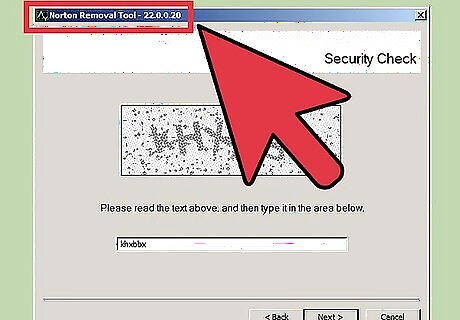
Run the removal tool. Double-click the .EXE file that you downloaded from Norton. You will need to accept the license agreement that appears and enter a Captcha to prove that you're human. The removal process may take several minutes after you start it. You may need to right-click on the removal tool and select "Run as Administrator" if you do not have administrator privileges on your account.
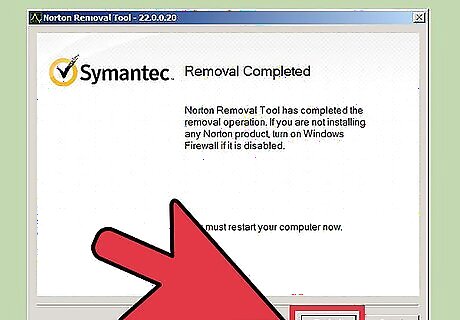
Reboot your computer. After the removal tool has finished working, you will be prompted to reboot your computer.
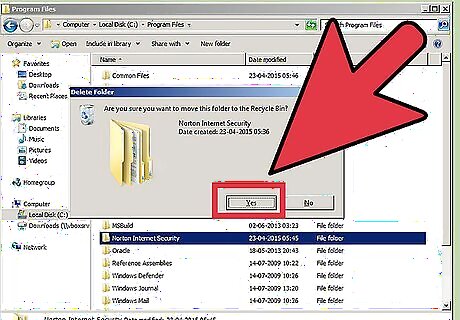
Delete any remaining folders. After your computer has rebooted, open the Program Files folder on your C: drive. Look for any remaining Norton folders that survived both uninstallation procedures. The most common offenders are: Norton Internet Security Norton AntiVirus Norton SystemWorks Norton Personal Firewall
Installing New Security Software
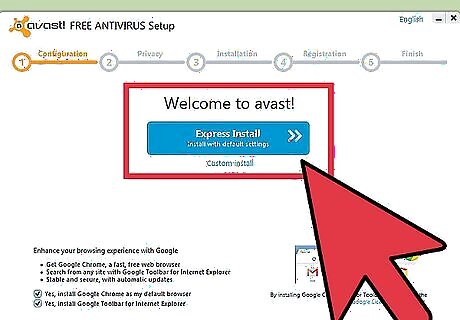
Install an antivirus. Norton Internet Security included an antivirus program, and with it gone your PC is now more vulnerable. Install a new program such as Bitdefender, AVG, or Kaspersky. See this guide for details on installing a new antivirus.
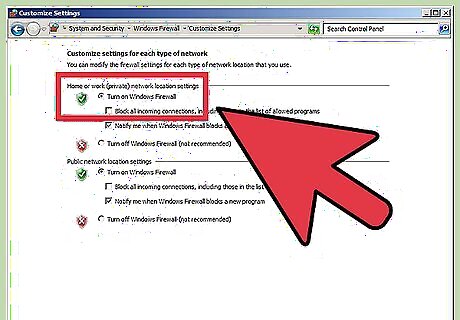
Re-enable Windows Firewall. Norton uses its own firewall software, but does not re-enable Windows Firewall when it is uninstalled. You will need to manually turn it back on to protect yourself from threats. You can access the Windows Firewall settings in the Control Panel. See this guide for more details.



















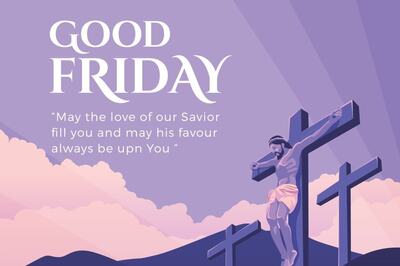
Comments
0 comment