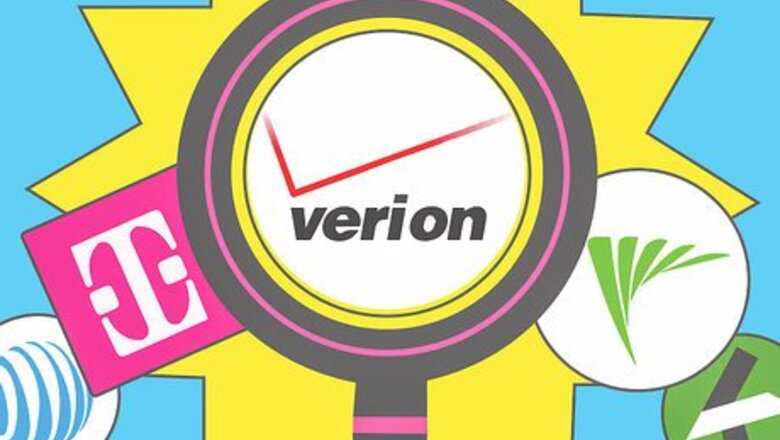
views
Getting a Plan
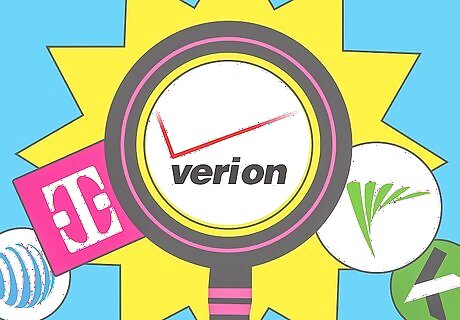
Research local cell phone carriers in your area. Depending on your region, there will be numerous phone companies with a variety of plans. Go on their website or to their shops and ask for information about their services. Or read reviews and ask others what their experiences are like with their provider. The amount of people using a certain provider is a good indicator of which carrier is the best in your area.
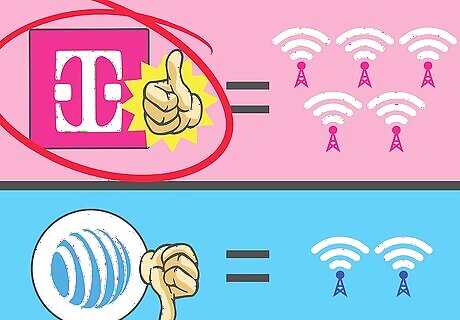
Look for a provider with the best network coverage. A good company should be able to provide a large range of reliable coverage and reception. This usually means they will own the most number of cellular towers in order to provide network service to more areas. It ensures that your calls won't be dropped while you're moving from place to place and you'll be able to receive service in low populated or underground locations. Most countries will have a map of all cellular towers that label which towers are used by which provider that you can find by doing a quick internet search. A good provider should have the most towers in your area or areas where you frequent most. A company might advertise plans with great deals but this doesn't necessarily mean they will have a reliable network. A great plan is only useful if you're able to carry out calls and receive service where ever you are. If you travel a lot, consider looking for a carrier that provides national or international coverage.
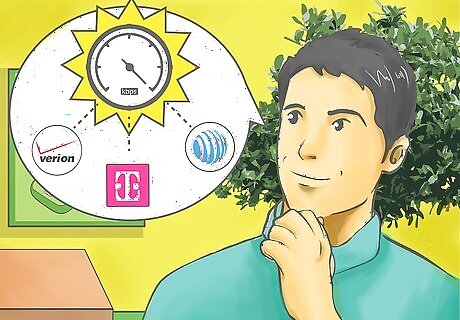
Evaluate data network speeds of cell phone providers. Like network coverage, data coverage depends on your region and the carrier. Data is useful if you plan to use the Internet on your phone or if you have a smartphone. Compare data network speeds between carriers. You can usually find this information on their website or from a sales representative. The higher the number of kilobits per second (kbps), the faster you'll be able to use the internet to upload and download data. Technology is always updating. The latest data "G" or generation of mobile technology will be the fastest. However, not all phones can support the latest and fastest data connection.
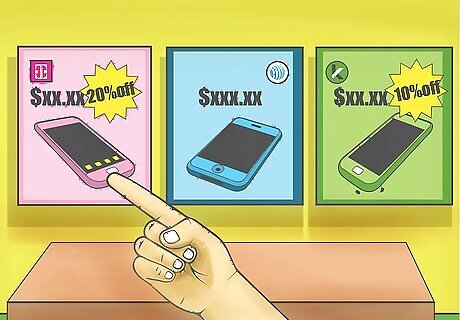
Decide what cellular service plan is right for you. The plan you choose will dictate what kind of phone you can get, what you can do with your phone, how long you have to stay with the carrier, and how much you'll have to pay each month. Choose a plan that is within your budget but still allows you to have the features you want to use on your phone. Some common features include: Minutes: How many minutes of call time are you offered per month? How much does it cost to go over the maximum? Do these minutes rollover to the next month if left unused? Some providers designate certain times of the day or days of the week where you can use an unlimited amount of minutes to make and receive calls. Some may offer unlimited calling. Texting: Today, texting is probably the most important must-have feature of cell phones. And most providers will offer unlimited texting or a certain number of free texts. Be careful, some providers may charge you just for opening texts. Data Usage: Providers will offer varying amounts of data you can use each month to download and upload from the Internet. This can range anywhere from 500 MB to 6 GB to an unlimited amount of data usage. Voicemail: There is often an additional charge to use this feature. It is very useful when you can't always answer your phone. However, calling your voicemail box may count towards using up call time minutes. Caller ID: Caller ID is essential in today's world. Most plans will include caller ID now that it is a highly demanded and expected feature. Contracts: Most plans require you to sign a one to three year contract with the provider. Usually, you'll receive a discounted price for the cost of the physical phone up front or a way to finance your phone throughout your contract. However, you'll still be paying the cost of the phone plan through the span of your contract, along with any fees for additional features and taxes. Family Plans: If several members of your family use cell phones, then it may be more affordable to go with a family plan. The number of minutes, data, and texts are shared among your family to use each month.
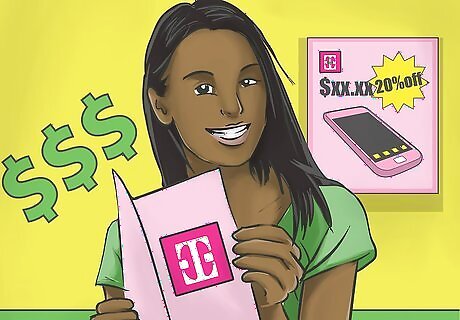
Purchase a pre-paid phone plan. If you have bad credit, want to save money, or you simply want to try having a cell phone without signing up for a long contract, you may want a prepaid or pay-as-you-go plan. However, some of the cons are: Phones cost full price and you have to pay for it all at once. Although, some older models of phones are relatively cheap. Your coverage is not the carrier's top priority. Even though you may opt for a carrier that has the best coverage in your area, contract users will have top priority when it comes to their network. Customer service may be lacking.
Choosing a Phone

Choose a classic cell phone if your cellular needs are simple. You might only want to call and text your friends and family. They are designed for ease of use and come in a variety of models such as a flip-phone design or slide out keyboard. The cost of a classic cell phone is much lower. Some contracts will offer the phone for free. Classic cell phones are quite durable. This is great if your life involves being in conditions where you might drop your phone or need to use it in unstable situations. You won't have to worry about breaking them as easily as a smartphone. If you're older and want a simple wireless phone, classic cell phones are your best choice. Some phones have enlarged keypads for easy dialing.

Invest in a smartphone. Smartphones are like mini-computers and are the most popular choice of phone for consumers. They have touch-screens, wifi connectivity, HD cameras, and come in different operating systems (OS). The most popular OS systems are: Apple's iOS: This OS has the largest variety of content and applications, and is known for its ease and polished user interface. It is most popular for mainstream consumers who just want to absorb content (like watch video, play games, or connect with friends) rather than create content for professional uses. For this reason, many work professionals may prefer another OS. Google’s Android: Android offers more flexibility for developers or those who want to customize how their OS looks and works. The OS is highly customizable if you know the basics of tech education and is useful if you'd like to develop applications. Microsoft’s Windows: If you're a business owner, then this OS might be right for you. Windows integrates many traditional Windows applications such as Microsoft Office, Exchange, and its cloud. It offers more power to create and customize advanced documents.

Consider alternative phones such as tablets or personal digital assistants (PDA). PDAs are not as popular these days but upgraded models of these phones, such as the Blackberry, work well if your focus is primarily on browsing the Internet without all the extra features that come with smartphones. Tablets have larger screens and have more versatility and power close to a desktop or laptop, but have the convenience of a smartphone.
Calling and Texting
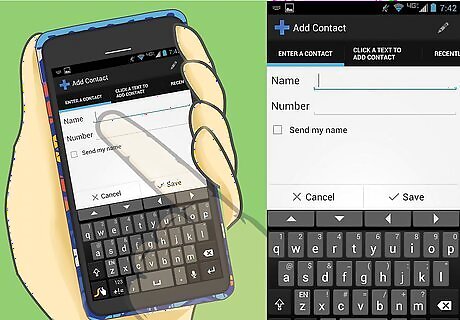
Create a contact list by gathering up phone numbers of people you want to talk to. For smartphones, there should be an app or icon that has a picture of a phone or says "Phone". Tap to view your contacts and/or tap the button to add a contact (this is usually indicated by a "+" symbol). Input your contact's information and phone number with the keypad and save. If you're using a classic phone, it's as easy as dialing the number and pressing a button that allows you to create a contact. Some phones will have different tabs for your favourite numbers, recent calls, contacts, keypad, and voicemail. Read your phone's manual since each OS can vary slightly the way contacts are made. Android phones will differ from iPhones and Windows phones.
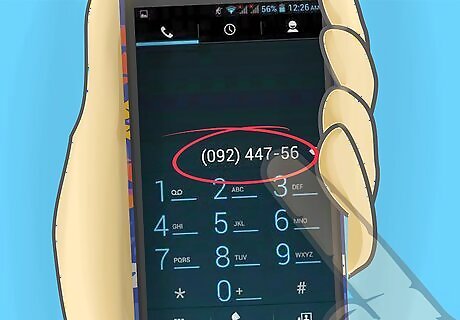
Make calls by choosing or dialling a number and pushing the "send" or "call" button. This button is often indicated by green lettering or symbols. Proceed as with any other phone call. End the call by pushing "end" which is indicated with red lettering or symbols. Calls will usually end automatically after the person you spoke to hangs up, but it's best to get into the habit of hanging up, especially since some calls are billed by the minute. You can view any missed or recent calls within the phone app on a smartphone or by looking through your menu on a classic phone. Details about who the call came from, when the call was made, and options to redial and save new contacts are available.

Set up your voicemail box. Most phones will have a button that directly dials your voicemail box for you. If you can't find this button, holding "1" on your keypad will dial your voicemail number. Follow the system prompts to create your password, record your name announcement, and/or record your greeting. If you don't want to record your own greeting, the system will use its own programmed greeting and personalize it using the name you recorded. You can change your password, name, and greeting anytime by dialling the voicemail number and following its menu prompts. When you receive a voicemail, your smartphone will alert you or display a notification. Tap the voicemail number or hold "1" to access your mailbox. Input your password and listen to your messages. Follow the prompts to either callback the number, save the message or delete the message.

Text your contacts. Most phones will label your text messaging inbox or app as "Messages" or "Messaging". You can then "Create a New Message" from there. Or you can choose a contact from your contact list, press the options key, and look for an option that lets you send a message to the contact. Classic phones without QWERTY keyboards may require you to learn and use T9 or predictive text to type messages. Smartphones will have an array of different messaging apps you can download and use. Some messaging apps will use your provider's cellular network to send messages and some will use the Internet or data which count towards your plan's data usage.

Lock your keypad or smartphone to secure it from pocket dials or thefts. Each phone and OS will have a different way to lock your keypad. For example, Apple's iOS 8 and up, and iPhones 5 and greater, offer Touch ID security that reads your fingerprints in order to unlock your phone. While other smartphones will only require you to enter a password or a 4-digit number. Check your settings or user manual to learn how to lock your phone. For most classic phones, locking your keypad is not a form of security but rather a preventative measure against pocket dialling. If you have a flip phone, this should not be a worry for you. If not, most phones lock by pressing the menu key, quickly followed up the asterisks key. To unlock your phone, press the unlock key (indicated on your phone key) and then the asterisk key. If you're worried about theft, most smartphones have apps or measures to locate your phone if it's stolen.
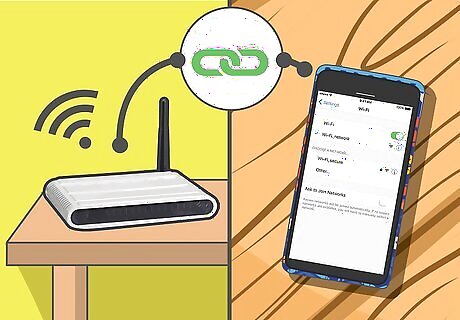
Connect your phone to a WiFi network. For most classic phones, connecting it to a WiFi connection is not possible. Instead, your phone will use data if it ever connects to the Internet. Smartphones, when connected to WiFi, will stop using data and you will no longer be limited to the amount of data your plan offers. iPhones: Tap the Settings icon, then press the Wi-Fi bar. Turn on the Wi-Fi if it's not already on and choose a network from the list below. You will need to enter a password if the network is protected. Tap "Join". Androids: On your home screen, tap the Apps icon and then open the Settings app. Make sure the Wi-Fi master control is on in the top right hand corner and choose an available network in your area. You will need to enter a password if the network is protected. Tap the "Connect" button. Windows: Swipe left to reveal your App List, tap Settings and then Wi-Fi. Make sure your Wi-Fi is turned on and choose a network from the available networks in your area. You will need to enter a password if the network is protected. Tap "Done". Once you're connected to Wi-Fi, its symbol should appear on the status bar of your phone. For most phones, it will replace the "G" data symbol to indicate it is no longer using your carrier's data.
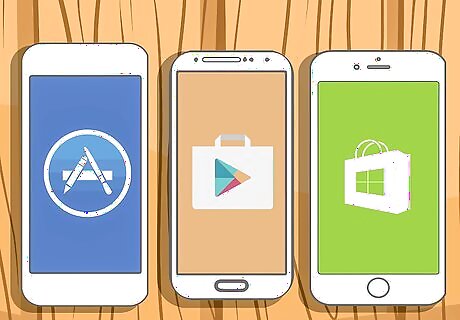
Learn how to download apps. Most smartphones will have a set of applications already downloaded and one of them should be your operating system's app store. Tap on its icon and browse or search up apps you wish to use. You may need to set up an account to download apps. Your phone should prompt you to set up an account which often asks for your personal information and payment options. iPhones use the App Store app and require users to set up an Apple ID. Androids use the Google Play app store. Windows phones install apps from the Windows Store. Some apps cost money. Make sure you have the correct payment information in your account. Be careful when allowing others to use your phone or your account to download apps. In most cases, a password is required to download any apps that cost money to protect you from unwanted purchases. Some apps have in-app purchases or options to buy more features to upgrade the app you downloaded. Classic phones don't usually have apps stores you can download from, but rather already have a set number of applications downloaded. Some later models of classic phones will have games, pictures, or music applications.

Charge your phone regularly by plugging it in with a charger. Phones will have a battery life indicator that will tell you the percentage left or the time remaining of your battery life. Most phones will give you a warning or reminder when its battery life is running low. Invest in different types of chargers such as a car charger, dock chargers for home audio systems, or another extra charger.




















Comments
0 comment