
views
Getting Started with Bluetooth

Learn what Bluetooth does. Bluetooth is a wireless connectivity tool that allows you to "pair" your devices so that they can interact with each other. For example, you can pair a headset with most smartphones, allowing you to talk without touching your phone. You can pair a gaming controller to a computer or console so you don't have to worry about the cord. You can send music to a Bluetooth-enabled speaker from your smartphone or laptop without having to connect them, or set up a home theater system without running speaker wire everywhere. Bluetooth has a maximum range of about 30 feet. Bluetooth transfer speeds top out at about 24 Mbps.
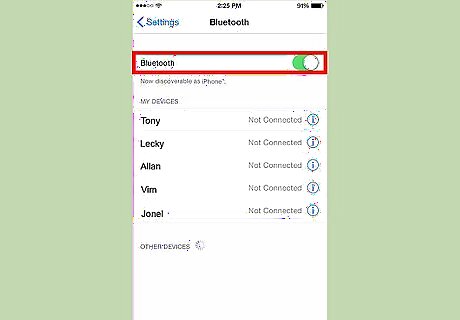
Check if your devices are Bluetooth-capable. Bluetooth has been around for a long time (about 20 years), and is the market leader in wireless connectivity. Chances are that your wireless device comes with Bluetooth support. The big exception to this is desktop computers. While nearly all laptops will have Bluetooth built-in, most desktops do not include it. You will need to purchase a Bluetooth dongle and enable it if you want to connect your desktop computer to Bluetooth devices. Many modern cars now have Bluetooth capabilities, allowing you to pair your phone while you are driving. Virtually every smartphone is able to pair with Bluetooth devices. Many newer printers are Bluetooth-capable, and can print wirelessly across the room.

Learn the capabilities of your Bluetooth devices. Every Bluetooth device has either single or multiple functionalities. For example, some cell phones may only allow you to use Bluetooth for making phone calls; whereas other cell phones may also allow you to transfer files to and from other cell phones. Every Bluetooth device has slightly different functionality. Review the manuals or consult with the manufacturers for your electronic devices to determine the ways in which you can use their Bluetooth technology.
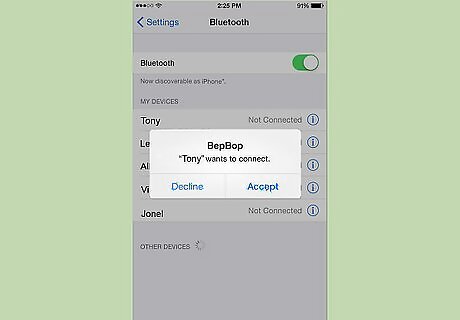
Pair your Bluetooth devices. In order to use Bluetooth technology, you must connect your devices to one another wirelessly, also known as "pairing". The pairing process varies from device to device, but generally you will have one device that is "listening", and then the secondary device gets put into pairing mode. For example, if you are pairing a headset to a phone, your phone would be in "listen" mode, and the headset would be put into "pairing" mode. The phone would then "discover" the headset, and the connection would be established. Follow the instructions provided with your Bluetooth devices to complete the pairing process. In most cases, you will be required to perform a series of specific steps that will result in the pairing of your devices. When pairing devices, you typically will be asked for a PIN before the connection is made. If a PIN was never set, the default is usually 0000. Pairing typically only needs to be done once. AS long as Bluetooth is enabled on the devices, future connections will happen automatically.
Using Bluetooth Technology
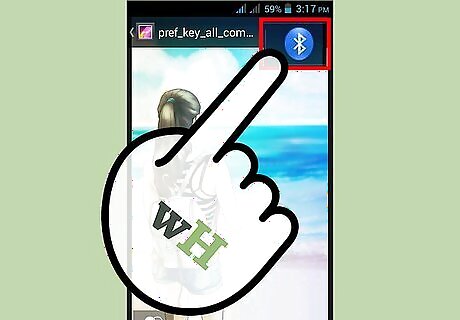
Transfer files between devices. Some Bluetooth devices will allow you to transfer files and documents from one device to another. For example, if your friend has a bunch of good pictures on their camera, you can pair it with your phone to quickly get copies of them. Transfer files between cellphones, cameras and camcorders, computers, televisions, and more.

Use Bluetooth technology to talk on the phone. Bluetooth earpieces can be paired with some land-line telephones or cellphones so you can talk on the phone without having to hold its receiver. This is especially useful if you find yourself on the phone a lot for work and don't want to have to fish it out every time you get a call.
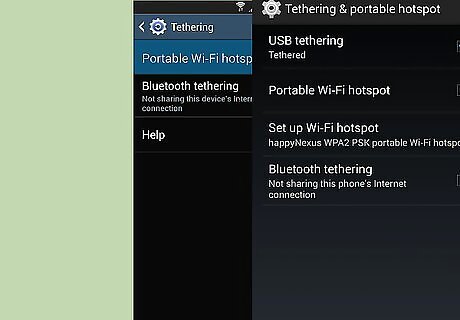
Tether your phone to your computer. Tethering your device allows you to share your phone's mobile network connection with your computer. This lets you browse the internet on your computer without having to connect to a Wi-Fi network. Not all services allow tethering, so check with your mobile carrier. Sometimes extra fees are required. EXPERT TIP Naseem Speach Naseem Speach Tech Video Producer Naseem Speach is a Tech Video Producer based in Los Angeles, California. Naseem started his tech reviews YouTube channel in 2020 and has since gained a following of over 34,000 subscribers. He specializes in sharing information about the latest smart home tech, Apple, Samsung, Google, PlayStation, Microsoft, and gaming devices. Naseem Speach Naseem Speach Tech Video Producer Exploring tethering options expands device connectivity. Head to your Bluetooth settings and toggle it on. For creating a personal hotspot, go to your cellular settings and set up a hotspot there. Within the hotspot settings, you'll find the Bluetooth tethering option. Trying out different tethering techniques like this can really expand how your devices connect and access the internet. It opens up new possibilities for connectivity! Dabbling in these areas helps you better understand the ins and outs of your tech.
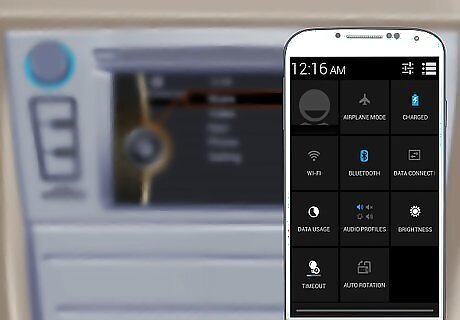
Use Bluetooth to drive safer. Enable the Bluetooth technology built directly into your automobile or wear a Bluetooth earpiece when you drive so you can keep both hands placed on the steering wheel. In some regions, it is illegal to hold a cell phone in your hand and talk while you are driving. Bluetooth will allow you to talk on your phone while driving without breaking the law. Certain phones and car stereos will allow you to play music over the car stereo when connected to the phone via Bluetooth
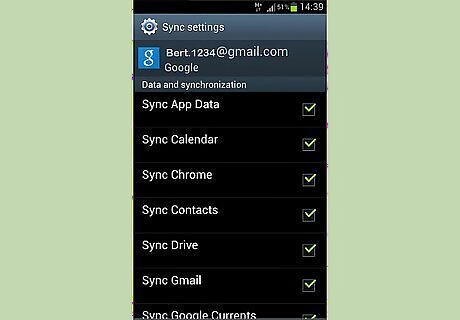
Synchronize data between your Bluetooth devices. Some devices will allow you to synchronize data such as contact lists, emails, and calendar events between one another. This can be a great way to sync your phone contacts with your computer, or to transfer data to another phone.

Use Bluetooth equipment in your home office. Bluetooth devices can significantly decrease tangled cables, and allow you to work more freely. Bluetooth keyboards and mice allow you to type from anywhere without sacrificing accuracy. Bluetooth printers allow you to place the printer wherever you'd like without having to worry about stretching a cable from the printer to your computer.

Use Bluetooth devices to customize your home theater. Bluetooth speakers and remotes can make controlling and interacting with your media much easier. With a Bluetooth remote, you don't need to point it at the TV to use it. Bluetooth speakers allow you to set up a surround sound system without having to run speaker wires all over your living room. In order to set up a Bluetooth home theater system, you will need a Bluetooth-capable receiver.

Use Bluetooth to secure your house or car. Bluetooth technology is available in wireless entry systems that can unlock your home or car with the tap of a button on your smartphone. You'll never have to search for missing keys again! Check your local hardware store for Bluetooth-capable deadbolt systems, or contact your local car stereo store to ask about Bluetooth car lock mechanisms.

Connect a PlayStation controller to your computer. If your computer is Bluetooth-capable, you can connect a PlayStation 3 or 4 controller to use a gamepad for your PC games. This is not supported by Sony, and requires the use of third-party software, but is relatively easy to set up.
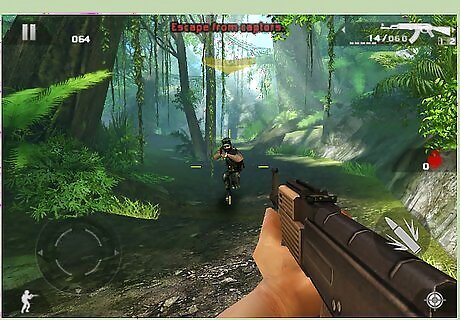
Play multiplayer games. Bluetooth allows you to create a local network between two phones, which is a quick and easy way to set up a multiplayer gaming session. Although this only works if you're in the same room, it's much more reliable than trying to game over the internet.




















Comments
0 comment