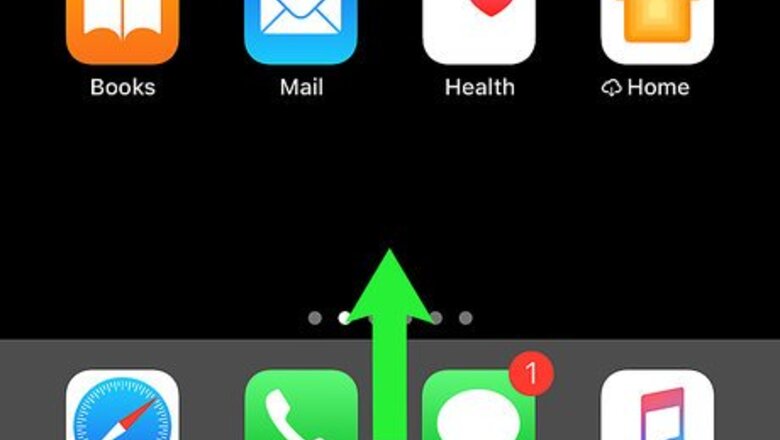
views
Turning Do Not Disturb Mode On or Off
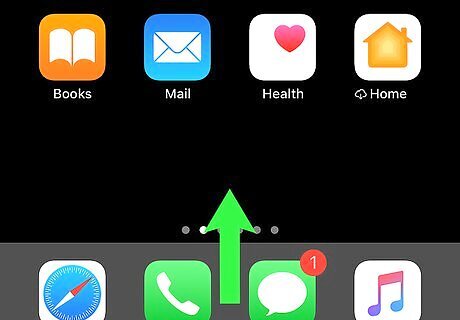
Open the Control Center. If you have an iPhone 8 or older, swipe up from the bottom of the home screen. If you have an iPhone X or newer, swipe down from the top-right corner of the home screen.
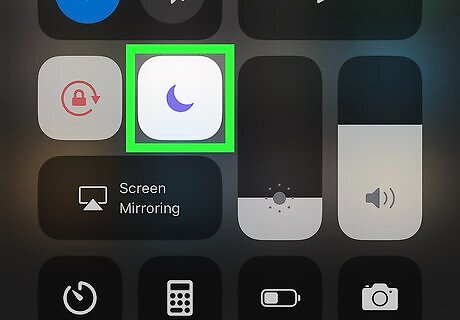
Tap the moon to toggle on (or off) Do Not Disturb mode. When Do Not Disturb is active, your iPhone or iPad will not make sounds, vibrate, or light up upon receiving new notifications. If the moon icon is dark gray with a white moon inside, Do Not Disturb is off. Tap it to turn it on. If the moon icon is white with a blue moon inside, Do Not Disturb is active. Tap it to turn if off.
Turning on Bedtime Mode
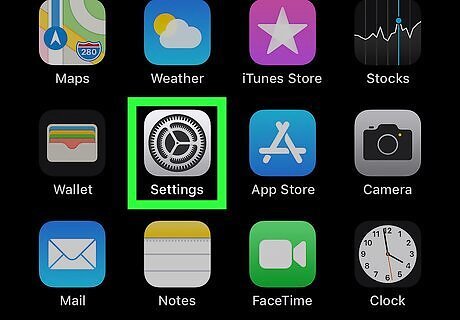
Open your iPhone or iPad’s Settings iPhone Settings App Icon. You’ll usually find it on the home screen.
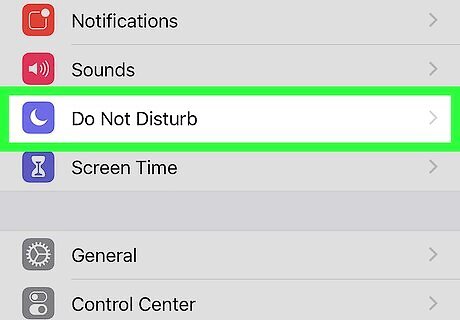
Scroll down and tap Do Not Disturb. It’s in the second section.
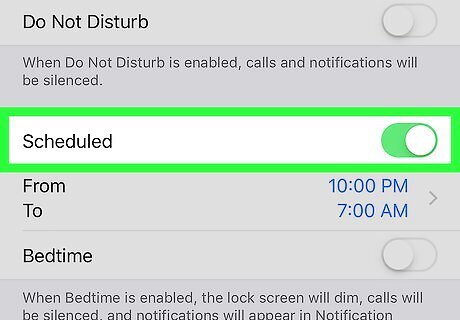
Slide the ″Scheduled″ switch to On iPhone Switch On Icon.

Tap the suggested times. It’s the numbers in blue next to ″From″ and ″To.″
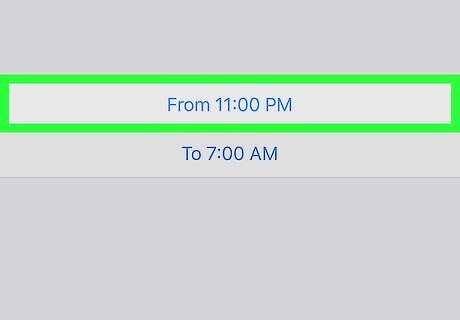
Select a time to start Do Not Disturb mode. Use the wheels on the bottom half of the screen to select the hour, minute, and time of day you want Do Not Disturb mode to begin.
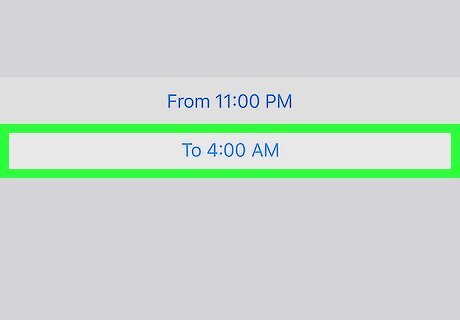
Tap the ″To″ time. It’s right above the time-selection wheels.
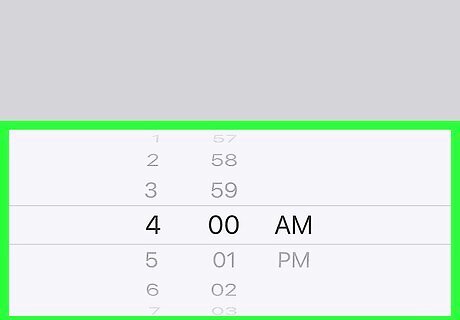
Select a time to end Do Not Disturb mode. Use the wheels to select the hour, minute, and time of day you want Do Not Disturb mode to end.

Tap Back. It’s at the top-left corner of the screen. Your time preferences are saved.
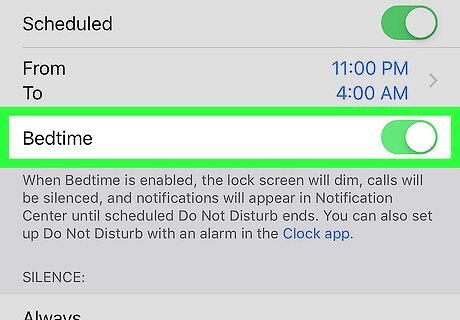
Slide the ″Bedtime″ switch to On iPhone Switch On Icon. Now that you’ve turned on Bedtime Mode, your notifications will be paused during the selected hours. If you pick up your iPhone or iPad during Bedtime hours, you’ll see the time, battery level, and a notice that says Bedtime Mode is on.
Allowing Certain Calls during Bedtime Mode
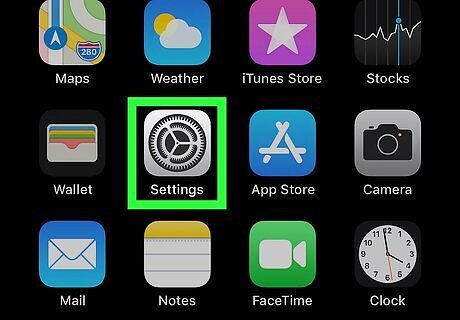
Open your iPhone or iPad’s Settings iPhone Settings App Icon. You’ll usually find it on the home screen.
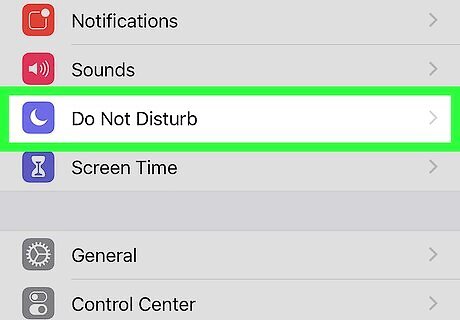
Scroll down and tap Do Not Disturb. It’s in the second section.
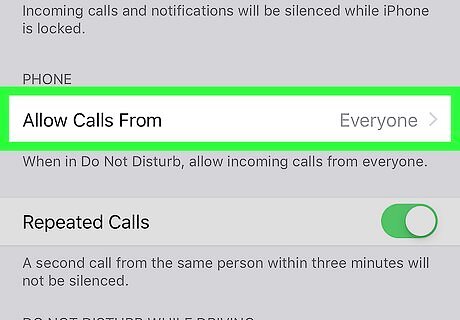
Scroll down and tap Allow Calls From. It’s under the ″PHONE″ header.
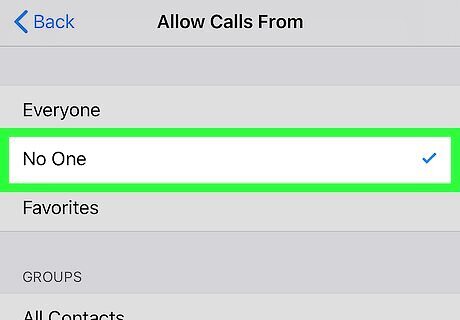
Choose which contacts can reach you while Do Not Disturb/Bedtime Mode is enabled. ″No One″ is selected by default. To allow all calls to come through during Bedtime Mode, select Everyone. To allow contacts on your Favorites list to ring, tap Favorites. To select all contacts you’ve added to a group, tap that group’s name under the ″GROUPS″ header.




















Comments
0 comment