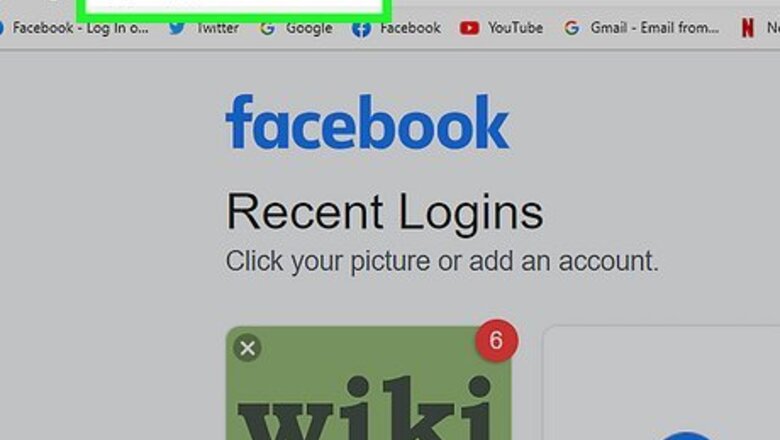
views
Adding Emoji to a Post on Desktop
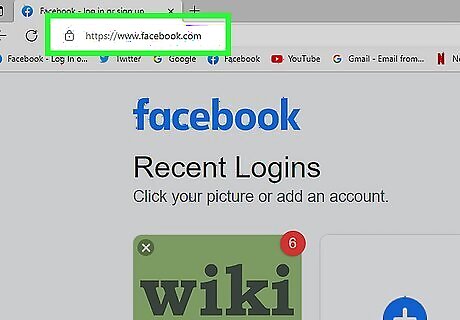
Open Facebook. Go to https://www.facebook.com/ in your computer's web browser. This will open your Facebook News Feed if you're logged in. If you aren't logged into Facebook, enter your email address and password before proceeding.
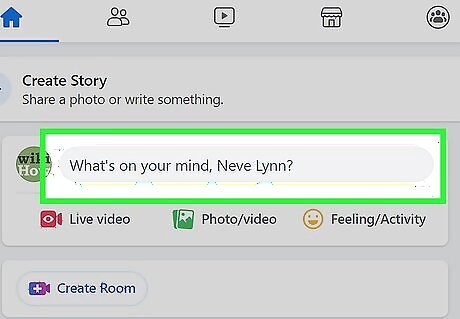
Click the "What's on your mind?" text box near the top of the News Feed page. This will bring up the "Create post" text box.
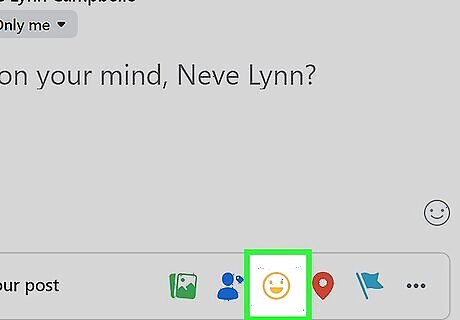
Click the "Emoji" Android 7 Emoji icon. It's a smiley face-shaped icon in the lower-right corner of the text box.
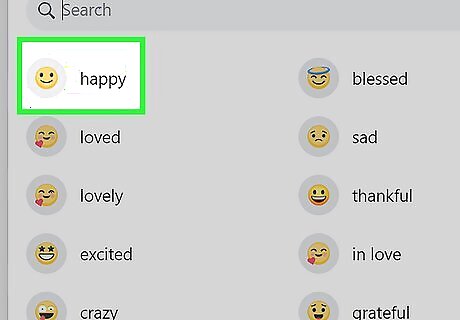
Select emoji. Click one or more emoji to type them into the post's text box. If you know the character code (like :D or 3:) ) for the emoji instead, you can type it here. You can find a list of Facebook codes for emoticons here. If you clicked the smiley-face icon, click it again to close the emoticon/emoji window.
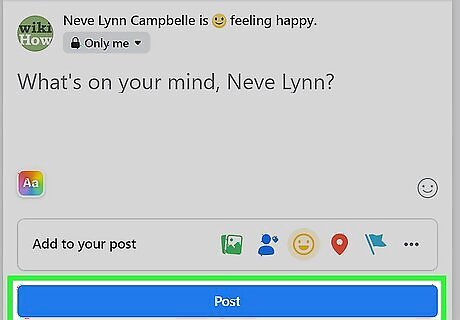
Click Post. It's either in the top-right corner of the post or at the bottom of the post.
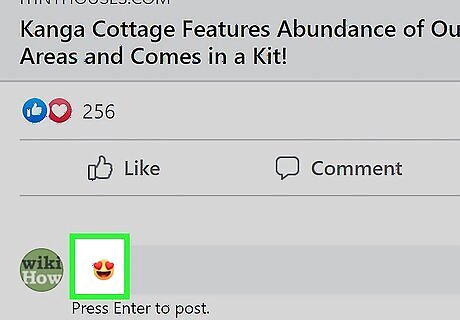
Add emoji to a comment. If you want to post an emoji as a comment instead of creating a new post, do the following: Go to the post or comment on which you want to comment. Click Comment (if you're replying to a comment, click Reply under it). Click the "Emoji" Android 7 Emoji icon on the right side of the comment box. Select one or more emoji, then press ↵ Enter.
Adding Emoji to a Post on Mobile
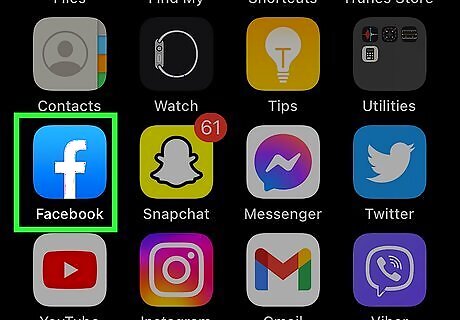
Open Facebook. Tap the Facebook app icon, which resembles a white "f" on a dark-blue background. Doing so will open your Facebook News Feed if you're logged in. If you aren't logged into Facebook, enter your email address and password before proceeding.
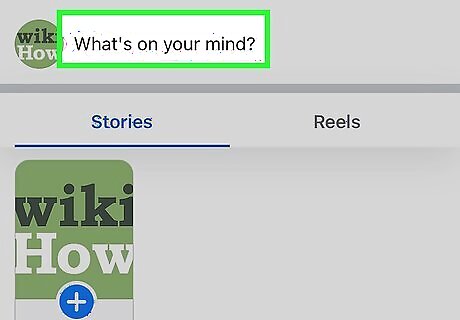
Tap the "What's on your mind?" text box. It's near the top of the screen and will open the "Create post" window.
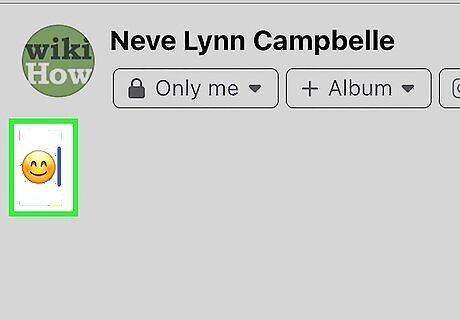
Type your emoticon. If you know the current code for the character (like 3:) ), enter it here. If it's a current icon code, it'll automatically change. For example, if you enter ":)" you'll get a smiley face and "<3" will change into a heart icon.
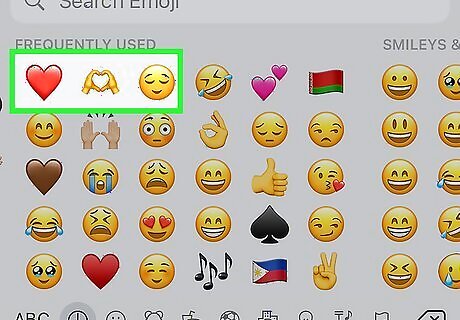
Use your smartphone's emoji keyboard. If you want to post multiple, non-Facebook emoji and emoticons, you can use your smartphone's built-in emoji keyboard. This process will vary depending on your smartphone: iPhone — Tap the emoji smiley face in the lower-left side of the keyboard, then select emoji to type them. If you see a globe icon instead of an emoji face, tap and hold the globe icon, then swipe up to the Emoji option. Android — Tap the emoji smiley face on your keyboard, or long-press the spacebar and then select the Emoji keyboard option. You can then tap emoji to type them.
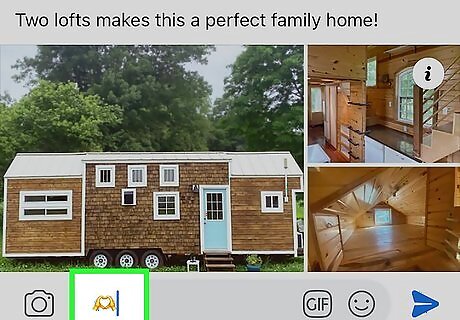
Add emoji to a comment. If you want to post an emoji as a comment instead of a status, do the following: Go to the post or comment on which you want to comment. Tap Comment (if you're replying to a comment, tap Reply under it). Use the emoji keyboard on your phone or type your emoticon. Select one or more emoji, then tap the paper airplane-shaped "Post" icon.
Reacting to Content with Emoji on Desktop and Mobile
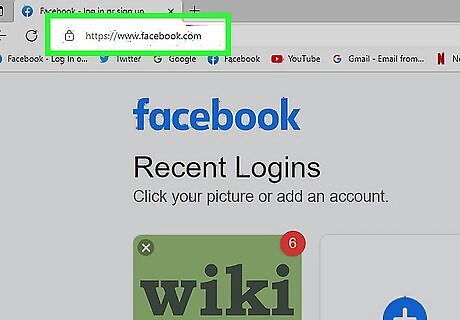
Open Facebook. Go to https://www.facebook.com/ in your computer's web browser. This will open your Facebook News Feed if you're logged in. If you aren't logged into Facebook, enter your email address and password before proceeding. Instead of using the website, you can also open the mobile app.
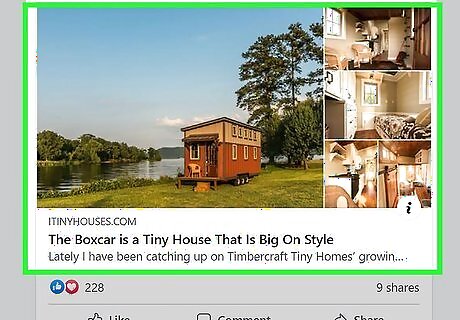
Go to the post or comment to which you want to react. Scroll down until you find the post or comment for which you want to post an emoji reaction, or go to the profile of the person who posted the content you want to open.
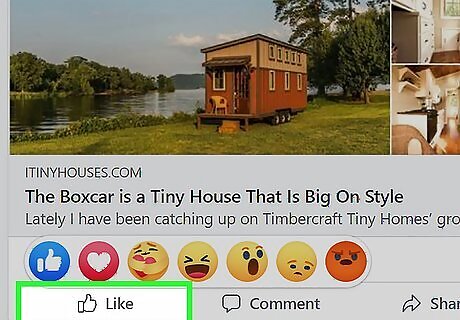
Place your mouse cursor over the Like button (Desktop) or tap and hold it (Mobile). It's below the post or the comment. After a second, you should see a pop-up menu with different emoji appear.
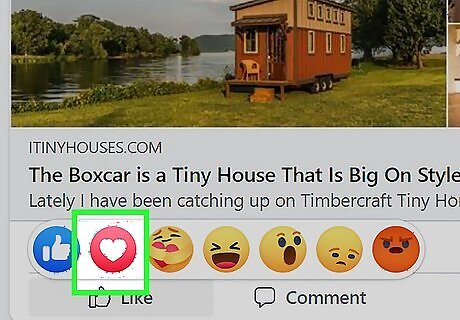
Select an emoji. Click or tap one of the emoji in the pop-up menu to apply it to the post or comment. You can only react with one emoji at a time. If you just want to add the "Like" thumbs-up icon, you can click Like.



















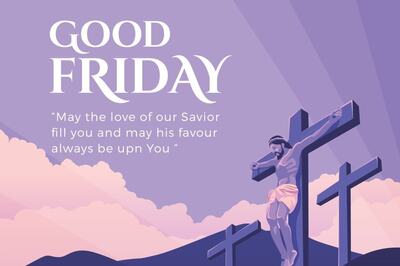
Comments
0 comment