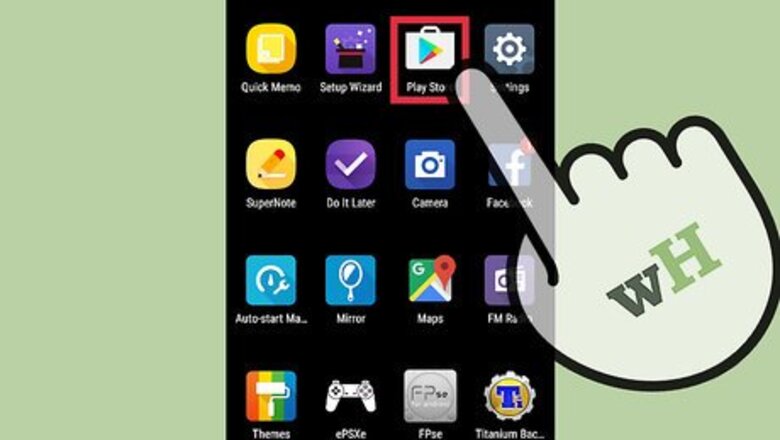
views
Installing Surfy
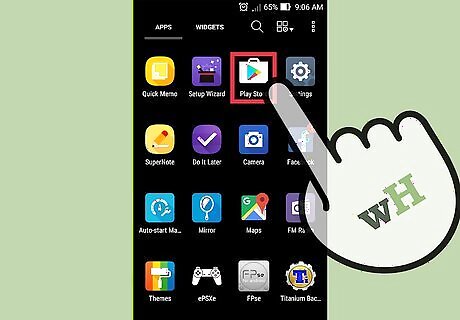
Open the Play Store (Android) or Windows Store (Windows Phone).
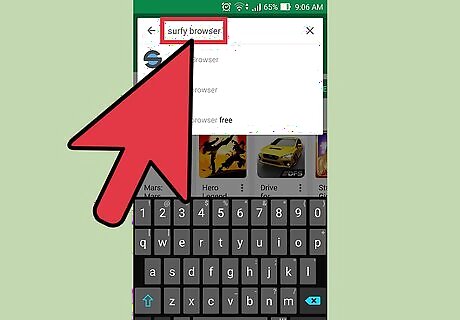
Search for surfy browser.
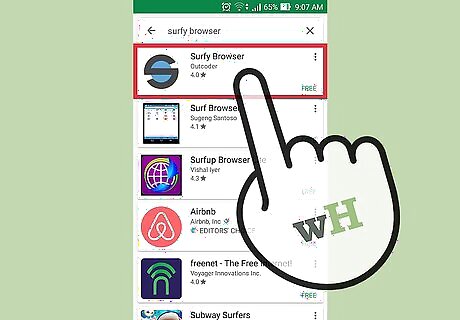
Tap Surfy Browser in the search results.
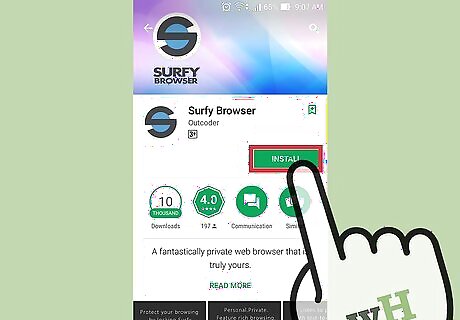
Tap INSTALL (Android) or GET (Windows Phone). When the installation is complete, an icon for Surfy Browser will appear on the home screen.
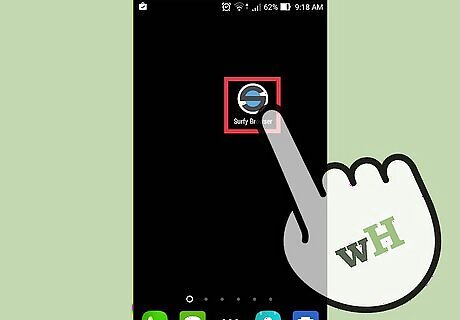
Tap the Surfy Browser icon.
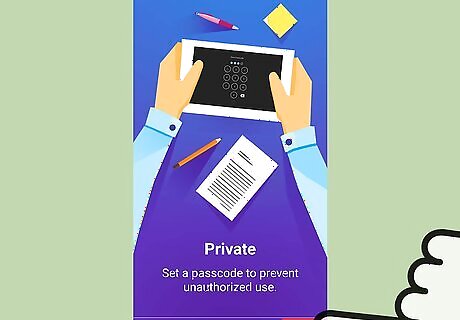
Tap Next through the tutorial. When the tutorial is finished, you’ll see a new browser tab containing a search box. This means the setup is complete.
Browsing in Surfy
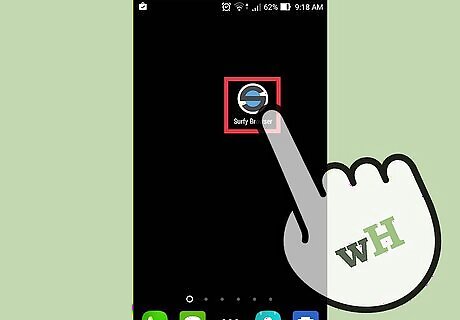
Open Surfy. Before you start Customizing Surfy, test out the browser in its default form.
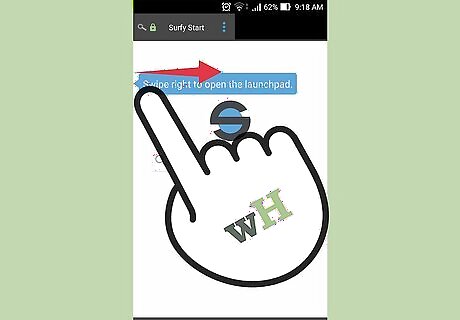
Swipe in from the right of the screen. This opens the launchpad, which contains shortcuts to different websites. You can tap one of these sites to access it quickly. To add a website shortcut to the launchpad, tap the + box and enter the address. Swipe left on the launchpad to close it.
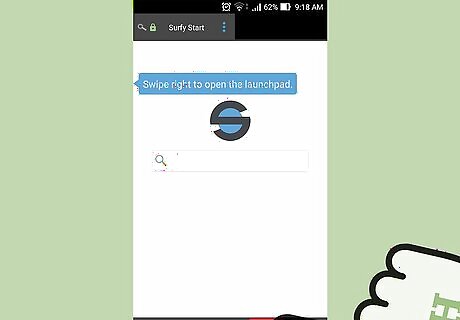
Tap + to open a new tab. This button is on application bar at the bottom of the screen. Now you’ll see two open tabs at the top of the screen. To switch to another tab, just tap it.
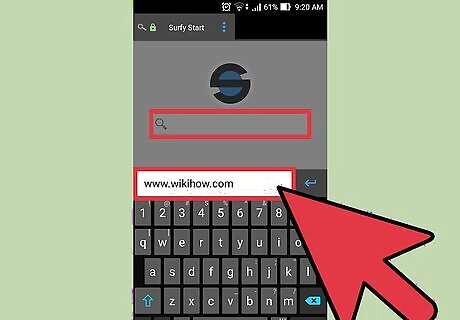
Type search criteria or a URL into the box. Though the box contains a magnifying glass, it can also process a URL. Some examples of search criteria: facebook, boots on sale Examples of URLs: www.wikihow.com, www.google.com
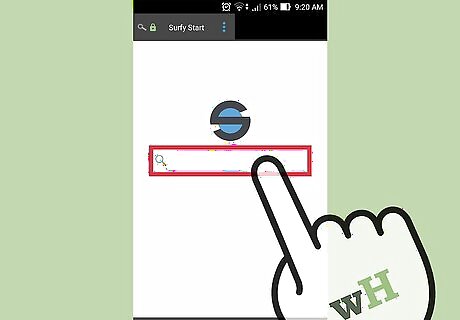
Tap the magnifying glass icon. If you entered search criteria, select a page from the results. If you entered a URL, you’ll be brought to the site.
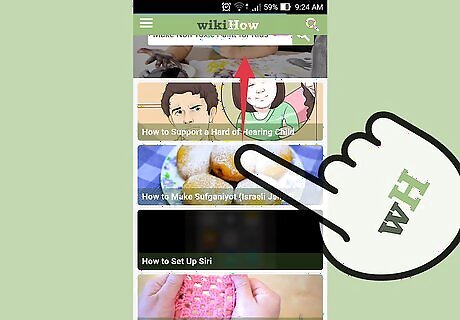
Scroll down the site. Notice that as you scroll, the application toolbar disappears. It won’t return until you scroll back up.
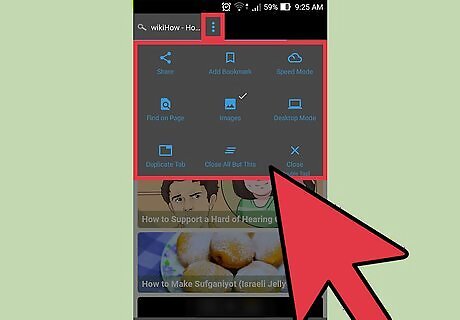
Tap the ⁝ in the tab. This expands another menu with several options, including: Share: Use this to send the current URL to someone else. Images: Tap this button to turn off images in the current tab. Close all but this: Closes every tab that’s open except for the current. Close: Closes this tab.
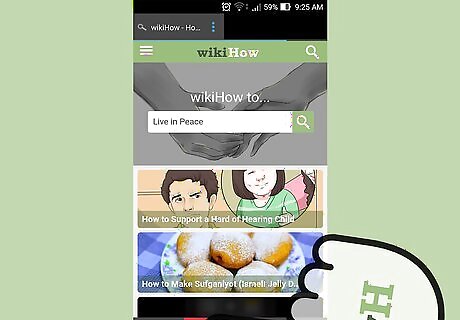
Tap the < button in the application toolbar. This is the Back button, which always takes you back one page. To go forward one page, tap >.
Customizing Surfy

Open Surfy. All of Surfy’s customization features are found in the Settings menu.
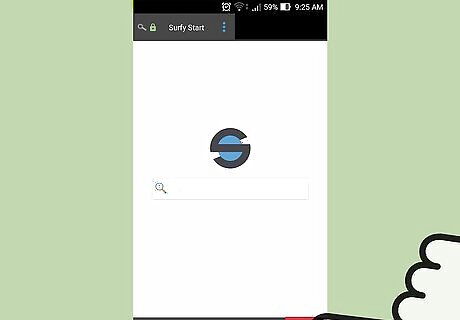
Tap the “S” logo. It’s at the bottom right corner of the screen.
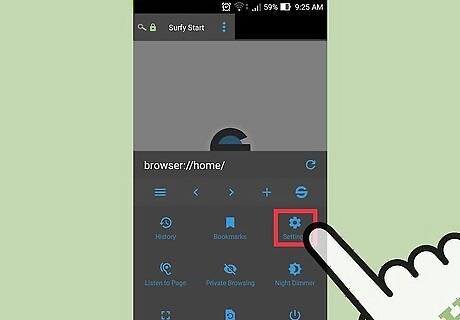
Tap Settings.
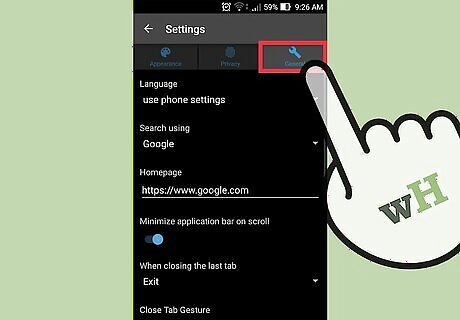
Tap the General tab. Adjust these options to change the way Surfy behaves when you browse: Search Using: If you want to change the default search engine to something other than Google, select one from this dropdown menu. Homepage: The default is Google, but you can enter a different URL here if you wish. Minimize application bar on scroll: Flip the switch off if you want the application bar to remain visible when you scroll through a page. Ad Blocker: This feature is considered “Experimental,” but is turned on by default. If you experience issues with ads, return here to disable it.
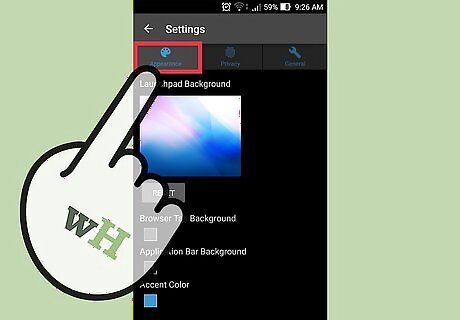
Tap the Appearance tab. This is where you can change the way Surfy looks. Tap the image to change the launchpad background. The launchpad is the screen that opens when you swipe in from the right on a webpage. Tap Browser Tab Background to choose a color for your browser tabs. Tap Application Bar Background to choose a color for the bottom toolbar. Tap Accent Color to choose a color for things like buttons and shadows.
Setting Up a Passcode
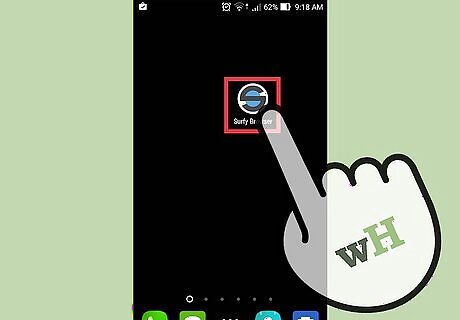
Open Surfy. One of Surfy’s most popular features is that the browser can be locked with a passcode. This keeps your web history safe from prying eyes.
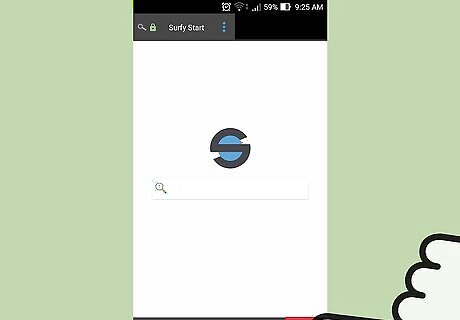
Tap the “S” logo. It’s at the bottom right corner of the screen.
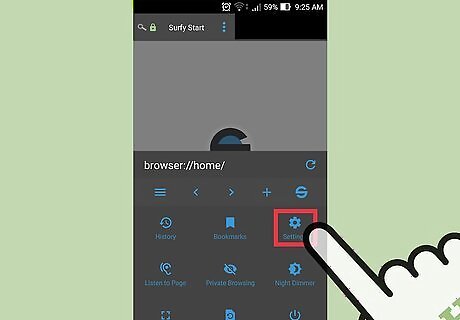
Tap Settings.
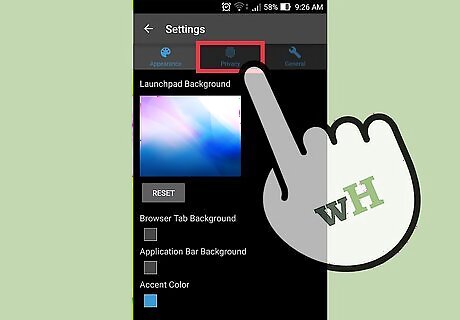
Tap the Privacy tab.
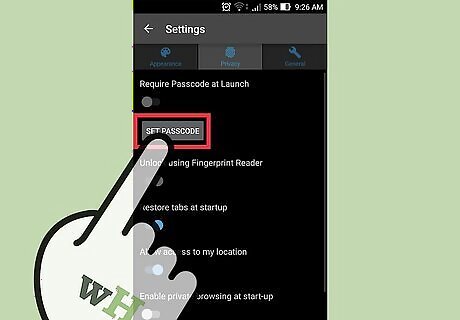
Tap SET PASSCODE. Follow the prompts to create a 4-digit passcode. This is the code you’ll have to enter before you can open Surfy. If you lose this password, you won’t be able to access Surfy unless you uninstall and reinstall the app.
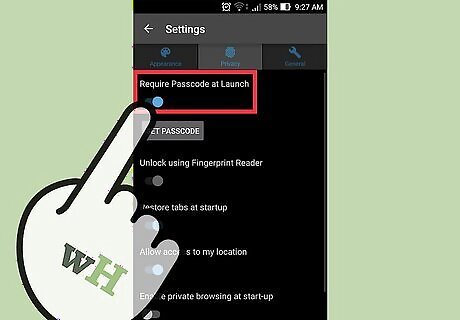
Tap the “Require Passcode at Launch” switch. When the switch is in the On position, the password is set. Close Surfy and then re-open it to test your new password.
Using the Night Dimmer
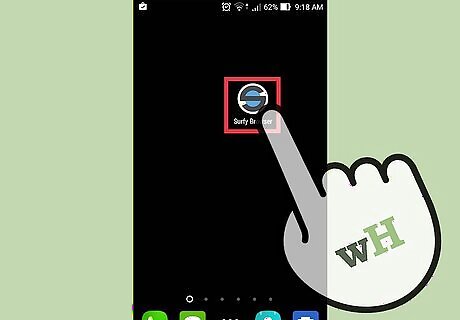
Open Surfy. Surfy comes with a built-in screen dimmer that will keep your eyes comfortable when you browse at night.
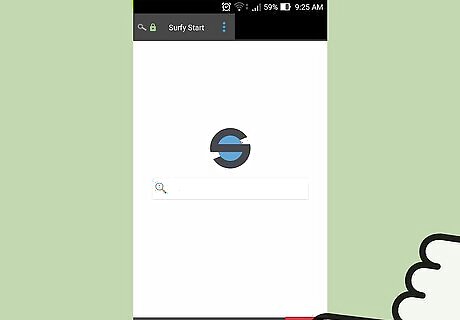
Tap the Surfy logo at the bottom right corner of the screen.
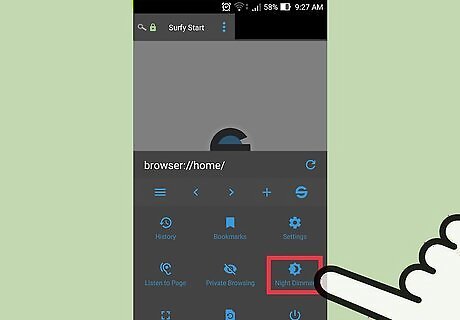
Tap Night Dimmer. The brightness of the screen will decrease. The brightness level in Night Dimmer mode is not adjustable.
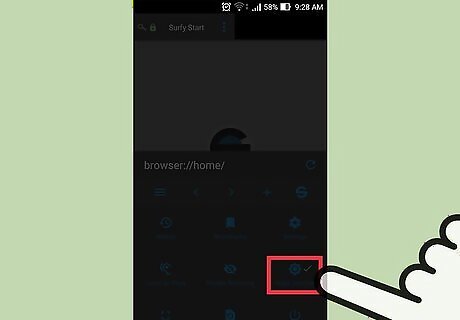
Tap Night Dimmer again to turn it off.




















Comments
0 comment