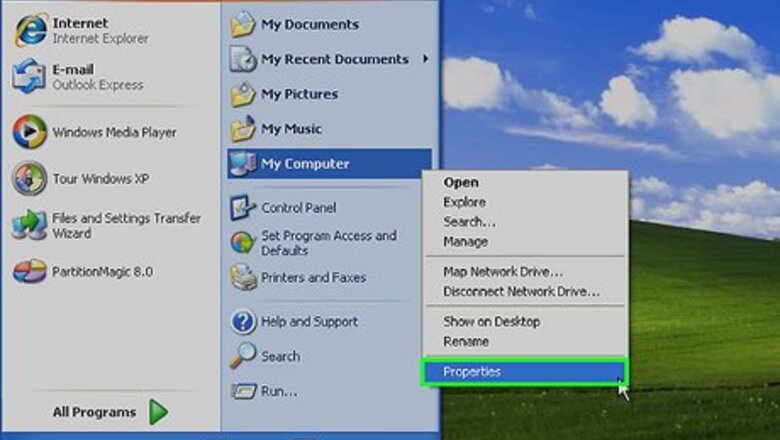
views
On Your Friend's/Co-worker's Computer
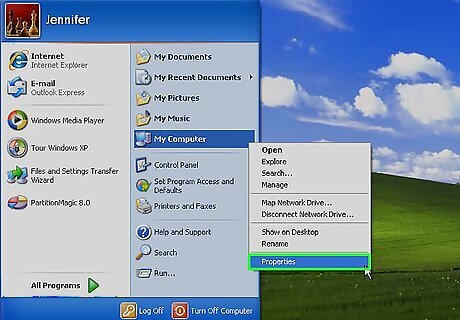
Go to START, right click MY COMPUTER
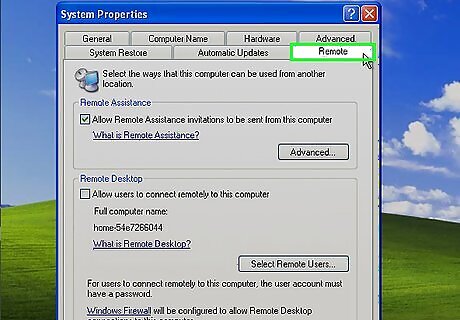
Select PROPERTIES, click the REMOTE tab
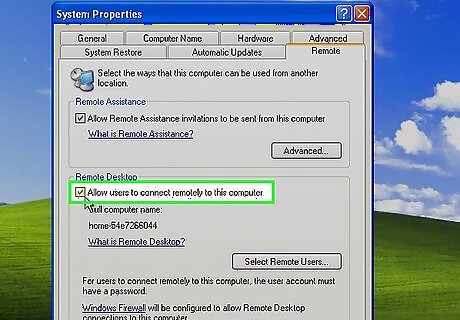
Tick “allow users to connect remotely to this computer”
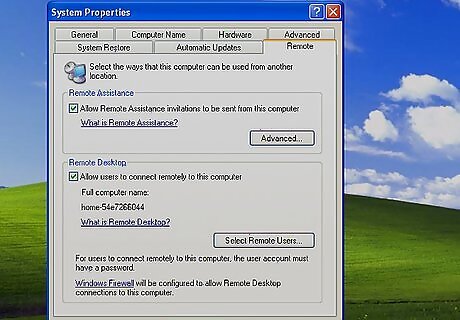
Then OK
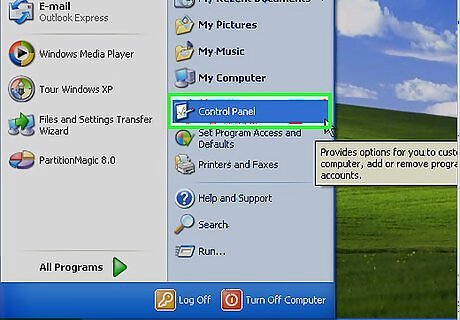
Go to START again, Open CONTROL PANEL,
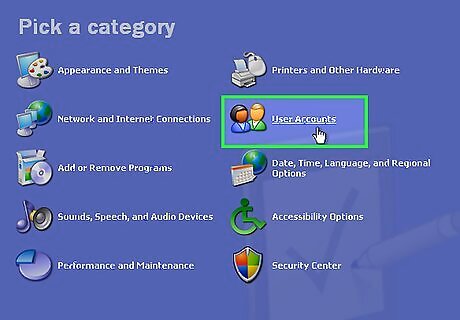
Select USER ACCOUNTS, select which account you want to use under PICK ACCOUNT TO CHANGE”
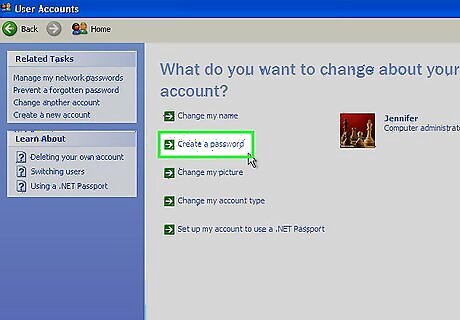
Choose “CREATE A PASSWORD”
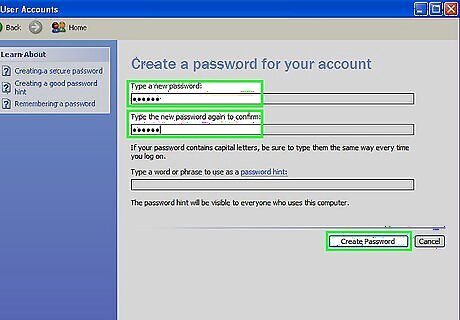
Type in the new password and confirm it, then click “CREATE PASSWORD.
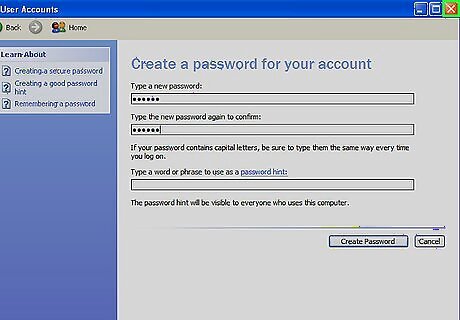
Close the Control Panel window.
On Your Computer
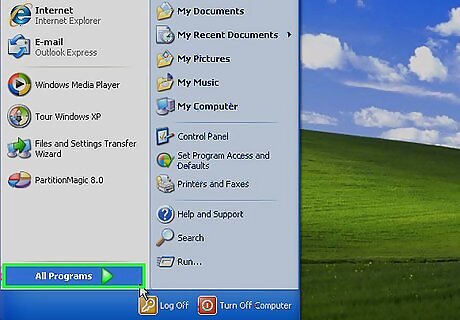
Go to START, select ALL PROGRAMS
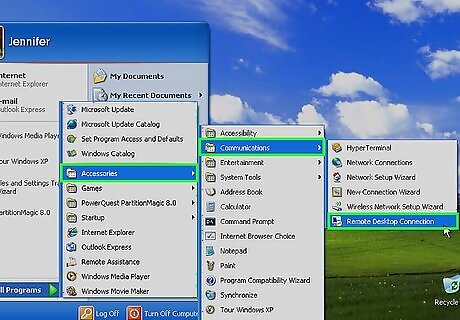
Select ACCESSORIES, select COMMUNICATIONS, then click REMOTE DESKTOP CONNECTION, A window pops, with the computer BAR empty
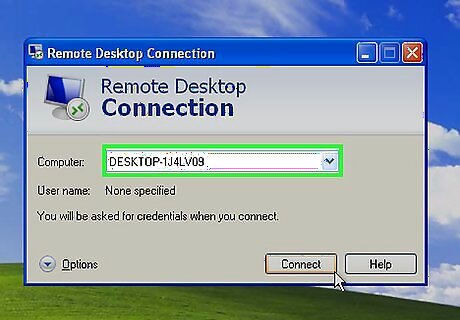
Type in the IP ADDRESS or the NAME OF THE COMPUTER
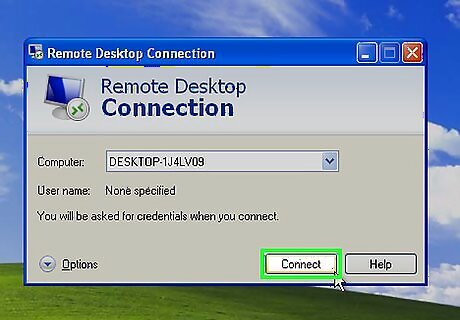
Then click CONNECT, You will be asked for the USERNAME and PASSWORD
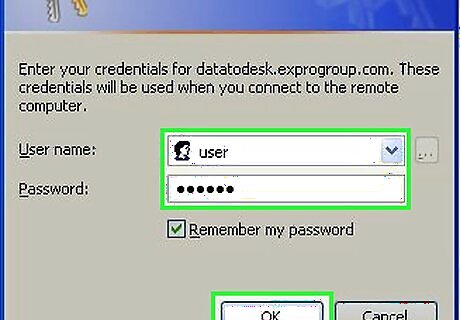
Put in the account name and password, then OK. It will open the desktop of the other computer.

Ta-da! Your are now on the desktop or laptop you chose!




















Comments
0 comment