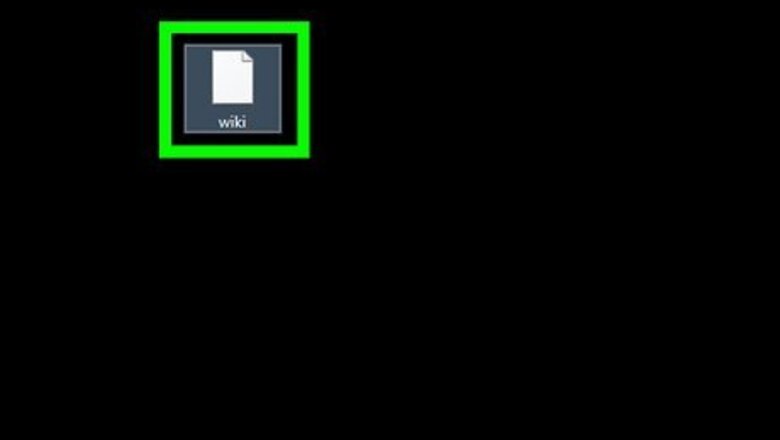
views
- You can view XML files in different ways including using a text editor, like Notepad or TextEdit, a web browser like Safari, Chrome, or Firefox, or an XML viewer.
- Open your text editor or XML viewer, then open your XML to view it.
- Drag and drop the XML file to your web browser to view it.
Using a Text Editor
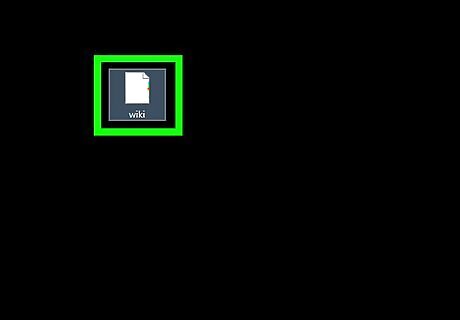
Find the XML file. You can use your computer's "Open With" feature to open the XML file in a text editor, which will allow you to see the XML file's code in plain-text form.
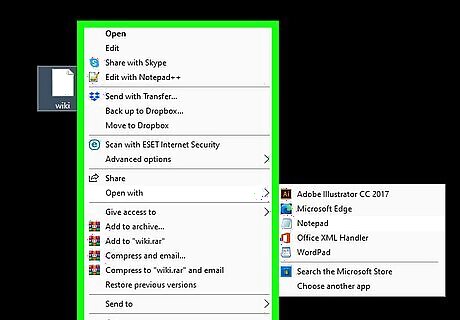
Right-click the XML file. Doing so will prompt a drop-down menu. On a Mac, click on the XML file, then click File in the upper-left side of the screen.
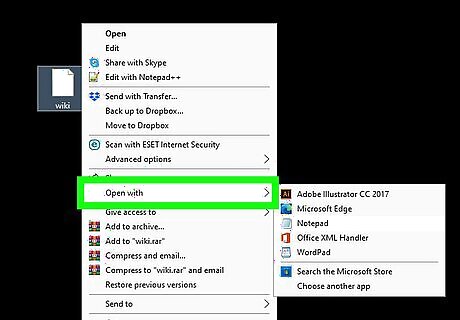
Select Open with. It's near the middle of the drop-down menu. A pop-out menu will appear. On a Mac, you'll find Open With in the File drop-down menu. If you don't see Open with on Windows, click once the XML file to select it, then right-click the file.
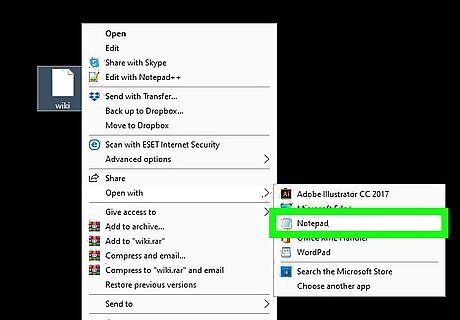
Select your computer's text editor. Click Notepad on Windows, or click TextEdit on a Mac. Doing so will open the XML file's code in the text editor.
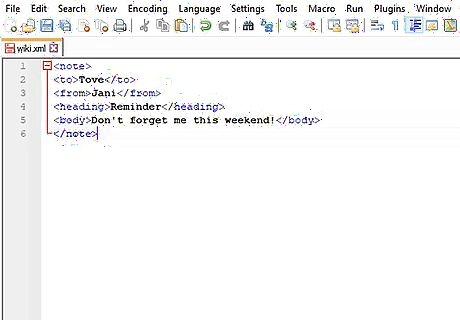
Review the XML file's code. While the XML file's actual formatting (if present) won't display due to being opened in a text editor, you will be able to see the code that was used to create the XML file. If you want to see the XML file's formatting, try using a browser or using an XML viewer.
Using a Browser
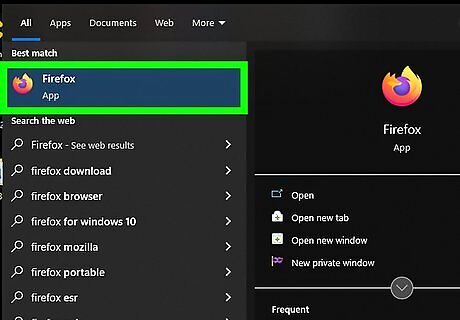
Open your preferred browser. Most popular web browsers can display XML files' code, though Microsoft Edge cannot: Google Chrome Firefox Safari
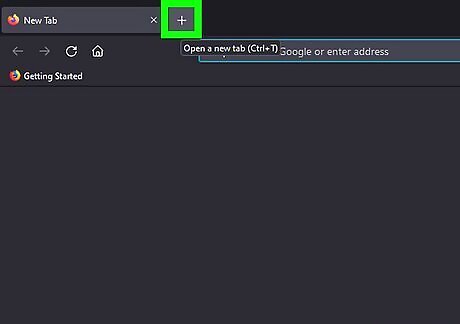
Open a new tab. Click the "New Tab" button, which is usually to the right of the right-most tab at the top of the window, to do so. In most web browsers, you can also press Ctrl+T (Windows) or ⌘ Command+T (Mac) to open a new tab.
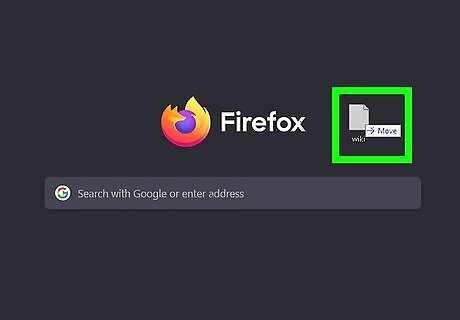
Drag the XML file into your browser. Open the XML file's location, then click and drag the file onto the browser window and drop the file there.
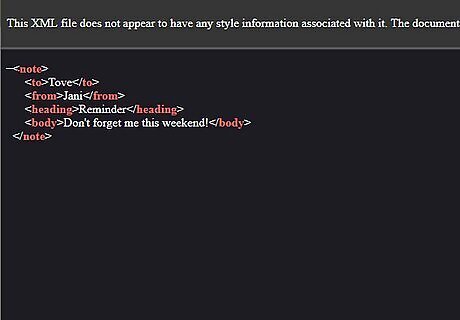
Review the results. Dragging and dropping your XML file into the browser will prompt the browser to display the XML file's code in a "tree" view. You can click the + or - (or, if you're using Chrome, the triangle) to the left of a main tag in the XML code to minimize or expand the code.
Using an XML Viewer
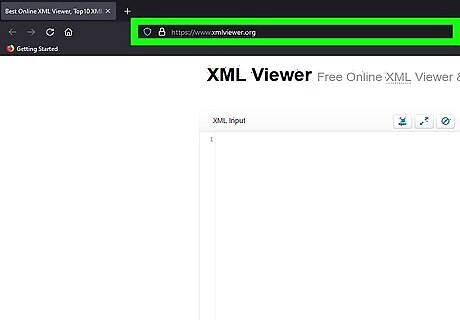
Open the XML Viewer website. Go to https://codebeautify.org/xmlviewer in your computer's web browser. This viewer allows you to upload an XML file to view its code, as well as choose different viewing formats.
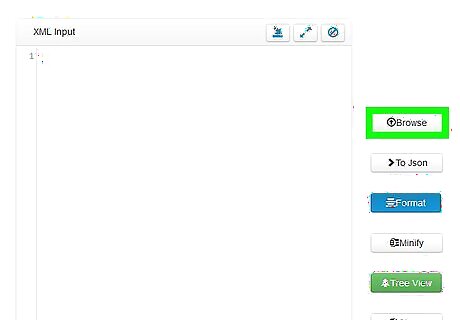
Click Browse. You'll find this button near the top of the window. Doing so opens a File Explorer (Windows) or Finder (Mac) window.
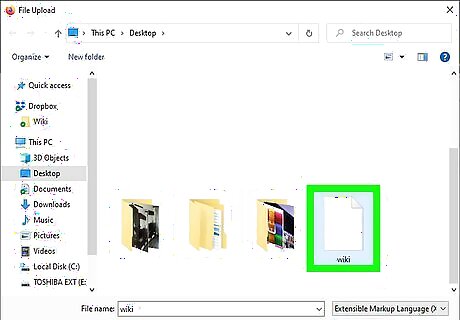
Select your XML file. Go to the location of your XML file, then click the XML file once to select it.
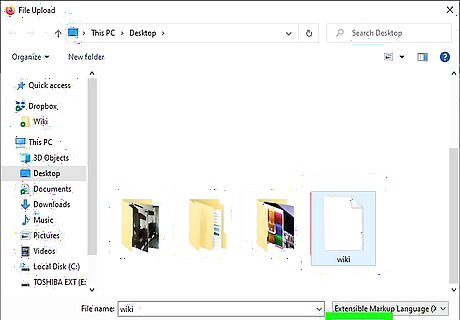
Click Open. This option is in the bottom-right corner of the window. Your XML file will be uploaded to the viewer, and its code will be displayed on the left side of the page.
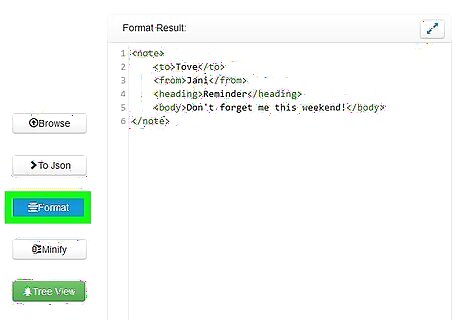
Click Format. It's a button in the middle of the window. Doing so will cause your XML file's text to display in color-coded format in the "Result" window on the right side of the page. Sections of XML which are the same (non-black) color correspond to each other. For example, green text refers to tags.
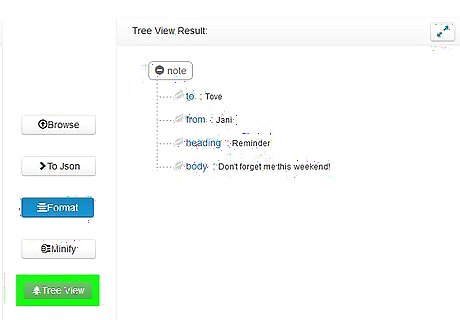
Use the file's "Tree" view. Clicking the green Tree button in the middle of the page will format the "Result" window, making the code easier to read. You can click each of the headings in the "Tree View Result" window to minimize or expand them.




















Comments
0 comment