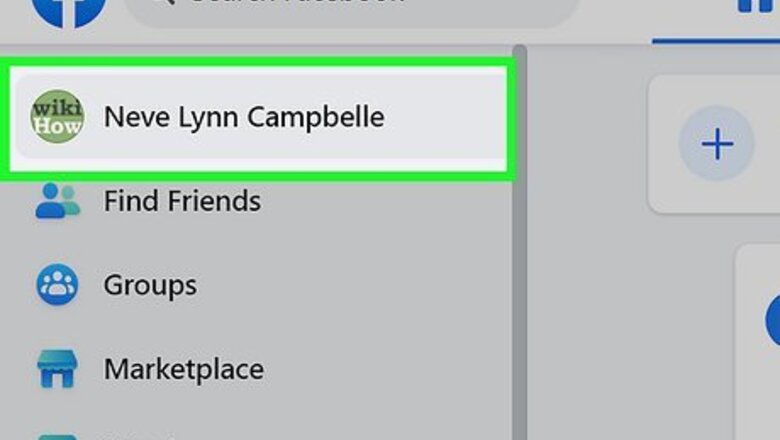
views
Viewing Your Public Profile on a Computer
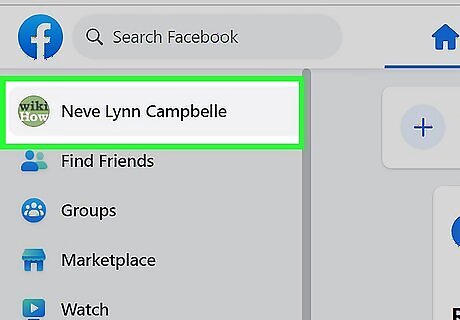
Go to your Facebook profile. You can do this by going to https://www.facebook.com in any web browser and logging in, then clicking your name and profile picture in the panel on the left.
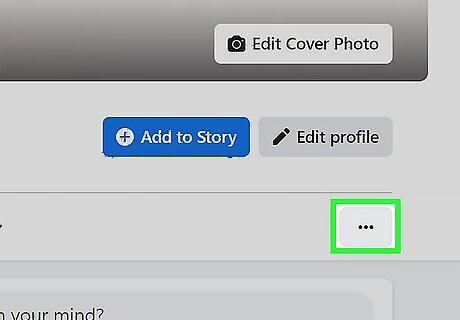
Click ••• . This three-dot menu icon is below your profile picture on the right side.
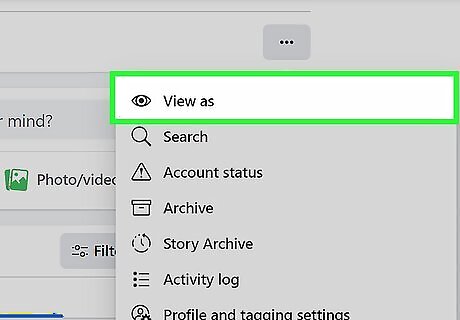
Click View As. It's usually the first option in the menu next to an icon of an eye. Your profile will refresh and show you your public profile. Whatever you see here, like your job, hometown, and relationship status, is public and can be seen by everyone.
Viewing Your Public Profile on the Mobile App
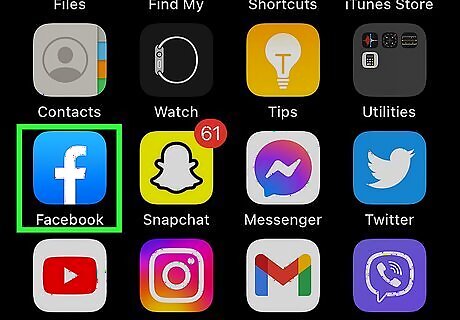
Open Facebook. This app icon looks like a lowercase "f" on a blue background.
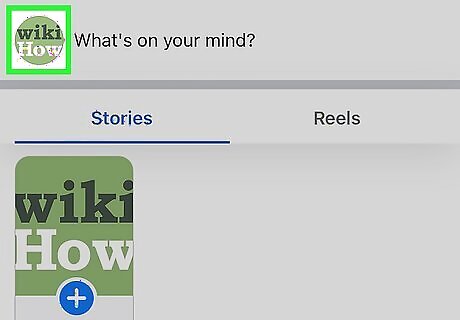
Tap the profile icon. It looks like a default profile icon inside a circle in the middle of the icons that are near the top of your page to the left of your News Feed icon.
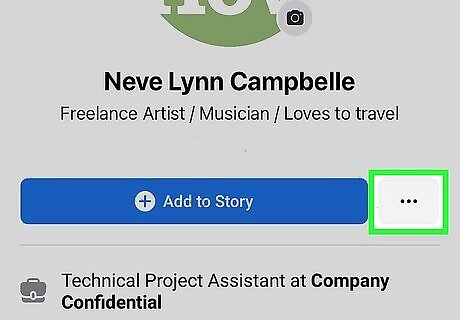
Tap ••• . This three-dot menu icon is below your profile picture on the right side.
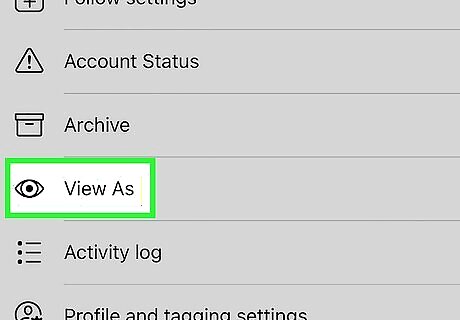
Tap View As. It's usually the fifth option in the menu next to an icon of an eye. Your profile will refresh and show you your public profile. Whatever you see here, like your job, hometown, and relationship status, is public and can be seen by everyone.
Making Info Private on a Computer
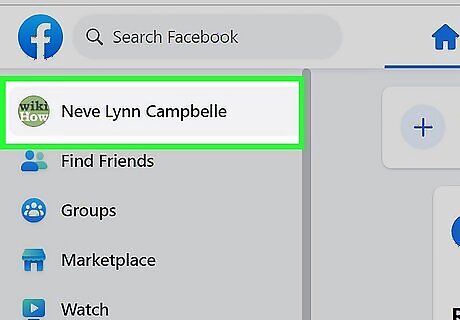
Go to your Facebook profile. You can do this by going to https:/facebook.com in any web browser and logging in, then clicking your name and profile picture in the panel on the left.
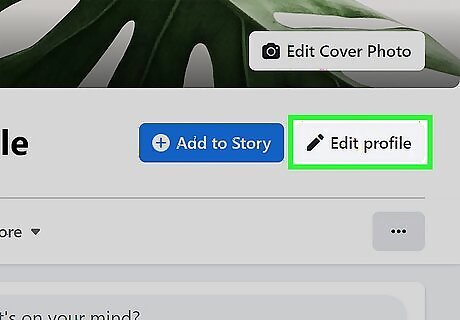
Click Edit Profile. This is under your cover photo next to an icon of a pencil. There are some elements that will always be public like your name, gender, and profile picture so people can recognize you.
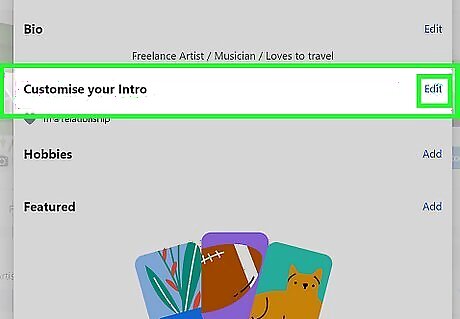
Click Edit next to "Customize your intro." This will show you the information that appears in the left panel of your Facebook profile like your past and current jobs, location, hometown, and education.
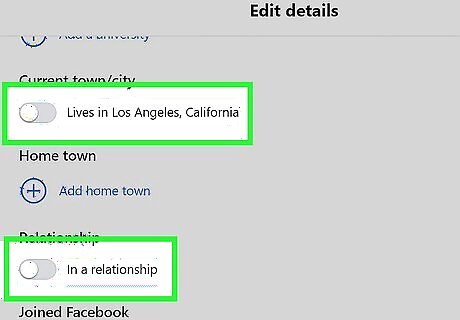
Click the switch next to the toggle to turn it off Android 7 Switch Off. A grey toggle that's pointing left means that the feature is off and won't appear on your profile. Information like your relationship status is always listed as public, but if you switch the toggle off, it won't be listed in your intro.
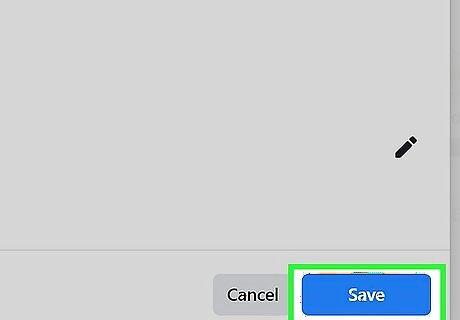
Click Save. This will only save the changes in the "Intro" section, but will not update the "About" tab. To change that information, you'll need to switch to that tab and edit each line to change the audience. To further manage your privacy, you can go to Privacy Center. From there, you can click tiles to change your public profile settings, review your sharing settings, and see what else you share on Meta.
Making Info Private on the Mobile App
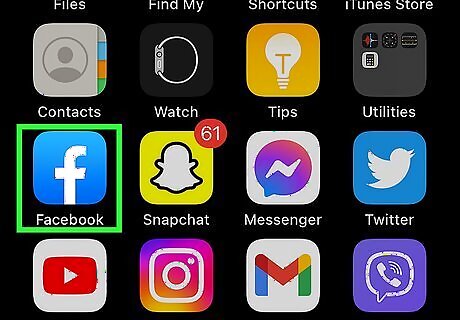
Open Facebook. This app icon looks like a lowercase "f" on a blue background. If you're using the mobile app, you can tap Edit Profile directly from the "View As" screen.
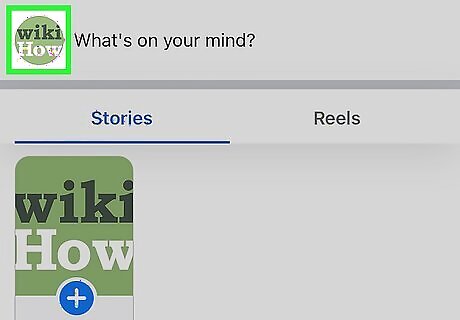
Tap the profile icon. It looks like a default profile icon inside a circle in the middle of the icons that are near the top of your page to the left of your News Feed icon.
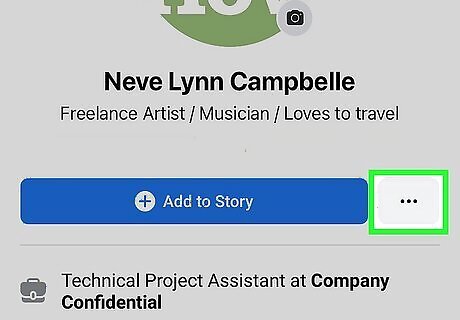
Tap ••• . This three-dot menu icon is below your profile picture on the right side.
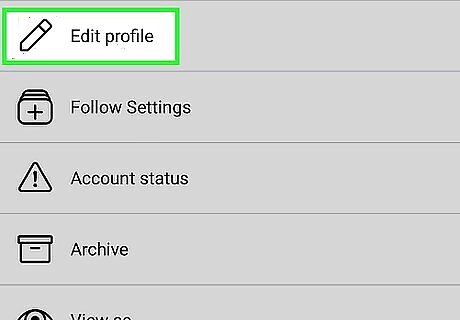
Tap Edit Profile. This is usually the first option in the menu next to an icon of a pencil. There are some elements that will always be public like your name, gender, and profile picture so people can recognize you.
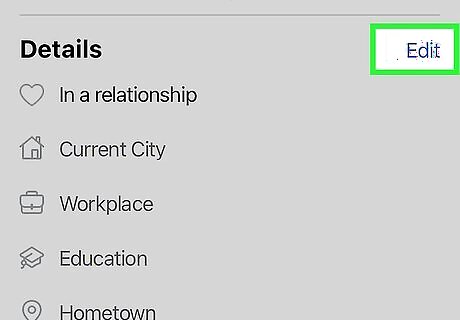
Tap Edit next to "Details." Information like your current city, when you joined Facebook, and your relationship status are listed here.
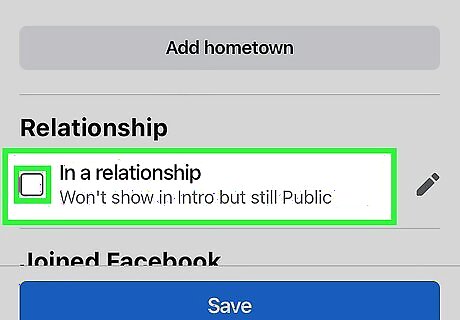
Tap the box to uncheck it next to items you don't want to display on your Facebook profile. An empty box means the information will not appear on your Facebook profile when the public views it. Information like your relationship status are always listed as public, but if you switch the toggle off, it won't be listed in your intro.
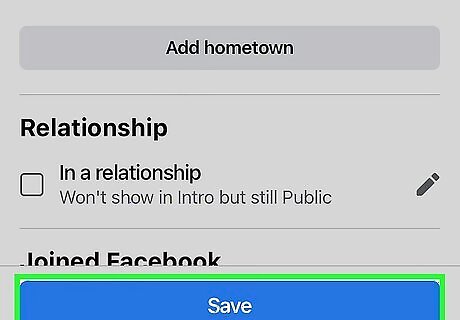
Tap Save. If you unchecked items like when you joined Facebook, that's always public information. When people are viewing your profile on a web browser, they will not see when you joined Facebook in your intro, but if they go to your "About" tab, they will see that information there. That's not something you can turn off. To further manage your privacy, you can go to Privacy Center. From there, you can click tiles to change your public profile settings, review your sharing settings, and see what else you share on Meta.



















Comments
0 comment