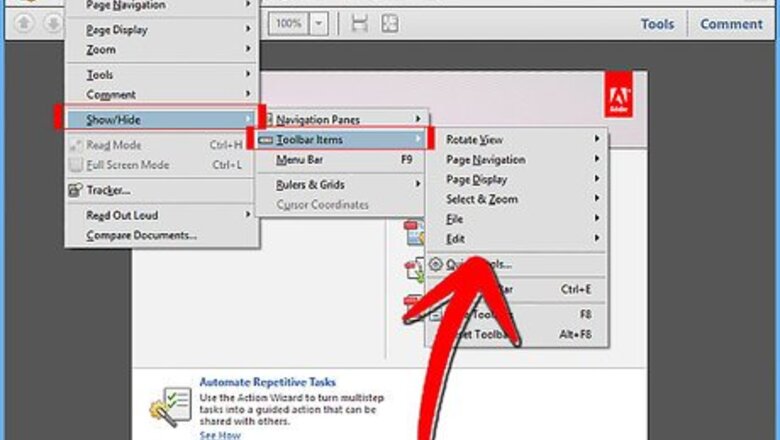
views
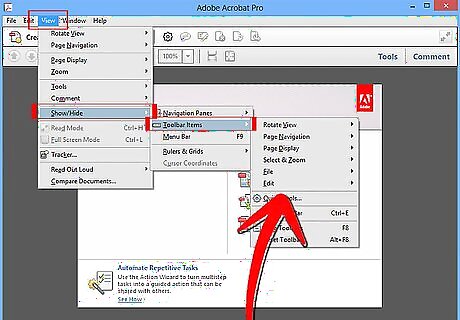
Click View on the menu bar and choose Show/Hide then Toolbar Items. This method is for Acrobat X. Older versions may have different menu.
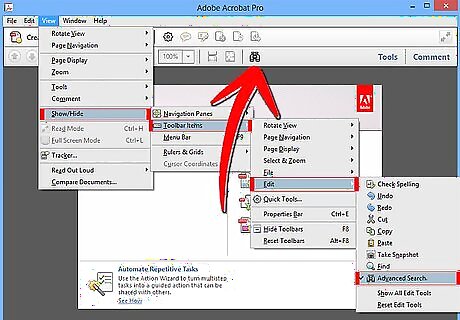
Select the toolbar or toolbar button you want to view. For example, select Advanced Search.The Advanced Search Button is displayed. In older version of Acrobat, you can drag the toolbar buttons to a convenient location in the document window. You can also drag the toolbar buttons onto an empty area beneath the menu bar to integrate it with the Acrobat window.
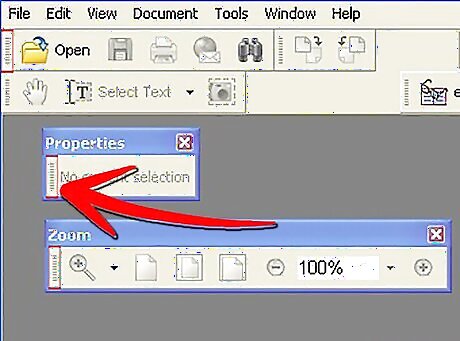
For version 9 and older, You can undock a toolbar from the Acrobat window by clicking on the far left of the toolbar and dragging it to your preferred location. In version 10 toolbar docking is not available.
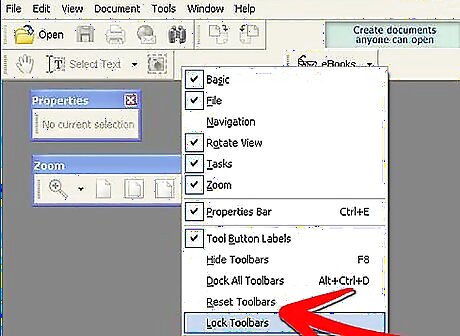
Toolbar docking and Hide/View options (For version 9 and older): Before docking or undocking a toolbar from the Acrobat window, click Toolbars on the View menu and ensure that the Lock Toolbars option is deselected.Work With Toolbars in Adobe Acrobat Step 4Bullet1.jpg To automatically dock all floating toolbars which are visible, click Toolbars on the View menu, and select Dock All Toolbars.Work With Toolbars in Adobe Acrobat Step 4Bullet2.jpg To temporarily hide all visible toolbars and gain a larger view of the document, click Toolbars on the View menu, and select Hide Toolbars.Work With Toolbars in Adobe Acrobat Step 4Bullet3.jpg You can deselect the Hide Toolbars option to view the toolbars. Alternatively, you can press F8 to hide or view the toolbars.Work With Toolbars in Adobe Acrobat Step 4Bullet4.jpg




















Comments
0 comment