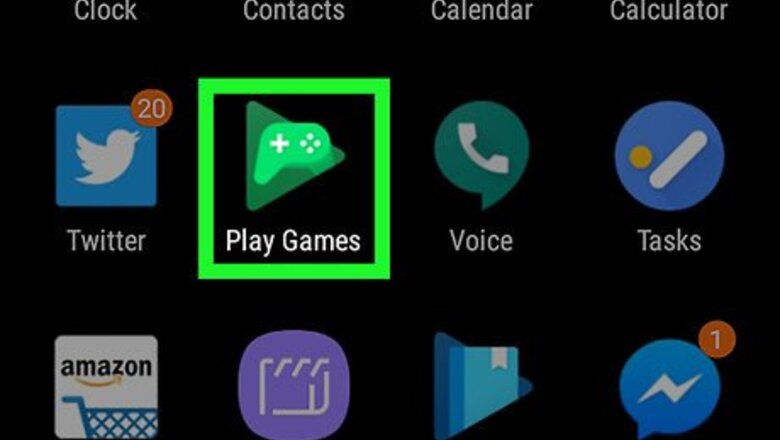
views
- Tap your profile icon in Google Play.
- Tap the grey pencil icon.
- Tap the new profile picture that you want to use.
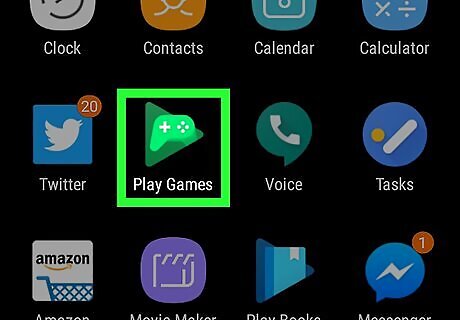
Open the “Play Games” app from the menu. The “Play Games” icon looks like a "game controller" icon on a green triangle. Use the Search apps feature to quickly find it.
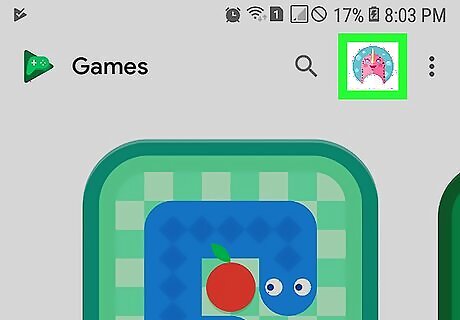
Tap on your current profile icon, at the top-right corner of the app. This will open your Play Games profile.
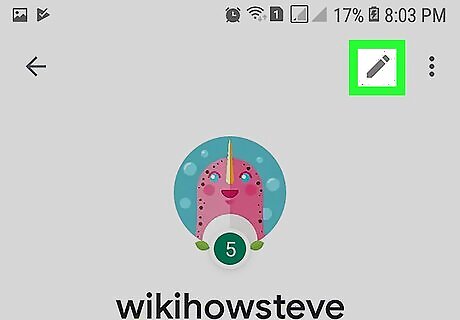
Tap on the grey pencil icon. When you tap on it, the profile editor tab will appear on your screen. If you have multiple Google accounts, tap on your email address to switch to the right one.
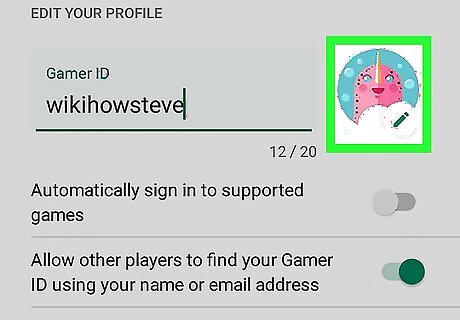
Tap on your profile icon and examine the images available. Unfortunately, you can't add custom images from your device. If you want to change your Gamer ID, just tap on your current ID and create a new one.
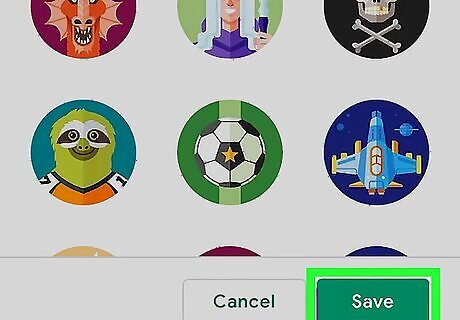
Select an image from there and tap on the Save button. In order to save your changes, you need to hit the Save button from the Edit Your Profile section.

Finished. When you are done, you will see the “Your profile has been successfully updated” message at the bottom of the screen. That's it!




















Comments
0 comment