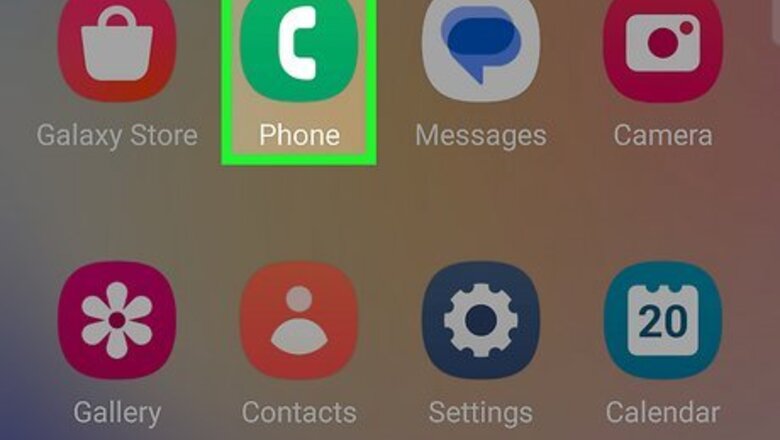
views
- To turn off call forwarding: open the phone app.
- Tap the three-dot menu and select "Settings > Supplementary services."
- Select "Call forwarding" under the SIM you want to change, then select "Voice call > Turn Off."
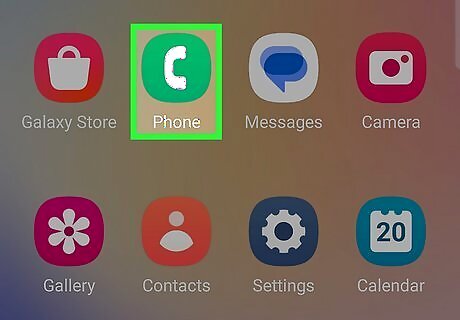
Open the Phone app. It’s the phone receiver icon typically found on the home screen.
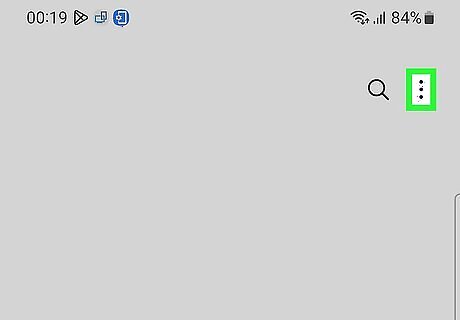
Tap ⁝. You'll see this three-dot menu icon in the app's top-right corner. A menu will appear. This icon is always towards the top right corner, no matter if you're looking at the Keypad, Recents, or Contacts.
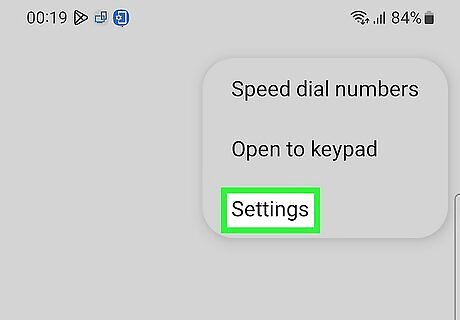
Tap Settings. It’s near the bottom of the menu.
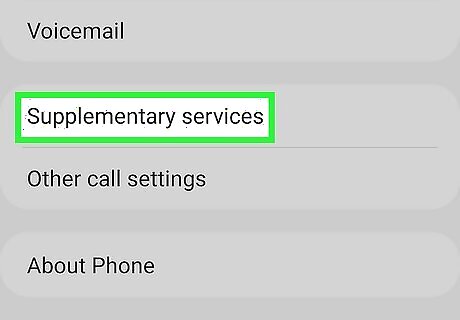
Tap Supplementary services. Scroll down to see this option.
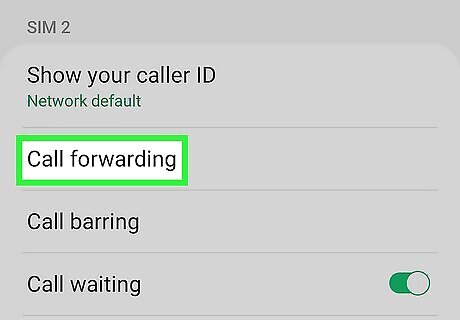
Tap Call forwarding. If you have more than 1 SIM card, choose which SIM card you want to disable call forwarding. You can also repeat these steps to do both SIM cards.
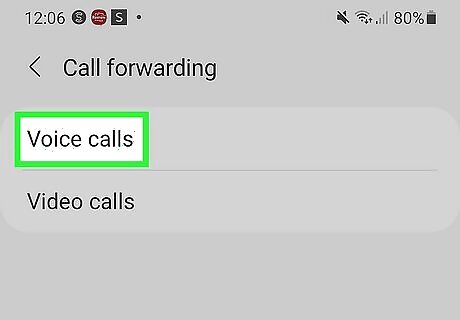
Tap Voice call. Skip this step if you don't see Voice call or Video call options. Not every Samsung Galaxy will have this menu.
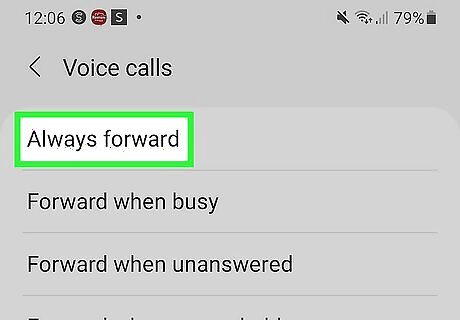
Tap Always forward. A pop-up will appear, displaying the phone number to which your calls are forwarded.
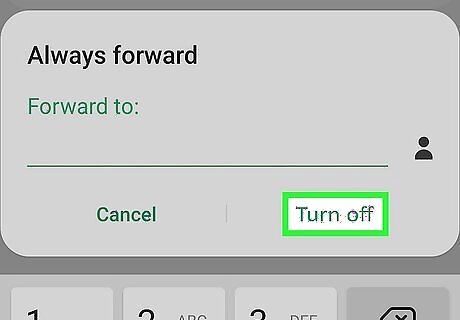
Tap TURN OFF. Incoming phone calls will no longer be forwarded to another number. The word “Turned Off” now appears below “Always forward.” You can disable the other forwarding options in the list if you wish. If you see “Forward calls to (phone number)” beneath an option, tap the option, then tap TURN OFF to disable it. By default, these are usually numbers for your voicemail. If you forwarded from another phone using your carrier, you won't be able to turn off call forwarding this way. Instead, get in touch with the carrier again.
















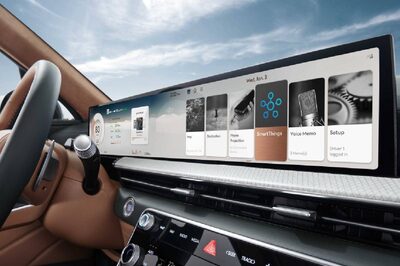



Comments
0 comment