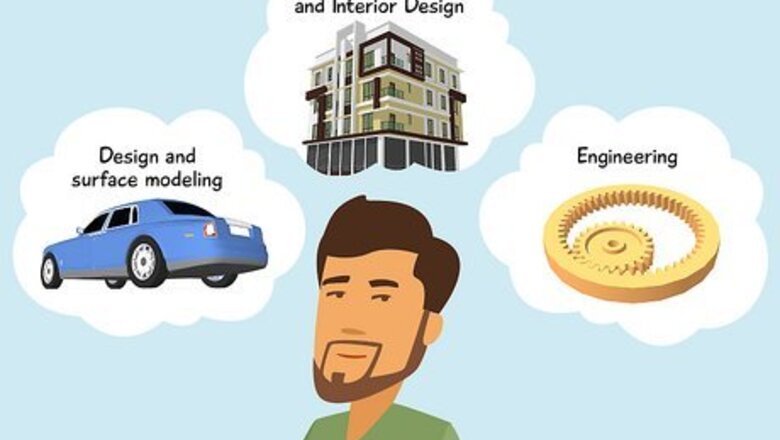
views
- Professional CAD software can be expensive, but there are free programs you can use to learn CAD before investing in costly applications.
- Download CAD software and start practicing. Find an instructor, take classes, and practice drawing things you find around the house.
- Learn the basics, including 2D sketching and working with objects. Watch tutorials and study with a skilled instructor.
How to Learn CAD

Decide on a CAD field. CAD is used in everything from manufacturing, mechanical design, electronics, 3D printing, architecture, and more. No one is an expert in every field of CAD, so decide which field you want to work in and focus on that. You can classify CAD fields into three main categories: Design and surface modeling: This field focuses on creating organic shapes and designs that are more aesthetically pleasing than functional. This can include designing video game characters, 3D sculptures, object exteriors (i.e., the body of a car), and more. Architecture and Interior Design: Building and house design, interior design, and furniture design. Engineering: Designing machines with moving parts and parts that fit together. These are parts that will eventually be manufactured or fabricated. This field requires the most training, as parts need to have accurate dimensions and surface finish.
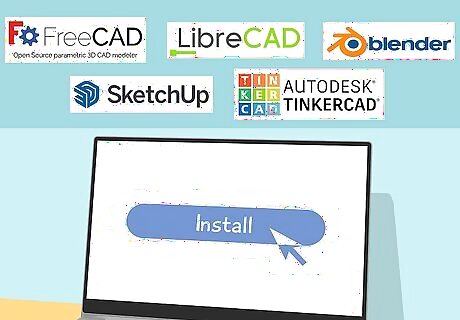
Install CAD software. Professional CAD software can be expensive, but when you're new to CAD, you can start with a free program. Free programs have many of the same features as professional programs and are great for learning CAD from scratch. Some free CAD software options: [ https://www.freecad.org/ FreeCAD] Sketchup Free LibreCAD TinkerCAD Blender 3D
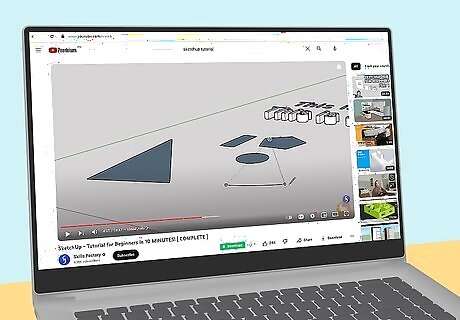
Watch online tutorials. When you're just starting to learn CAD, search YouTube for tutorials specific to the CAD software you're using. This is a great way to see what others do with CAD and learn new software features.

Take a class. While you can learn a lot by watching video tutorials, nothing beats training from an expert who knows what they are doing. Taking college courses in person or online is one of the best ways to learn CAD. Not only that, being a student usually gets you access to professional software at a free or discounted price.
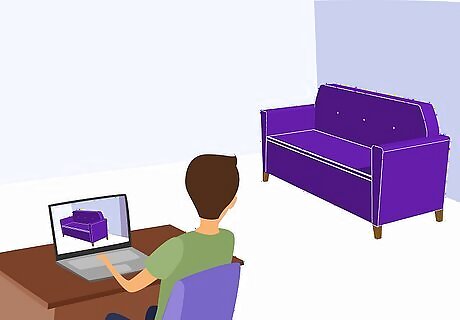
Practice CAD using objects around your house. Once you are familiar with CAD software, start practicing. Find things to make. Try to replicate things around your house or on your desk. Look through the user manual of your CAD software and find example sections or problem-solving sections and try to complete them. Follow YouTube tutorials on how to make basic things. One fun way to practice CAD is to create objects to 3D print. Most CAD software can save or export files in STL format, which is needed to 3D print an object. You can buy a small 3D printer for under $200 or take your STL file to a professional to have it printed.
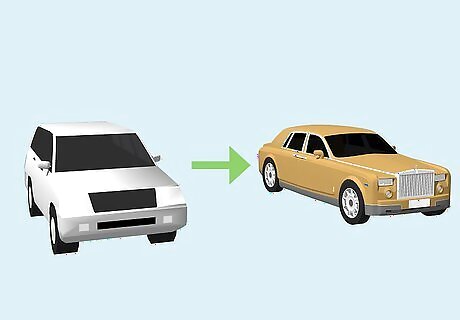
Move on to harder projects. After you've designed a few simple things, try to find a harder project just a little beyond your skills. Set a deadline. Work on it daily. Complete it. Don't worry if you don't meet your deadline. It's normal to overestimate the time it takes to complete a complex project.
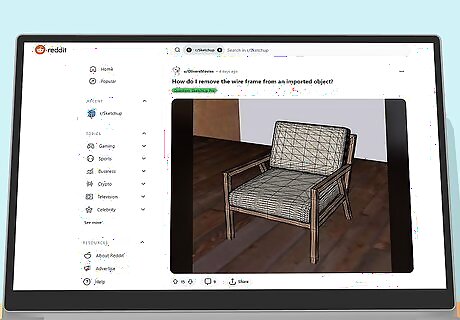
Ask questions and search for help. When you inevitably run into problems, there are plenty of places to get help. Try a subreddit like /r/cad, your CAD software's support forum, CAD instructors, and even professionals you find on social media. Many CAD professionals will be happy to share their knowledge.

Teach others. Once you become proficient with CAD, share your knowledge with others. Help students and colleagues who are struggling. Work with others to solve problems. Answer questions in online forums. Make your own YouTube tutorials. Write a wikiHow article. This will help keep your CAD knowledge sharp.
The Basics of CAD
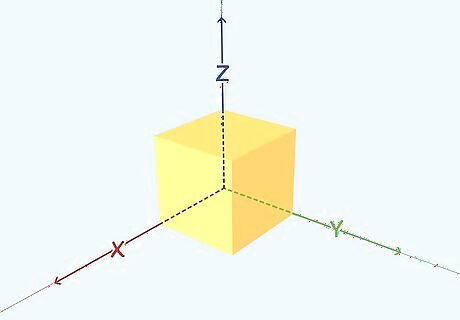
Object orientation. When designing an object in CAD, it's important to understand the orientation and axis you are working with. 2D CAD models have an X and a Y axis, representing the object's length and width. 3D CAD models add a Z axis for height. CAD programs like SolidWorks open with default left, right, and top planes you can use to design your sketches.
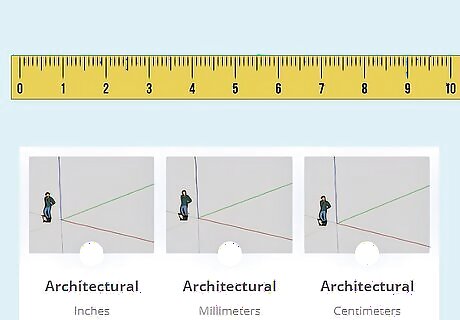
Units of measurement. CAD models need to be accurate and to scale. To achieve this, it's important to know what units of measurement you are using. Are you using inches, feet, meters, or centimeters? You'll need to select the correct unit of measurement when you set up your CAD document.

2D sketching. A sketch is a 2D CAD drawing. Before you can design a 3D object, you need to create an accurate 2D sketch of it from one side. Generally, a CAD program has tools for drawing different 2D shapes and lines. You can also freehand draw.
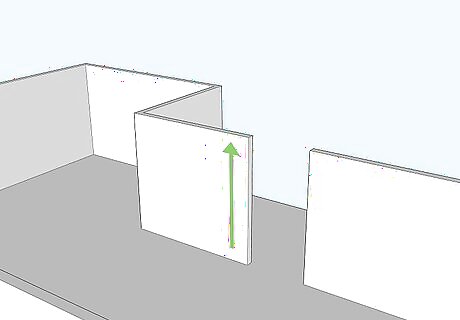
Extruding. Once you have a 2D sketch, you can turn it into a 3D sketch by extruding the geometry. For example, if you have a 2D floor plan sketch, you can extrude the walls upward to create actual walls. You need to know exactly how many units tall or wide to extrude the object.
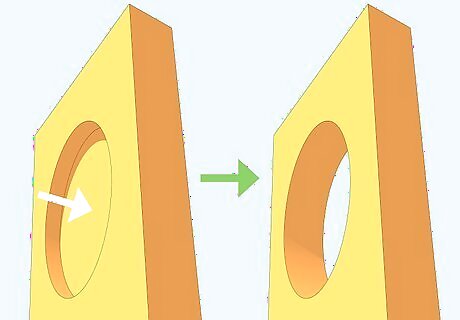
Cutting. Cutting is the opposite of extruding. It removes geometry from an object. For example, let's say you are designing a gear and need to cut a hole in the middle so you can mount it. You can draw a circle in the center of the gear and then use that circle to cut a hole in your gear. When cutting, you don't need to cut all the way through an object. You can also cut to create an indentation in an object.
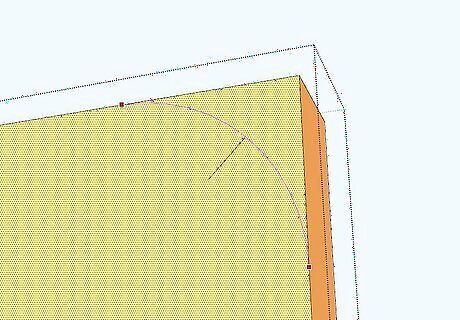
Fillet. Adding a fillet to a corner is very common in CAD design. Filleting adds a rounded edge to a sharp corner. When adding a fillet to an edge or corner, you'll need to make sure you enter a radius, which will determine how big the rounded portion of the edge will be.
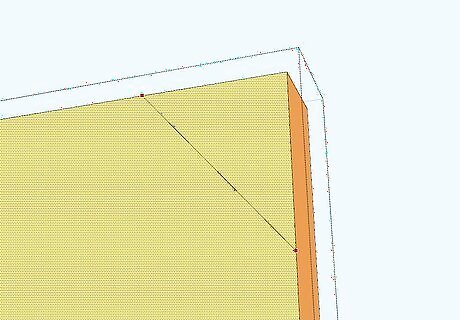
Chamfer. Chamfer is similar to fillet, but instead of adding a rounded edge, it adds a flat sloping edge. When creating a chamfer, you need to enter the correct distances you want the sloping line to be between the two lines in the corner.
Picking CAD Software
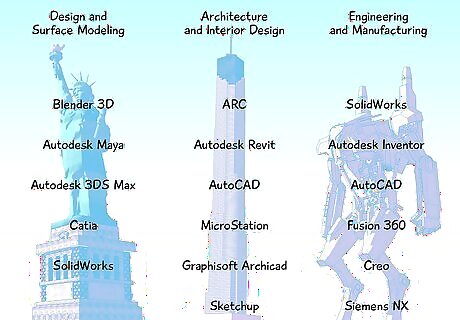
Pick the right software for your field. Some CAD programs have features that are specifically designed for a specific field. The following list categorizes different CAD programs by the fields that use them: Design and Surface Modeling: Blender 3D Autodesk Maya Autodesk 3DS Max Catia SolidWorks Architecture and Interior Design: ARC Autodesk Revit AutoCAD MicroStation Graphisoft Archicad Sketchup Engineering and Manufacturing: SolidWorks Autodesk Inventor AutoCAD Fusion 360 Creo Siemens NX
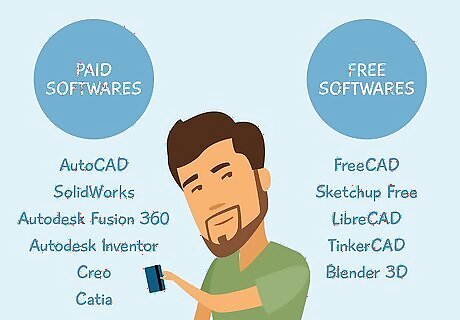
Consider the price. CAD software can range in price from free to high-tier software that can run upwards of $100,000. Some CAD software companies charge a monthly or annual price, while other software companies may charge a one-time fee upfront. The following lists CAD software by price, along with the advantages and disadvantages of each tier: Free software: The biggest benefit of free software is you don't have to pay anything (obviously). The downside is that many free programs are only licensed for personal use, not commercial use. FreeCAD Sketchup Free LibreCAD TinkerCAD Blender 3D Paid Software:' If you want to get a CAD job, you'll want to learn one of these programs. They can range from less than $100 per month up to tens of thousands of thousands of dollars per year. Commonly used programs usually have large user bases, making finding solutions to problems you encounter easy. AutoCAD, $1,690 a year per user SolidWorks, Prices vary depending on the license agreement plan. Starts at around $3995 license + $1295 per year. Autodesk Fusion 360 starts at $495 per year. Autodesk Inventor, $275 per month/$2190 per year. Creo has different price tiers that start at $2200 per year and go up to $20,000 per year. Catia, $11,200 one-time purchase, with a $2000 annual maintenance fee.
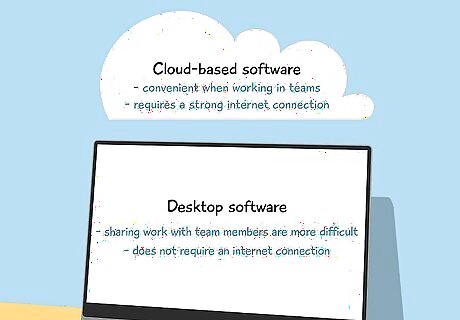
Cloud-based software or desktop software. Many CAD software companies offer both desktop and cloud-based solutions. There are pros and cons to both: Cloud-based software: Cloud-based software is online and can run in a web browser, which is convenient when working in teams. Team members can access their work from any computer with an internet connection. Cloud-based services usually have monthly (or yearly) subscription fees, so there will be a smaller startup cost. The downside is that cloud-based software requires a strong internet connection, and the subscription fee may cost more over time. Onshape is a popular cloud-based CAD application. Desktop software: Desktop software is the software you install on a dedicated computer. It does not require an internet connection, but your employees need to be at the computer with the software installed. This can make sharing work with team members and working remotely more difficult. Desktop software often requires you to pay a one-time fee upfront to purchase the software, which can lead to a higher startup cost.




















Comments
0 comment