
views
What does restrict mean on Instagram?
Restricting a user is kind of like a soft block. When you restrict someone on Instagram, they won't see when you're online, and you won't receive notifications when they comment on your posts. They also can't tag you, mention you, or remix any of your content. Additionally, the user's comments on your posts will only be visible to that user. The user can still follow you and see your content, however. When you restrict someone on Instagram, they will not be notified that you've restricted them. If there's someone you don't want to get notifications from but you don't want to remove them as a follower, restricting them is a good option. Restricting a user can also be a good way to deal with a cyberbully, since you won't provoke them by blocking them, but you won't have to see their comments on your content. Are you worried someone has restricted you on Instagram? Check out How to Know if Someone Restricted You on Instagram to learn the signs.
Restrict vs. Block vs. Mute vs. Report
Block When you block someone on Instagram, they won't be able to interact with you at all anymore. They will be removed as a follower (if they were following you), and they won't be able to see your profile and your content, and they won't be able to send you messages. Users aren't notified when they're blocked, but many users can easily figure out they're blocked. While blocking and restricting are similar, blocking is a little more extreme. A restricted user can still see and interact with your content, while a blocked user cannot.
Mute When you mute someone on Instagram, you won't see their content on your feed or their stories. They will still see your content, and you'll still be able to get messages from the user. It's a good way to hide someone's content while not completely blocking them from seeing yours. While restricting keeps a user from seeing your content, muting keeps you from seeing someone else's.
Report Reporting someone on Instagram will send information to Meta about someone who is breaking Instagram's rules. This option is best used when you feel unsafe or if you see a user harassing, threatening, or bullying someone else. While reporting and restricting are not the same, you can and should report Instagram users whom you've restricted if you restricted someone for bullying or harassment.
How to Restrict via Messages
Open your Instagram inbox. Tap the paper airplane button in the upper-right corner of the Instagram app. You can only restrict users via a message on the Instagram app for iPhone or Android.
Tap on the person you want to restrict. This will open the conversation with the user.
Tap the user's name. This will open a menu of options for that user and conversation.
Tap the Options button. It has a three-dot icon, and it's under the user's name.
Tap Restrict. Tap Restrict again to restrict the user. To unrestrict the user, go to your Instagram settings, scroll down, and tap Restricted, then tap Unrestrict next to the user's name.
How to Restrict via a Comment
Navigate to a comment made by someone you want to restrict. You can only restrict someone who's commented on your own Instagram post. You can't restrict someone from someone else's comments. You can only restrict users via comments on the Instagram app for iPhone or Android.
Long-press on the comment. A menu will pop up with a number of options.
Tap Restrict. Tap Restrict again to restrict the user. To unrestrict the user, go to your Instagram settings, scroll down, and tap Restricted, then tap Unrestrict next to the user's name.
How to Restrict via Settings
Open the Instagram app. You can only restrict users via your settings on the Instagram app for iPhone or Android.
Open your Instagram settings. Here's how to do it: Tap on the person icon in the bottom-right corner to open your profile. Tap on the three-line icon in the upper-right corner.
Scroll down and choose Restricted. This option is under the "How others can interact with you" header.
Search for a name using the search bar. You can search for the user's display name or account name.
Tap Restrict. Tap Restrict again to restrict the user. To unrestrict the user, simply tap Unrestrict next to the user's name in this same menu.
How to Restrict via a Profile
Navigate to a profile you want to restrict. You can do this from your messages, from a comment, from your feed, or via the search. You can restrict someone on Instagram using either the app or the desktop website.
Click or tap on the there-dot icon in the upper-right corner of the profile. This will open a list of options.
Click or tap Restrict. Click or tap Restrict again to restrict the user. To unrestrict the user, go to your Instagram settings, scroll down, and click or tap Restricted/Restricted accounts, then click or tap Unrestrict next to the user's name.



















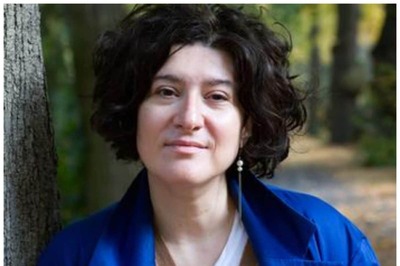
Comments
0 comment