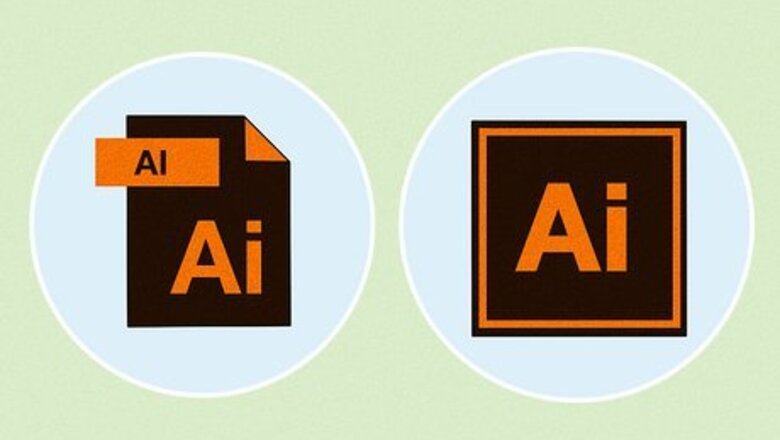
views
What are AI Files?
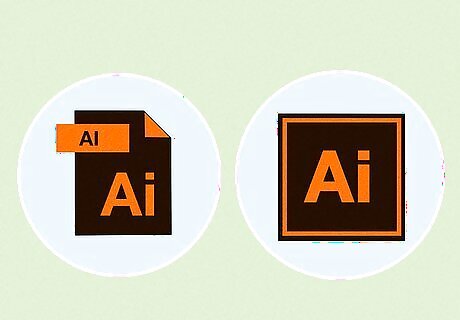
AI files are native Adobe Illustrator files. When you save a file in Adobe Illustrator, it is saved as a ".ai" file by default. Adobe Illustrator is a vector graphics editing program. Vector graphics are made up of points of data that determine shapes, colors, lines, curves, and more. Vector vs. Raster: Most digital images are raster images. These images are made up of a series of colored pixels. When you zoom in or enlarge a raster image, you start to see the pixels. This makes the images look fuzzy and jagged. Because vector graphics are made up of points of data instead of pixels, they retain their clarity no matter how much you zoom in or enlarge the image.
Can You Edit AI Files in Other Programs?
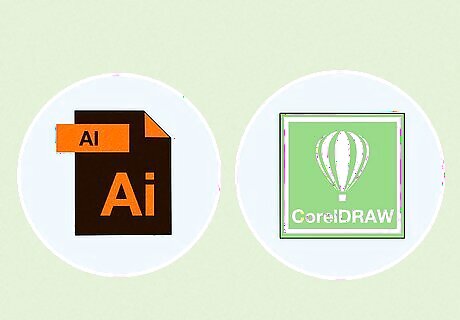
Yes, but there are limitations. While other vector graphics programs can open and edit AI files, they may not look the way they're supposed to. This is because some features that are native to Adobe Illustrator may not be supported by other programs. Also, different programs handle files differently. For example, the way Adobe Illustrator processes transparencies and gradients may not be the same as how CorelDRAW processes these features. Some aspects of the image may need to be rasterized when opened in another program. Saving files in SVG format will ensure the best compatibility with other vector graphics programs, like Adobe Illustrator.
What Are the Best Programs for Editing AI Files?
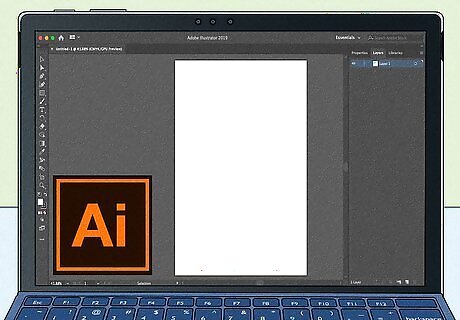
Adobe Illustrator is the best program for editing AI files. AI is the native file format for Adobe Illustrator. It is the software that is best equipped to edit AI files and save files in AI format. Adobe Illustrator supports all features needed to open and edit AI files accurately. The downside to using Adobe Illustrator is that it requires a subscription fee to use. You can start a free 7-day trial of Adobe Illustrator at https://www.adobe.com/products/illustrator.html
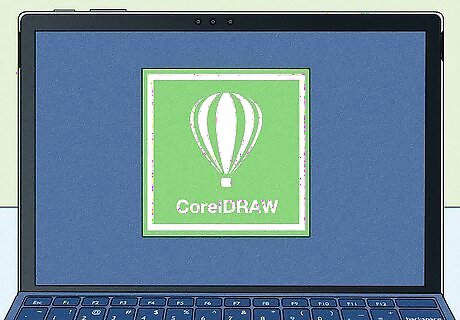
CorelDRAW can also edit and export AI files. CorelDraw is Illustrator's biggest competitor. It can open AI files. It is one of the few third-party programs that can export files in AI format. However, AI files may not look the same in CorelDRAW as they do in Adobe illustrators. CorelDRAW also requires a subscription fee. You can start a free 15-day trial of CorelDRAW at https://www.coreldraw.com/en/product/coreldraw/. You can open AI files the same way you would open any other vector file in CorelDRAW. To export the file in AI format, click File followed by Export. Select "AI - Adobe Illustrator" next to "Save as Type." Then click Export.
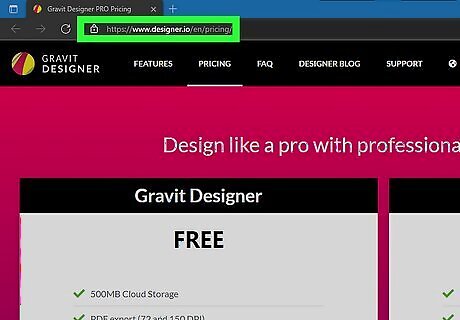
Gravit Designer is a cloud-based program that can edit AI files. The Pro version of Gravit Designer is capable of importing and editing AI files. However, they may not look entirely accurate when imported into Gravit Designer. Also, Gravit Designer cannot save files in AI format. So you will need to save the files in a different format. The Pro version of Gravit Designer requires a subscription fee, but it's cheaper than Illustrator or CorelDraw. You can subscribe to Gravit Designer at https://www.designer.io/en/pricing/. There is a free version of Gravit Designer, but it cannot edit AI files.

Affinity Designer is another graphics editor that can edit AI files. Affinity Designer can edit both vector and raster graphics. It requires a subscription fee, but it is cheaper than Adobe Illustrator or CorelDRAW. While Affinity Designer can import and edit AI files, it cannot save or export files in AI format. As with other programs, AI files imported into Affinity Designer may not look entirely accurate.
What is the Best Free Program for Editing AI Files?
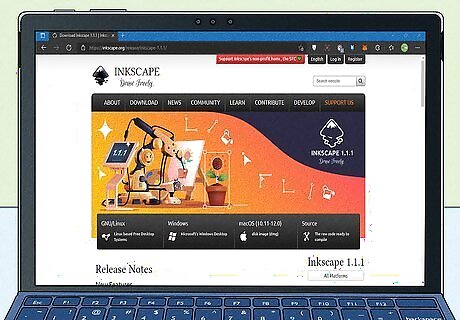
Inkscape is the best free alternative to Adobe Illustrator. Inkscape is a free vector graphics editor. You can use Inkscape to open and edit AI files. However, Inkscape does not have the ability to save or export files in AI format. So you will need to save the file in an alternate format, such as SVG, or EPS. You can download the latest version of Inkscape for free at https://inkscape.org/release/inkscape-1.1.1/. AI files may not be 100% accurate in Inkscape as certain features supported by one program may not be supported by the other.
Can Raster Programs Edit AI Files?
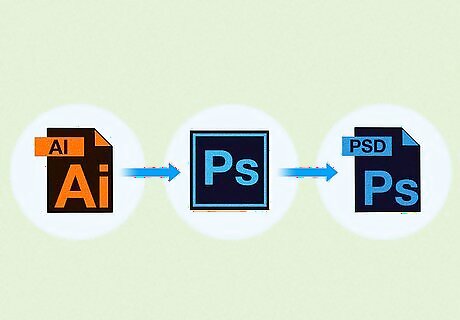
Yes, but only in raster format. You can open AI files in raster graphics editor programs like Photoshop or GIMP, but they will be converted to a raster image. You can then use the tools to edit the image in raster format and save the files as a raster image. Also, AI files that have multiple layers will only have one layer when imported into Photoshop or GIMP. Photoshop is best equipped to handle AI files. While it's not a vector graphics program, AI files imported or placed in Photoshop will look more accurate than AI files imported into non-Adobe programs, like GIMP. In Photoshop, you can place an AI file as a smart object in a new Photoshop layer. This allows the file to retain the clarity of a vector graphics image inside the layer.
Can AI Files be Converted to a Different Format?
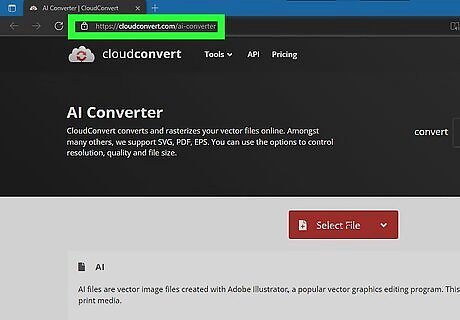
Yes, there are a number of websites that can convert AI files to a different format. You can convert AI files to a different vector format or to a raster format. However, AI files converted to a different format may not be entirely accurate. The following are a few websites that can convert AI files to a different format: https://cloudconvert.com/ai-converter https://fileproinfo.com/tools/converter/ai# https://www.imageconvert.org/



















Comments
0 comment