
views
- If your Facebook feed is all ads instead of your friends, switch to the Friends feed by selecting "Feeds" > "Friends".
- You can't turn off ads or suggested posts in your Facebook settings, but an extension called F.B. Purity will hide them from your feed.
- F.B. Purity won't work on your phone or tablet, but there are ways to customize your preferences for ads and suggested posts.
Why You're Only Seeing Ads & Suggested Posts
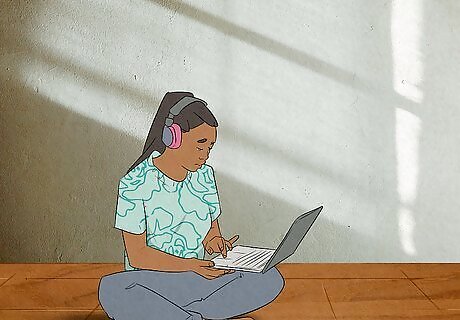
You're not imagining it—your Facebook feed has changed. Like TikTok, Facebook now includes content and products it thinks you'll like in your feed, which can make it harder to find posts from your friends. TikTok's algorithm is successful at keeping its users engaged for long periods of time, so Facebook has implemented a similar approach. Instead of seeing your friends, favorite Pages, and an ad or two in your feed, you'll now see more posts from people you don't follow labeled "Sponsored" or "Suggested for you." Because Facebook used to only show you content from people and Pages you follow, the change can make your feed feel unfamiliar. Ads in your feed are labeled "Sponsored," while content Facebook thinks you'll like is labeled "Suggested for you." Suggested posts are technically not ads, as they aren't paid for. They're posts that Facebook thinks you would like based on your interests, posts you've interacted with before, and what users similar to you react to.
How to See More of Your Friends' Posts
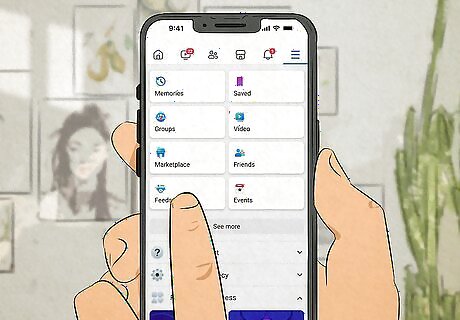
Open the Feeds tab. To filter your Facebook feed to only show your friends, you can switch to the Friends feed. There will still be ads (sponsored posts), but far fewer than what you see in the regular feed. In the Facebook mobile app on your Android, iPhone, or iPad, tap Feeds at the top (Android) or bottom (iOS) of the screen. The Feeds tab isn't visible for all mobile app users yet. If you don't see the tab at the bottom of your screen, tap the Menu button instead. You'll see the Feeds option listed on the page that opens up. On a computer, click See more in the left sidebar to expand more options, then click Feeds near the top of the sidebar.
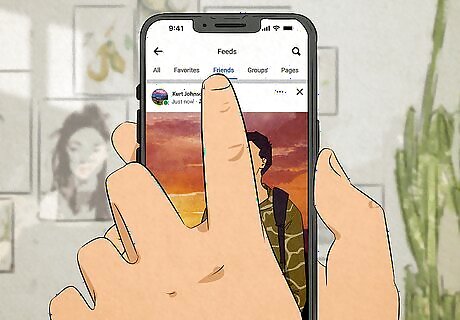
Click or tap Friends. Now you'll find a simple feed focusing on the people you follow. You'll still see ads in the Friends feed, but they'll be outnumbered by posts from your friends. To see posts from the Pages you follow, click or tap the Pages tab instead.
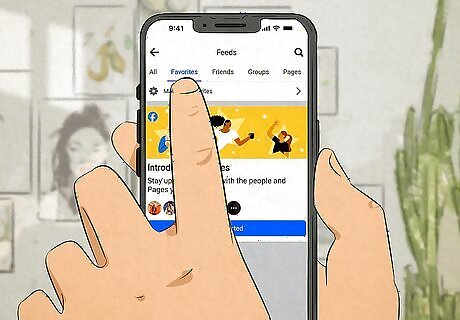
Use the Favorites feed to create a custom feed. If you've added friends and Pages to your favorites, you can view them all in this feed without any suggested posts getting in the way. To add a friend or Page to your favorites, click or tap Manage Favorites at the top of the Favorites feed, select Favorites, then select up to 30 friends and/or Pages.
How to Get Rid of Ads
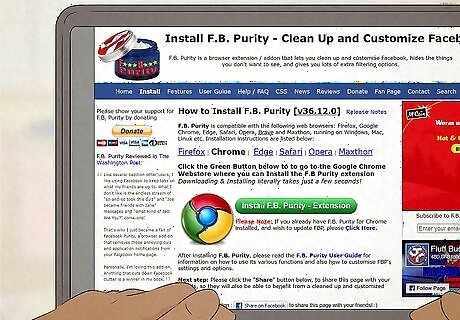
Install F.B. Purity on a computer. This free browser extension for Chrome, Firefox, Edge, Safari, and Opera instantly removes all ads and suggested posts from your feed. While F.B. Purity won't work for the Facebook mobile app, it'll definitely make your friends and favorite Pages the focus of your feed on your computer. To install F.B. Purity, go to https://www.fbpurity.com/install.htm, click the green Install F.B. Purity button, and follow the on-screen instructions. Once installed, open Facebook in a new browser tab (or refresh the page) to see your feed without ads and suggested posts. F.B. Purity hides all ads and suggested posts by default, so you won't have to tinker with complicated settings. If you like to tinker with settings, click the new FBP icon at the top-right corner of Facebook after installing the extension to find even more options.
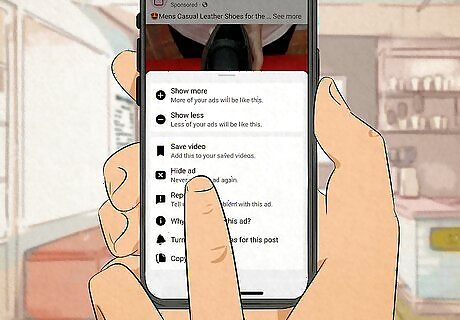
Hide certain ads and advertisers. If you're using a phone or tablet, you won't be able to block ads in your settings or F.B. Purity. But you can customize your ad preferences to see fewer ads from products and companies that don't interest you. To stop seeing a specific ad, click or tap the three dots on the ad and select Hide ad. To see fewer ads from a specific advertiser, click or tap the three dots on the ad, select Why am I seeing this ad, and select Hide.

Pay for an ad-free subscription (EU residents only). If you live in the European Union, you can pay a monthly subscription fee to remove ads from your Facebook feed.
How to Get Rid of Suggested Posts

You can't turn off suggested posts, but you can make them more relevant. F.B. Purity does a good job blocking suggested posts from your FB feed on a computer, but it won't work if you're using the mobile app. There's no other way to stop seeing "suggested for you" posts in your feed completely, but you can use these tricks to make the suggestions better. If you see a "suggested for you" post that doesn't interest you, click or tap the three dots on it, then choose Hide post to see less content like it. If you don't want to see suggestions from the Page at all but might be interested in similar content, choose Hide all from the Page instead. If the post is offensive or you believe it violates Facebook's terms of service, select Find support or report it.




















Comments
0 comment