
views
Home wi-fi services have become imperative like never before, ever since the breakout of the Covid-19 coronavirus pandemic back in early 2020. With prolonged work from home periods extending well into the second half of 2021, your home wi-fi is as crucial a part of your life as any other. On this note, we take a look at five easy, do it yourself steps to extend wi-fi range at home. For the most part, we attempt to make do without buying any additional new hardware, such as all the fancy new wi-fi routers around you. At times, the simple workaround might just be near you, and here are a few ways in which you can boost and extend wi-fi range at home.
Update your router firmware: Our wi-fi routers are often heavily neglected hardware, in the sense that we largely forget to update them the way we would for our phones, laptops and even TVs. Without proper admin maintenance, your wi-fi router might just be running on heavily outdated firmware for the longest time, hence not only slowing it down and limiting its performance, but also exposing you to a lot of cyber crime risks. To stay safe and get the most out of your wi-fi router, login to your wi-fi router settings (the IP for this should be mentioned on the back label of your router), and find the settings tab to update it to the latest variant released by the maker. This can debug your router of many issues and make it work faster and smoother than before.
Place your router cleverly: Often, the issue may lie with the way we place our wi-fi router at home, and the coverage that it is capable of as a result. On this note, try to be as central as possible with placing your main wi-fi router. Try to make sure that there are as few concrete walls or barriers between you and your router, as possible. This will give you the maximum possible wi-fi signal range through your home, and this can potentially extend the wi-fi range by a surprising margin.
Remove interference by updating wi-fi channel: We often fall prey to leaving most of our wi-fi router settings at whatever it is at default. This often leads to a specific wi-fi channel being pre-selected for both 2.4GHz and 5GHz wi-fi bands, and the same may be applicable for most homes around you. This, in turn, will likely lead to congestion of bands, which in turn can limit wi-fi range and reduce the overall network speeds by a significant margin. To undo this, login to your wi-fi router’s admin panel, head to your network settings, select one network band (2.4GHz or 5GHz) at a time, and see which channel your network is on. To see which would the right, decongested wi-fi channel would be, you can use the inbuilt network scanner tool on Macs, or any third party network tool on Windows PCs, and select an appropriate wi-fi channel. This should significantly improve your wi-fi speed and range at home.
For old laptops, use a USB adapter: If you have been working on your office PC, chances are that the laptop that you’re using right now might be fairly old. This, in turn, would further mean that your laptop’s wi-fi abilities are dated, and as a result, both your laptop’s internet range reception and speed are very limited. In such a case, a more prudent solution would be to purchase a USB wi-fi adapter such as this excellent option from Netgear, instead of buying a new laptop altogether.
Finally, use a range extender: Finally, if all of the above fail, the one crucial move that you can do for your home wi-fi networks would be to use a range extender. These wi-fi boosters are very useful for improving the range to every corner of your home, and can help you setup and extend wi-fi range at home for strong coverage, without complicating things. The latest crop of range extenders all come with super easy, simplified setups, so this is as streamlined as it can get for you.
Read all the Latest News, Breaking News and Coronavirus News here.
















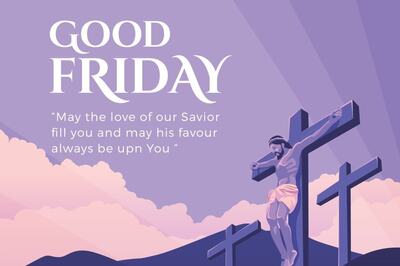



Comments
0 comment