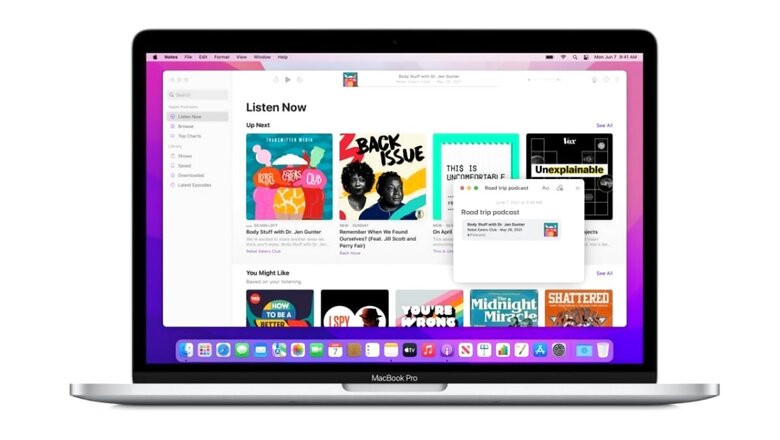
views
macOS Monterey Public Beta is here, giving users the first taste of how Apple’s new desktop OS will look and feel like. The latest generation of macOS rolls out at a time when the desktop PC world has been introduced to a new edition of Windows as well by Microsoft – Windows 11, to be precise. While the latter is a lot about making a generational jump in terms of how Windows looks, macOS Monterey brings together a balance of both new features as well as how the overall OS looks like. Apple is putting increasing focus on hardware that features its own SoCs, which is what the new macOS Monterey will run the best on. The public beta is now live for all, so if you want to try out the latest macOS experience for yourself, here’s how you can go about it.
*Editor’s Note: While the stability of Public Betas have improved, you may encounter bugs and glitches in beta software that may hamper the smooth work flow on your primary devices. We recommend you exercise caution and apply your own judgement before downloading the macOS Monterey Public Beta on your primary Mac desktop or laptop.
Devices eligible for macOS Monterey upgrade
Before progressing further, if you wish to try macOS Monterey, you’ll need to make sure that the Mac PC you’re using is among one of the following:
- MacBook Air: Early 2015 and later
- MacBook Pro: Early 2015 and later
- iMac: Late 2015 and later
- MacBook: Early 2016 and later
- iMac Pro: 2017 and later
- Mac mini: Late 2014 and later
- Mac Pro: Late 2013 and later
If you’re confused about exactly which year your Mac’s make is from, you can confirm the same by clicking on the main Apple icon on the taskbar, and clicking on ‘About this Mac’. The information will be listed under the first ‘Overview’ tab, below the software name and version number that your PC is already running.
Key new features of macOS Monterey
macOS Monterey will bring with itself a number of interesting new features, which represent both functional and design overhauls to how the OS worked before. Some of the key changes are as follows:
- A new FaceTime experience, with Spatial Audio support, background blur (with Portrait Mode), mic noise isolation and wide spectrum (i.e. anti-isolation), Grid View, links for joining calls on any platform, SharePlay for syncing music and video streaming with call participants, and more.
- Messages app overhaul with ‘Shared with you’ feature that integrates an organised view of web links (via Safari), Music, News, Photos and more.
- A new-look Safari with a colour-adapting tab bar, new-look tabs, a new features menu, privacy protections, and more.
- Shortcuts, a new automation features that will help you put many most-used features on auto schedule mode within the OS.
- Universal Control, which allows seamless use of an iPad through the Mac trackpad.
- A feature rich ‘Quick Note’ experience.
For a full list of everything that’s new in macOS Monterey, click here.
How to download macOS Monterey Public Beta
If your PC is eligible, and you’re convinced that you should download the Public Beta right away, here’s what you do:
- Open the Apple Beta Software Program webpage via the Safari browser on your Mac.
- Sign up for the Public Beta programme, if you haven’t registered your Apple ID for it already. If you have done that previously, sign in using your Apple ID.
- Once signed in, click on the ‘Enrol your devices’ button to the top right of the Beta page, and click on ‘macOS Monterey’ on the next page.
- Scroll down and click on ‘Download the macOS Public Beta Access Utility’ to enrol your Mac for the update.
- Before opening the DMG file that has been downloaded, open Time Machine on your Mac and take a backup of all your files.
- If you wish to boot macOS Monterey through a separate partition while keeping the stable Big Sur version too, use Disk Utility at this point to create a new volume in your drive, measuring at least 25GB. This is not recommended for Macs with 128GB drives, unless they have plenty of storage still left.
- In case of creating a new volume, move the downloaded installer to the new partition you created.
- Once the above three steps (the above two being purely optional) are done, click on Apple – System Preferences – Software Update. You should see a prompt saying ‘This Mac is enrolled in the Apple Beta Software Program’, and the new macOS Monterey update should show up here. This may take some time to happen – from signing up for the beta programme and enrolling the PC.
- Follow the usual software update process after this to install macOS Monterey Public Beta on your PC.
Read all the Latest News, Breaking News and Coronavirus News here.




















Comments
0 comment