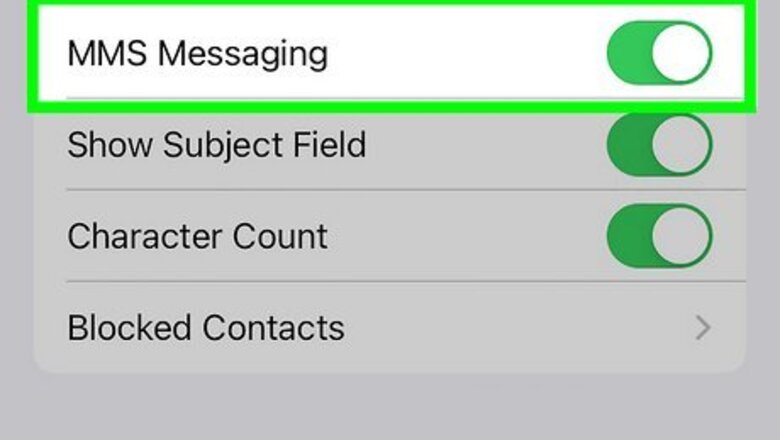
views
- Make sure MMS is enabled, as photo texts are sent via MMS instead of SMS.
- Ensure your cellular data is enabled, and that you have an active cellular plan.
- Restart your messages app or phone to clear out corrupt data or glitches.
Enable MMS
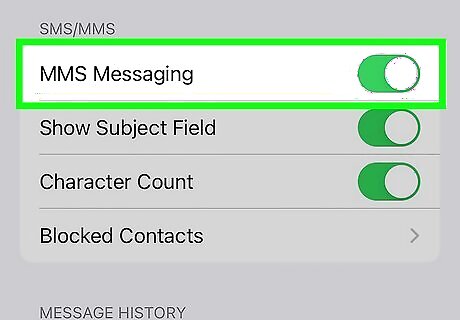
Check to make sure you can send MMS messages. Texts with images are considered "MMS" messages. If your phone's settings have MMS messaging disabled, you won't be able to send text messages with images in them. On iPhone, go to Settings > Messaging and make sure MMS Messaging is toggled on. The exact process may be slightly different depending on your Android phone. For Samsung phones, you can enable MMS by going to the Messages app, tapping the three-dot icon to get to the menu, selecting Settings > More Settings > Multimedia messages and enabling Auto-retrieve. On other Android devices, go to your settings app and navigate to your mobile networks. Select Access Point Names or APNs and reset your APNs to default.
Enable Cellular Data
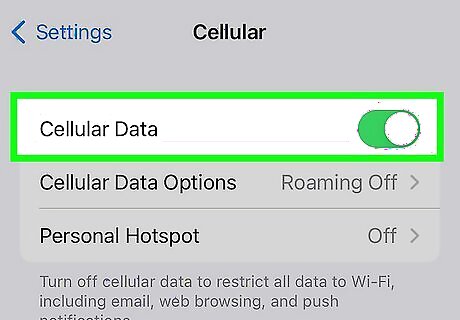
Make sure your cellular data is enabled. In order to send and receive any messages (SMS or MMS), you'll need to be on an active cellular network. If your cellular data was turned off for some reason, this would impact your phone's ability to send an MMS. On iPhone, go to Settings > Cellular and make sure Cellular Data is toggled on. While the location differs depending on your Android model, you can usually get to your cellular settings by going to your settings app and navigating to the section for connections, mobile networks, or data usage. Toggle on mobile data here.
Force Stop or Restart Messages App
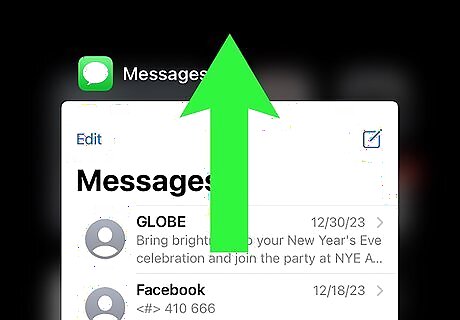
Restart your messaging app to clear out glitches or bugs. Sometimes, random glitches or bugs can occur that cause software to stop working properly. These glitches can usually be fixed by restarting the app. If you have an Android, you can also force stop an app and restart it. On iPhone, swipe up from the bottom of the screen (if you don't have a home button) or double tap the home button to view your open apps. Swipe up on the Messages app to close it, then reopen it and try again. On Android, open your settings app and go to your apps section. Navigate to the Messages app in this menu, then tap Force stop. You can then relaunch the app and try again.
Restart Phone
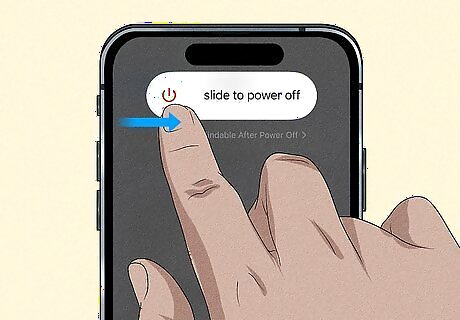
Try restarting your phone if an app restart doesn't fix the issue. Much like restarting an app, restarting your phone can clear out bugs and glitches that cause your device to not work properly. If restarting the app doesn't fix your inability to send pictures in text messages, try restarting your entire phone. On iPhones without a home button, press and hold either volume button and the side button until the power-off slider appears. On iPhones with a home button, press just the side button until the power-off slider appears. Slide the slider, then wait 30 seconds before turning your device back on by pressing the side button for about three seconds. While each Android phone may vary depending on model, most can be restarted by holding the power button and selecting Restart.
Check Data Usage Settings
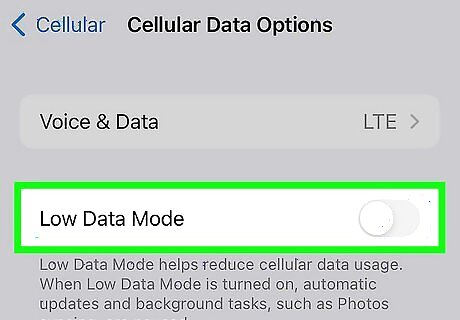
Check for Low Data Mode on iPhone, and Unrestricted Data Usage on Android. If your phone is throttling how much data you can use, this can make it difficult to send picture messages, as they require more data to send than a regular SMS. On iPhones on iOS 13 or later, go to Settings > Cellular > Cellular Data Options > Data Mode and ensure "Low Data Mode" isn't checked. While steps may vary slightly depending on your Android model, you can enable Unrestricted Data Usage by long-pressing on the Messages app and tapping App Info > Mobile Data & Wi-Fi and then toggling on "Unrestricted Data Usage."
Clear Cache
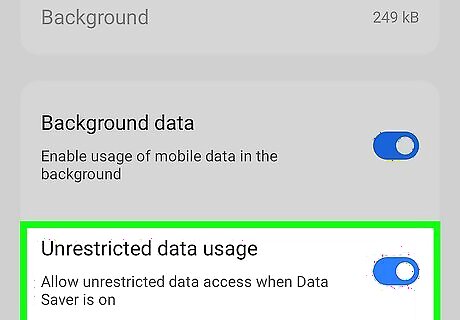
Clear the Messages app cache to weed out bad or corrupted data. Caches can sometimes become corrupted, which can lead to apps and services not working as intended. Unfortunately, iPhone users can't clear an app's cache the same as Android. You can usually clear the cache by uninstalling the app and reinstalling it, but the Messages app can't be uninstalled as it's part of iOS. While steps may vary slightly depending on your Android model, you can clear your Messages app cache by long-pressing on the Messages app and tapping App Info > Mobile Data & Wi-Fi and then toggling on "Unrestricted Data Usage."
Check for an OS Update
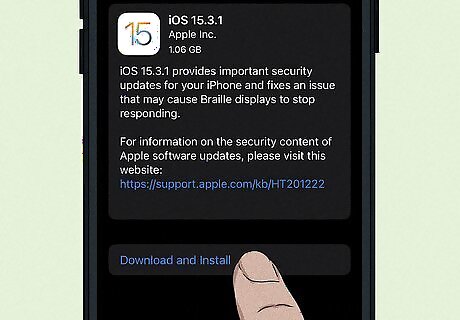
Download and install any pending operating system updates. If your phone has pending OS updates, some of your phone's apps and services might not work as intended. Updates can also provide bug fixes and app updates to system apps like the Messaging app, which might fix the underlying issue that's causing your photo texts to not send. On iPhone, go to Settings > General > Software Update. If there are any pending updates, tap Download and Install. Each Android model may have a slightly different path, but in general you can go to Settings > System > Advanced > System update, then tap Check for update.
Check Phone Storage
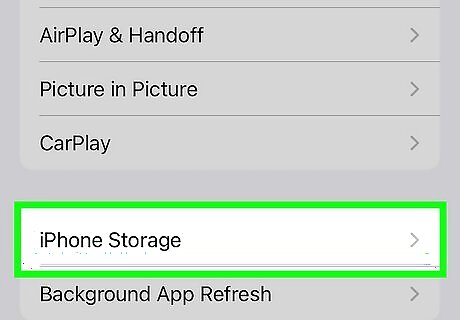
If your device is low on storage, you can run into issues sending MMS. Check your phone's storage and delete extra photos, files, or apps to clear up some space if you're getting dangerously close to maxing out your storage. On iPhone, go to Settings > General > iPhone Storage. Your remaining storage space is shown at the top of the screen. While the path may differ depending on your Android model, you can find your storage information by going to Settings > Storage or Settings > Battery and device care > Storage.
Reset Network Settings
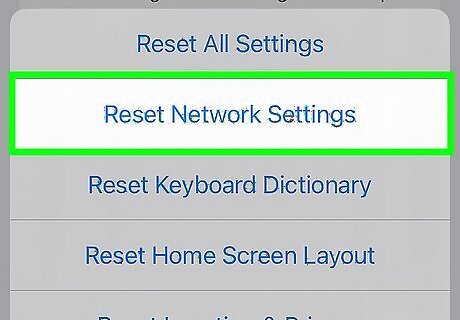
If nothing else works, try resetting your network settings to factory default. Note that this will reset all of your Wi-Fi networks and passwords and other custom cellular settings, as well as remove any VPNs or APN settings. On iPhone, go to Settings > General > Transfer or Reset iPhone > Reset > Reset Network Settings. Follow the on-screen guide to reset your phone's network settings. On Android, go to Settings > System > Reset Options > Reset Wi-Fi, Mobile & Bluetooth > Reset Settings. The location of these settings may vary slightly depending on your Android model.
Contact Your Carrier
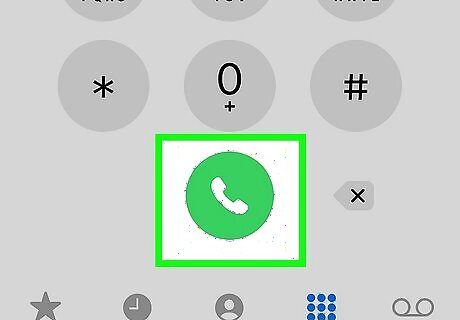
If nothing else works, contact your mobile carrier for assistance. You can log into your account with your carrier to contact them, go to a physical carrier location, or call them from another device. Below are a few of the top carriers in the US and their contact pages: Verizon T-Mobile AT&T Boost Mobile Tracfone Mint Mobile
















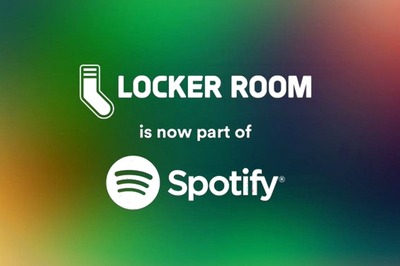


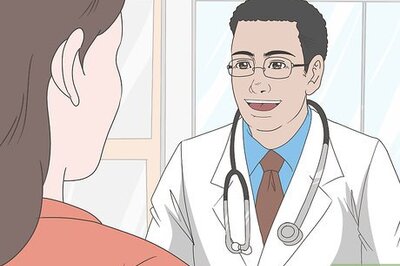
Comments
0 comment