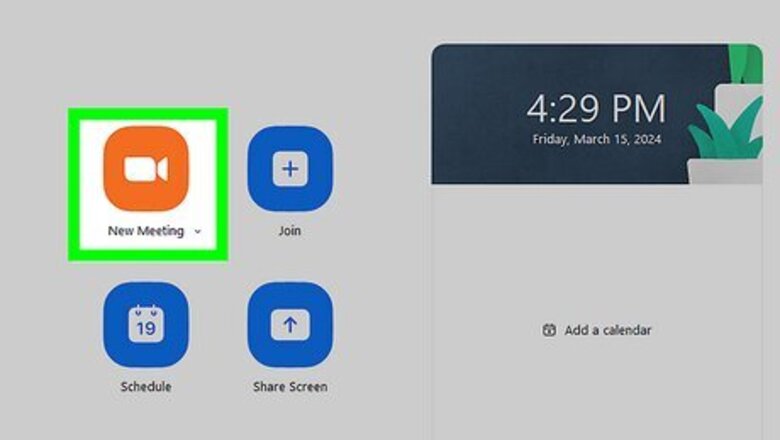
views
Playing Music on Your Computer
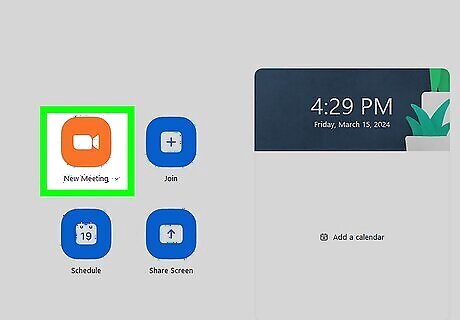
Start or join a meeting. You can play music on Zoom as a host or an attendee. Start or join a meeting in Zoom.
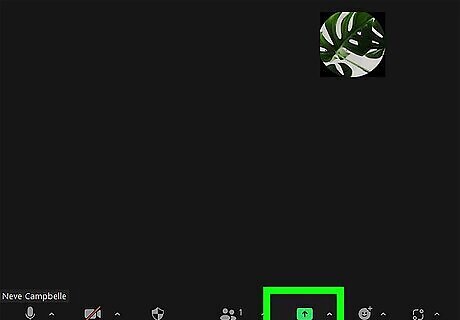
Click Share Screen. It's the green button at the bottom of the screen. This displays the share options.
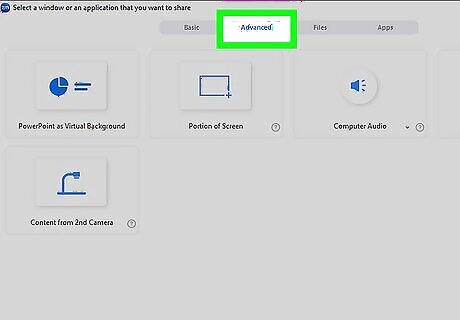
Click the Advanced tab. It's the middle tab at the top of the screen. This displays more Share options. Alternatively, if you want to share a program or slide that is playing music, you will need to select the program you want to share under the Basic tab.
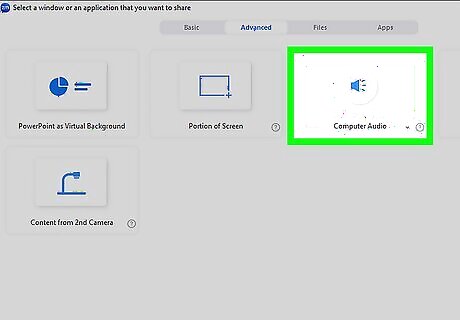
Click the Computer Audio option. It's one of the options in the Advanced menu. This will share the sound from your computer over Zoom.
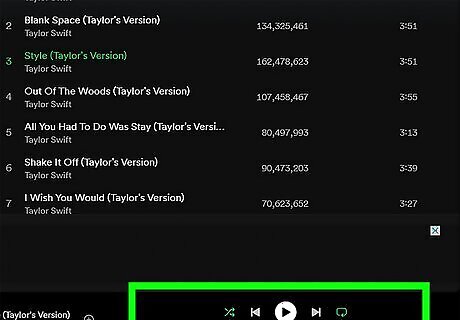
Play music on your computer. You can play music using any music app, such as iTunes, Spotify, YouTube, and more.
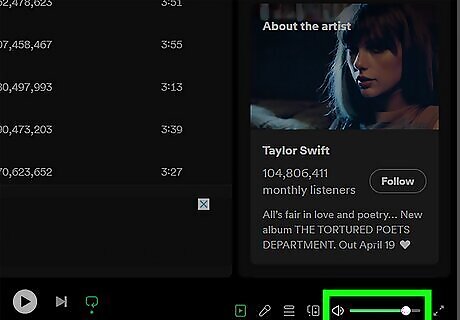
Adjust the volume in the music app. To adjust the volume over Zoom, you will need to adjust the volume in the app you are using to play music. It is recommended that you lower the volume to about 25%. Otherwise, it may sound too loud, and your attendees may mute you.
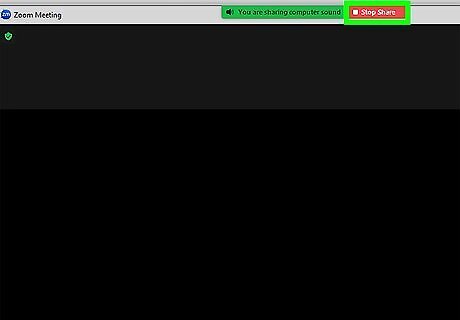
Click Stop Share to stop playing music. It's the red button at the top of the Zoom app. This stops sharing your computer audio.
Using the Zoom Music App
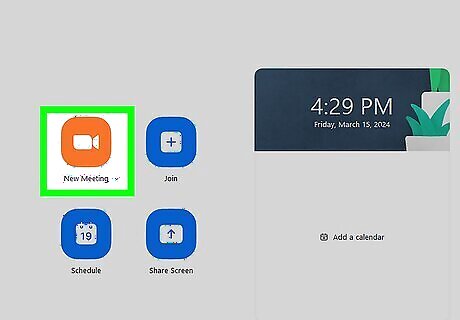
Start or join a meeting. You can play music on Zoom as a host or an attendee. Start or join a meeting in Zoom.
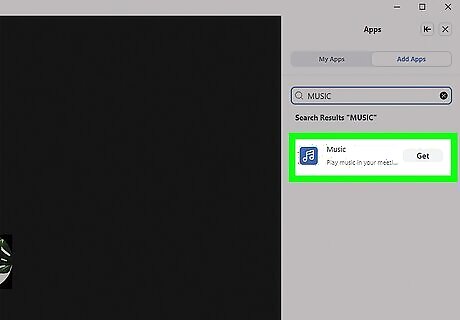
Install the Zoom Music app. You can install the Music app while in a Zoom meeting. Use the following steps to do so: Click Apps at the bottom of the screen. Click the Add Apps tab. Search "Music". Click Get next to the music app.
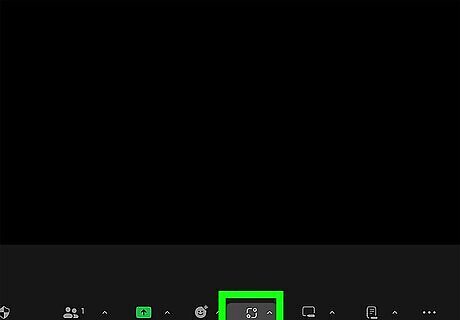
Click Apps. If you don't already have the Apps menu open, click Apps at the bottom of the screen to open it.
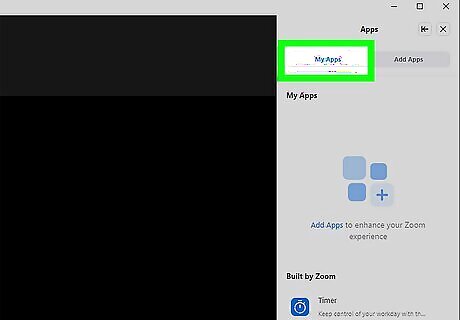
Click the My Apps tab. It's the first tab at the top of the Apps menu. This displays all Apps you have installed.
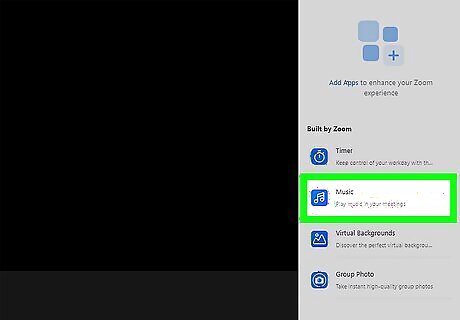
Click the Music app. It will be listed below "My Apps."
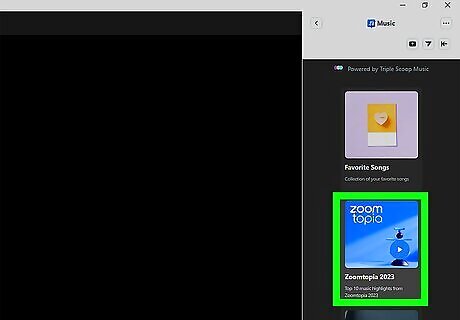
Click one of the category boxes. There are a variety of categories for different types of meetings, including Fitness, Brainstorm, Game Night, Club Night, and more.
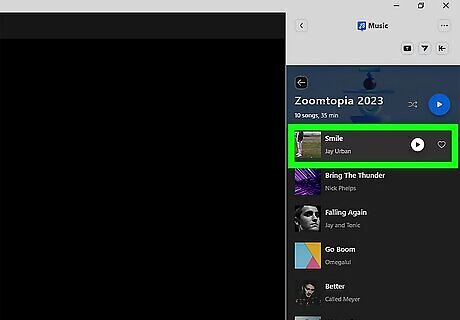
Double-click a song. This will start playing the song in the Zoom meeting.
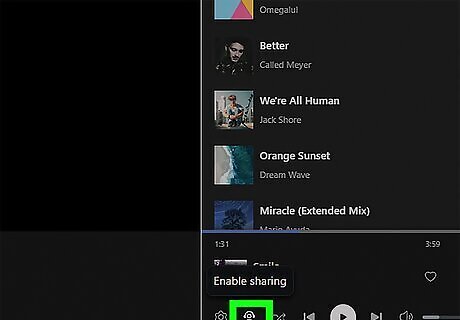
Enable or disable sharing. The Music App allows you to share music with an entire meeting or just for yourself. To toggle sharing on or off, click the icon that resembles a person wearing headphones at the bottom of the Music App menu on the left.
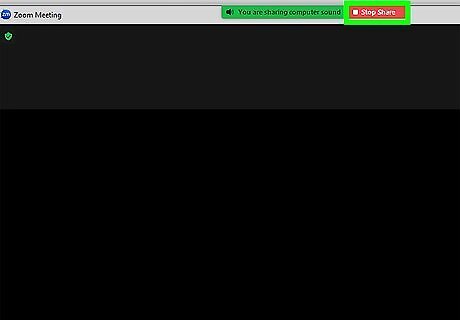
Click Stop Share to stop playing music. It's the red button at the top of the Zoom app. This stops sharing your computer audio.




















Comments
0 comment