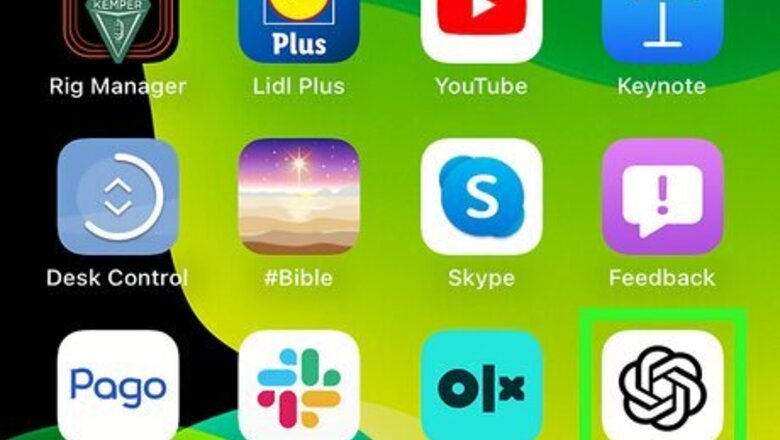
views
Using the ChatGPT App
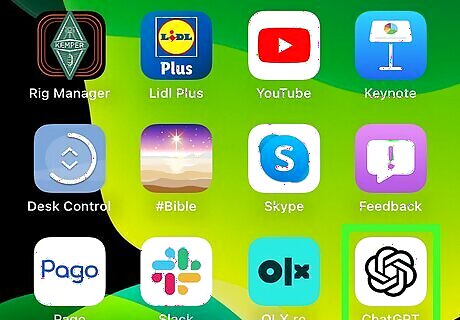
Open the ChatGPT mobile app. The official ChatGPT app has a built-in search feature. It's available for iOS in the App Store and for Android in the Google Play Store. If you aren't already logged in, enter your account information to do so now.
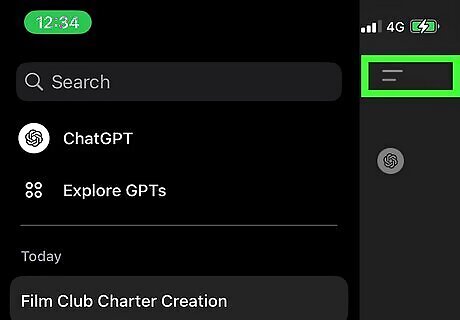
Tap Settings. This is in the side menu. You may need to tap ☰ to see it.
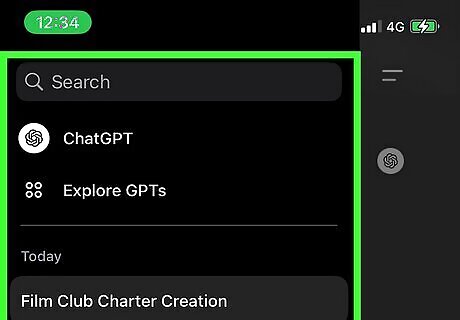
Tap History. You can find this underneath New Chat.
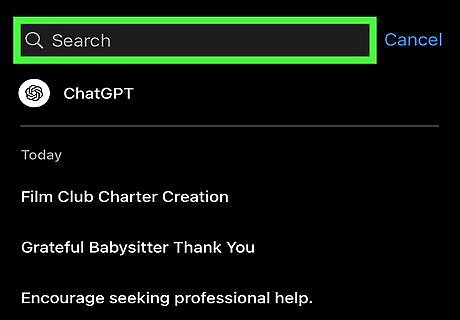
Enter your search into the search field. ChatGPT will begin searching your past conversations for the provided words.
Using the Echoes Extension
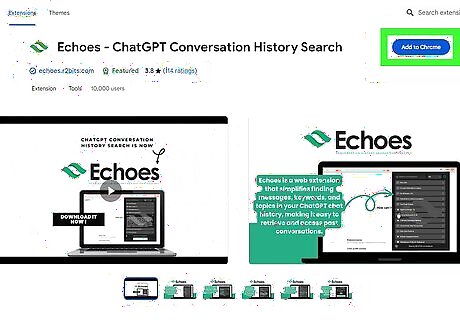
Download the Echoes extension on Google Chrome. Echoes - ChatGPT Conversation History Search is available only for the Google Chrome browser. To add an extension, do the following: Visit the Echoes download page. Click Add to Chrome at the top. Click Add extension to confirm.
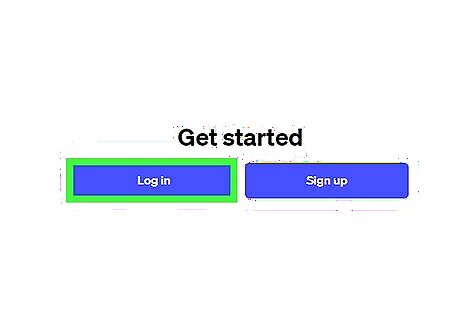
Go to https://chat.openai.com. If you aren't logged in, enter your account information to do so now.
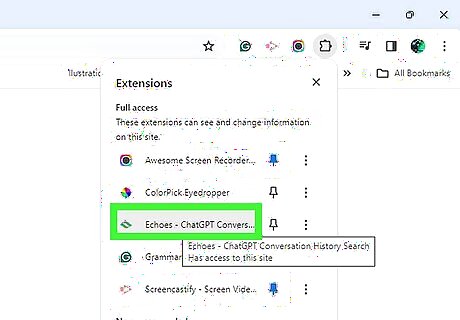
Click the Echoes extension icon. This will be in the top-right corner. If it isn't visible, click the puzzle piece icon to toggle it on.
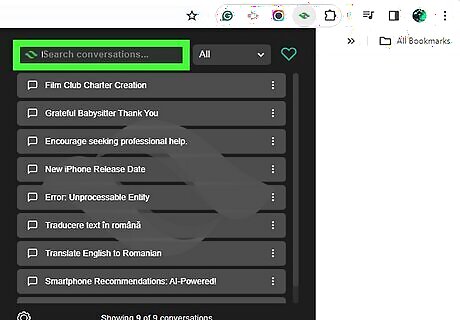
Enter a keyword in the search bar. Matching results from your ChatGPT conversations will load as you type, along with an at-a-glance summary of each result. Click a search result to open it in a pop-up window. Use the left and right arrows to navigate between newer and older searches. If you want to favorite a search, click the heart icon.
Using the Searchable ChatGPT Extension
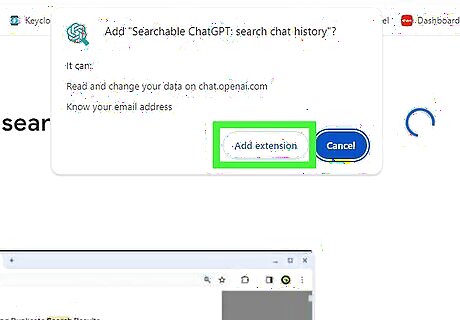
Download the Searchable ChatGPT Extension on Google Chrome. Searchable ChatGPT is available only for the Google Chrome browser. To add it as an extension, do the following: Visit the Searchable ChatGPT download page. Click Add to Chrome at the top. Click Add extension to confirm.

Go to https://chat.openai.com/. If you aren't already logged in to ChatGPT, enter your account information to do so now. If you have a lot of data, it may take a moment to fully sync with the extension. You can see its progress in the sidebar.
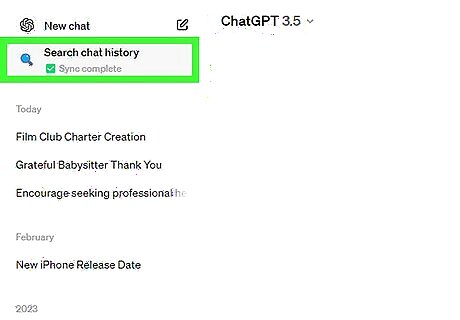
Click Search chat history. Now that you've added the extension, you'll find this in the left sidebar. You can also open the ChatGPT search tool with the keyboard shortcut: CTRL/CMD + Shift + P.
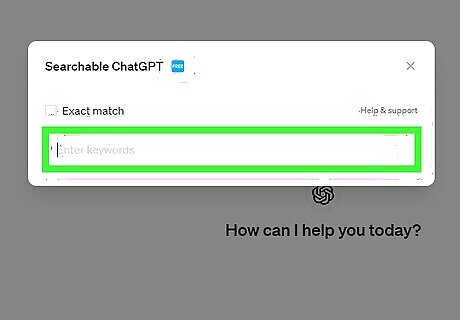
Enter your search into the field. Suggestions from your ChatGPT conversations will appear as you type. Click one to load its results. Or, to search for the entered words exactly, click the box for Exact match. You'll see conversations with the included search words from newest to oldest.
Using the GPT Search extension (Chrome)
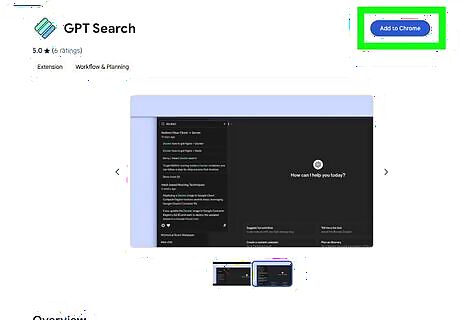
Download the GPT Search extension on Google Chrome. GPT Search is also available for Edge and Firefox. To add an extension, do the following: Visit the download page. Click Add to Chrome at the top. Click Add extension to confirm.
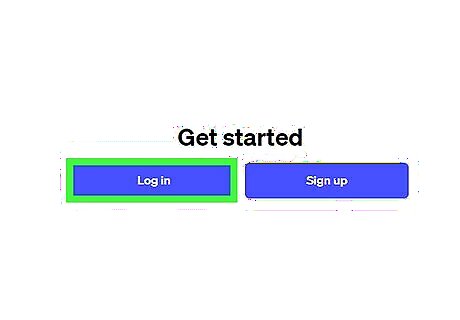
Go to https://chat.openai.com. If you aren't logged in, enter your account information to do so now.
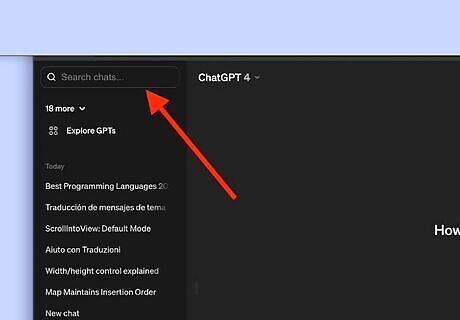
Enter a keyword in the search bar. Matching results from your ChatGPT conversations will load as you type, along with an at-a-glance summary of each result.
Using the GPT Search extension (Edge)
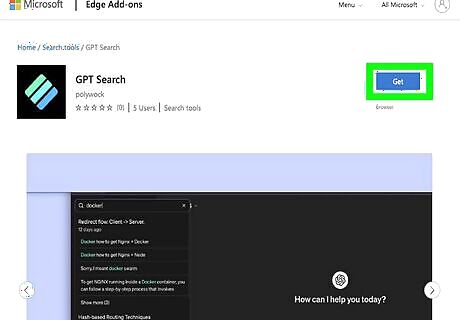
Download the GPT Search extension on Microsoft Edge. GPT Search is also available for Chrome and Firefox. To add an extension, do the following: Visit the download page. Click Get at the top. Click Add extension to confirm.
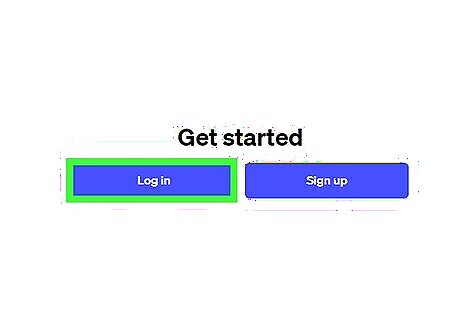
Go to https://chat.openai.com. If you aren't logged in, enter your account information to do so now.
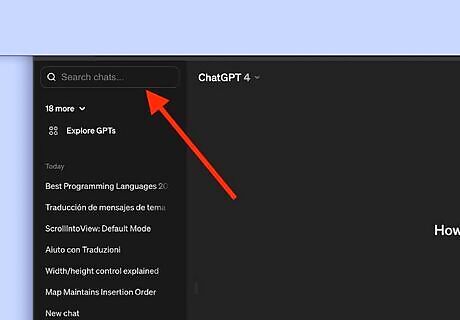
Enter a keyword in the search bar. Matching results from your ChatGPT conversations will load as you type, along with an at-a-glance summary of each result.
Using the GPT Search extension (Firefox)
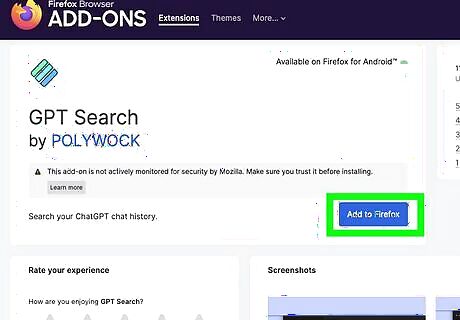
Download the GPT Search extension on Mozilla Firefox. GPT Search is also available for Chrome and Edge. To add an extension, do the following: Visit the download page. Click Add to Firefox. Click Add to confirm.
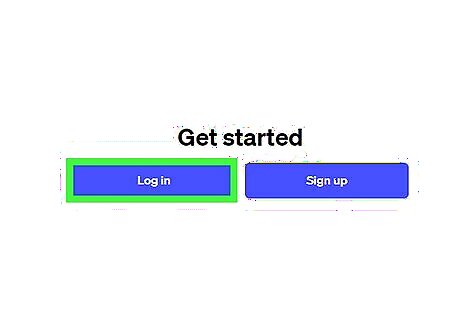
Go to https://chat.openai.com. If you aren't logged in, enter your account information to do so now.
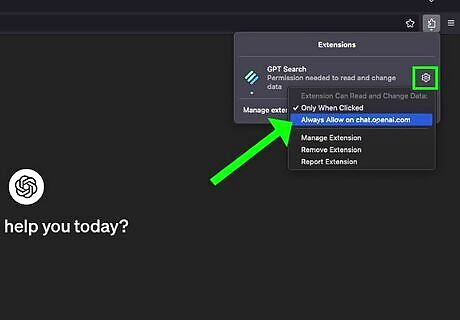
While on https://chat.openai.com, enable Always allow on chat.openai.com: After enabling the permission, reload your ChatGPT tab.
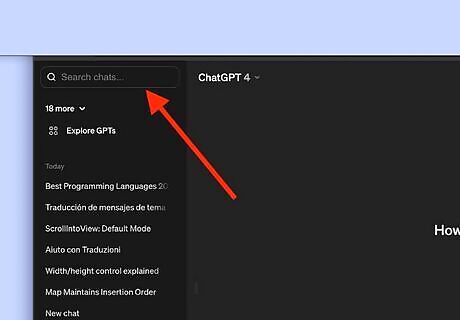
Enter a keyword in the search bar. Matching results from your ChatGPT conversations will load as you type, along with an at-a-glance summary of each result.
















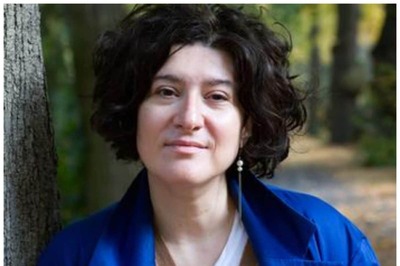


Comments
0 comment