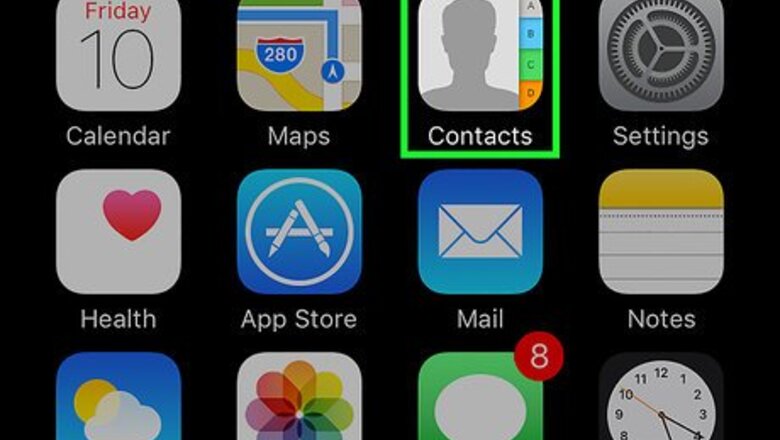
views
- Open the Contacts app and tap + to add a new contact.
- To add a contact from a text message, tap the phone number at the top of the message, tap Info, and then tap Create New Contact.
- To add a contact from a recent phone call, open the Phone app, tap Recents, tap the "i" in a circle, then tap Create New Contact.
Using the Contacts App

Open Contacts. This is a gray app that contains a person's silhouette and colored tabs along the right side. Alternatively, open the Phone app and tap Contacts at the bottom of the screen.
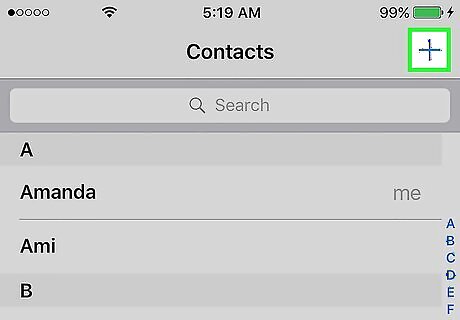
Tap +. It's in the top-right corner of the screen.
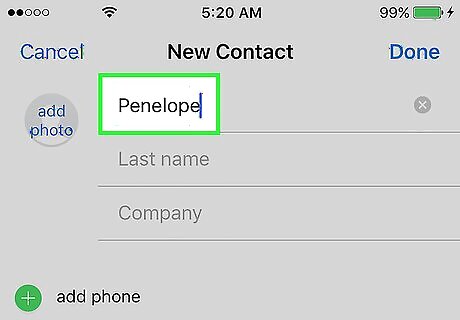
Enter the person's name. Use the "First name," "Last name," and "Company" fields to name the contact in a meaningful way that you will be able to call up at a later time.
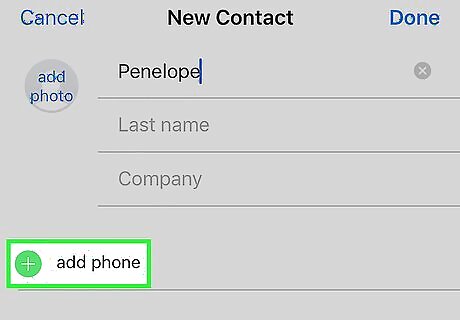
Tap add phone. It's below the "Company" field. Doing so brings up a text field labeled "Phone".
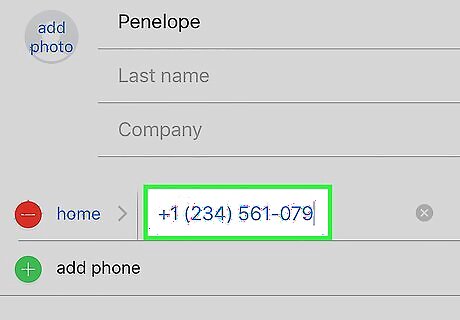
Type in the contact's phone number. At a minimum, you'll usually type 10 digits here. The exception to this rule is when you add a number that belongs to a service like Facebook or Venmo, where the phone number is only five digits long. If the number is from a different country, add the corresponding country code (e.g., "+1" for the U.S. or "+44" for the U.K.) in front of the phone number. You can also change the type of phone associated with the number by tapping home to the left of the Phone field and then tapping an option (e.g., Mobile).
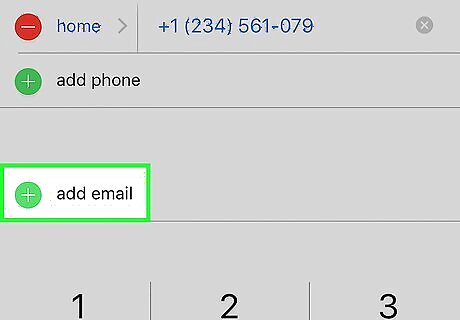
Add additional contact information. Use the labeled fields to add other contact information such as email address, birthday, mailing address, and social media accounts.
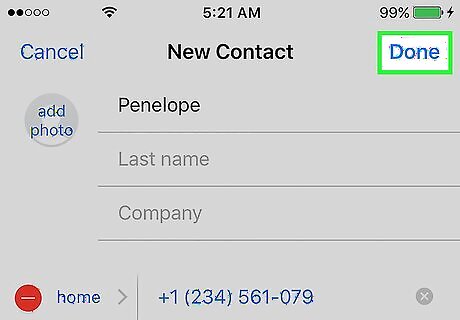
Tap Done. It's in the top-right corner of the screen. Now you've saved the information to your iPhone's Contacts.
Adding a Contact from a Text Message
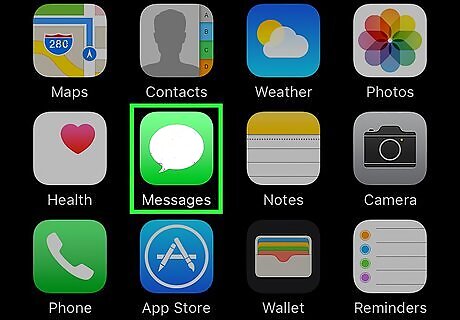
Open Messages. It's a green app that contains a white speech bubble.
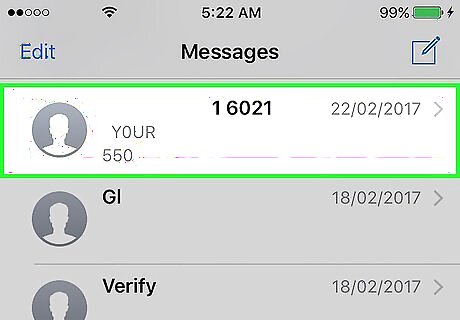
Tap a conversation. Select one with a person who you'd like to add to your contacts. If Messages opens to a conversation, tap the Back (<) link in the top-left corner to see a list of all your conversations.
Tap the phone number. It's at the top of the message.
Tap Info. You'll see this button on the right side of the screen.
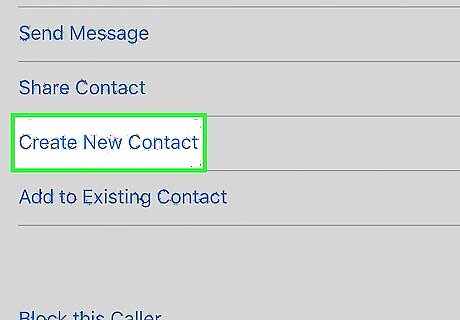
Tap Create New Contact. This option is near the bottom of the screen.
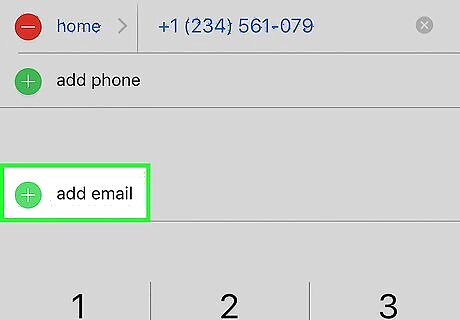
Add contact details. Use the labeled fields to add the person's name and other contact information such as email address, birthday, mailing address, and social media accounts.
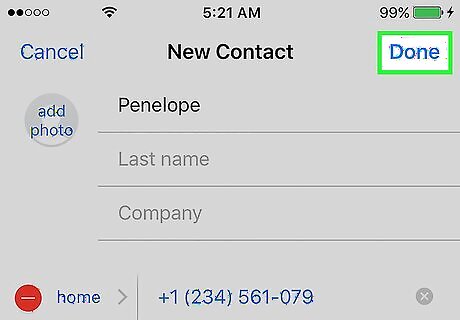
Tap Done. It's in the top-right corner of the screen. Now you've saved the information to your iPhone's Contacts.
Adding a Contact from Recent Calls
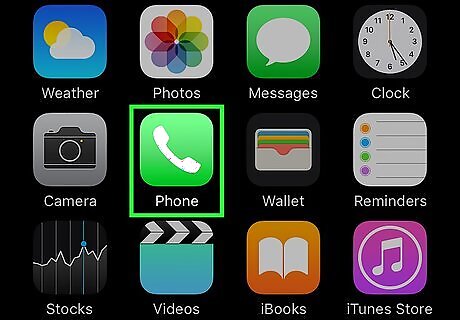
Open the Phone app. It's a green app that contains a white phone icon.
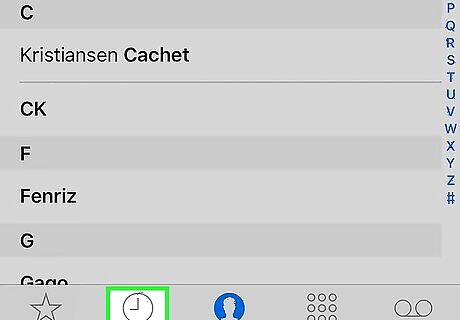
Tap Recents. It's at the bottom of the screen and to the right of the Favorites option.
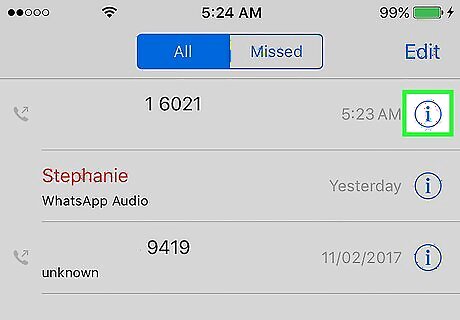
Tap ⓘ to the right of a number you want to save. Doing this will bring up a list of options related to the number.
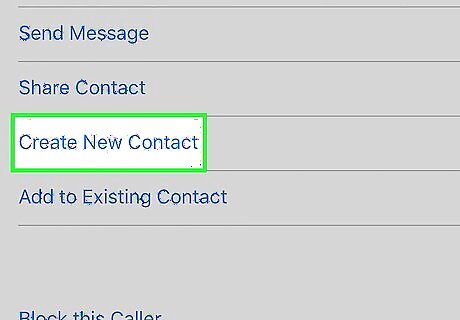
Tap Create New Contact. This option is near the bottom of the screen.
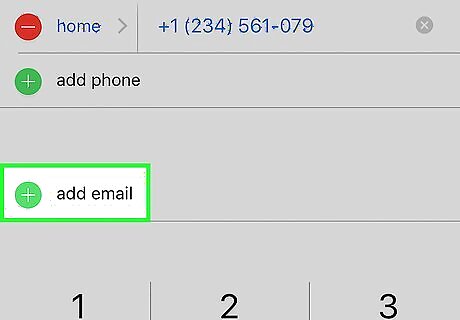
Enter the contact's details. Use the labeled fields to add contact information such as name, email address, birthday, mailing address, and social media accounts.
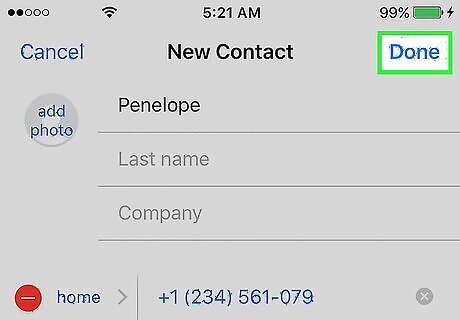
Tap Done. It's in the top-right corner of the screen. Now you've saved the information to your iPhone's Contacts.




















Comments
0 comment