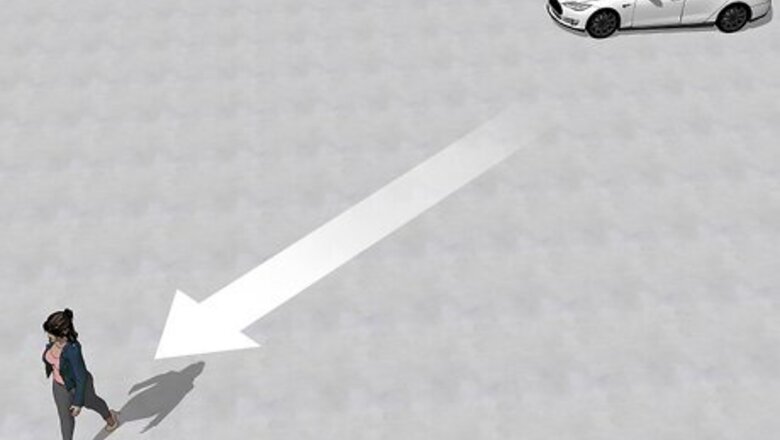
views
Automatic Locking
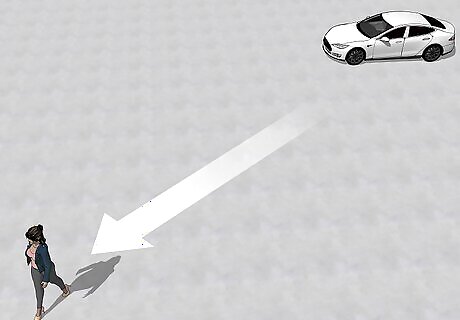
Walk away from your car while carrying your phone key. All Tesla models have an automatic locking feature called Walk-Away Door Lock. When you walk away from the car while carrying your phone key or key fob, the doors and trunk lock. Use your Tesla’s touchscreen to set up Walk-Away Door Lock: Press the car icon to open “Controls,” select “Locks,” and tap “Walk-Away Door Lock.” When the doors and trunk automatically lock, the exterior lights flash. Set up other confirmations to let you know the doors are locked: Side mirror folding: Press Controls > Mirrors > Mirror Auto Fold. Lock sound: Press Controls > Locks > Lock Confirmation Sound. If you check “Exclude Home,” your Tesla will not automatically lock when you park at the location you have chosen as “Home.”
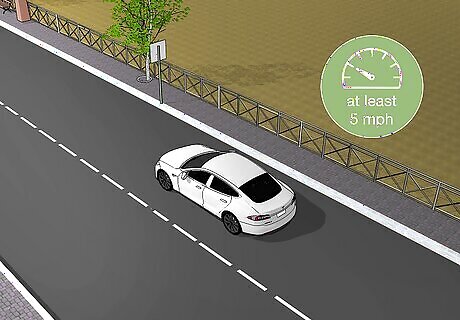
Drive at least 5 mph (8 kph). All Tesla models come with Drive Away Locking. Your car automatically locks when you start driving at least 5 mph (8 kph).
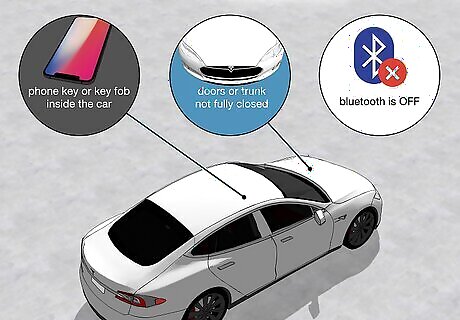
There are some instances when your Tesla will not auto-lock. Tesla recommends checking that your car is locked, even when using the Walk-Away Door Lock feature. Your car will not lock if: You leave your phone key or key fob in the car. You don’t fully close the doors or trunk. Your phone’s Bluetooth is off. Auto-lock works through Bluetooth technology. If you’re driving, you don’t get out of the driver’s side door. “Exclude Home” is checked and you park at your “Home” location.
Keeping Your Tesla Secure
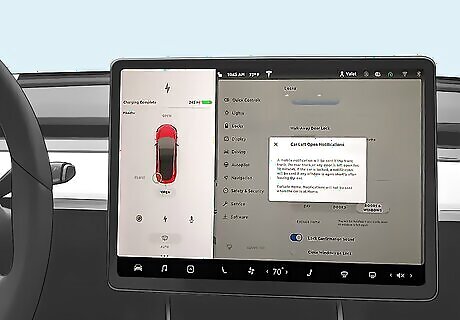
Set up “Car Left Open Notifications” on the Tesla touchscreen. Tesla will send you a phone notification if your car doors, windows, or trunk are left open, or if your car is left unlocked. To set it up: Tap “Controls,” “Locks,” and then “Car Left Open Notifications” on the touchscreen.
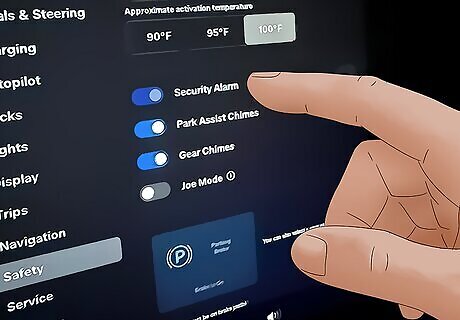
Enable the security alarm on the Tesla touchscreen. The security alarm feature will blast a sound and flash the lights if your car is opened without your phone key, key card, or fob. To set it up: Press “Controls,” “Safety & Security,” and then “Security Alarm” on the touchscreen.
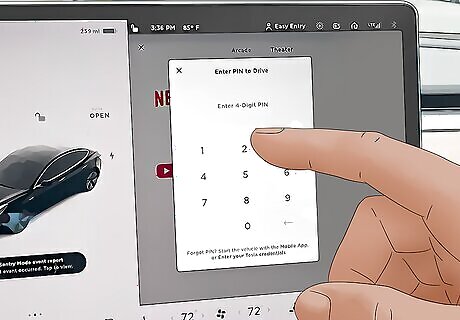
Create a PIN in order to drive your car. The PIN to Drive feature requires you (or any other driver) to enter a unique, 4-digit number on the touchscreen before you can drive your car. To set it up: Tap “Controls,” “Safety & Security,” and then “PIN to Drive” on the touchscreen.
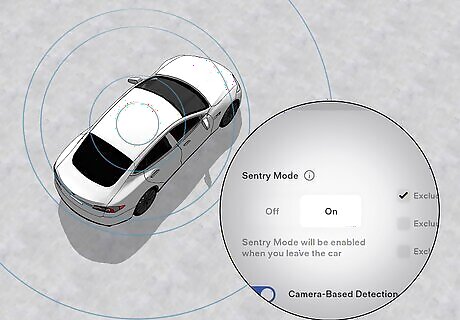
Set up Sentry Mode on your Tesla’s touchscreen. In Sentry Mode, your Tesla continuously checks for motion around the car. If it senses a threat, the cameras outside the car start recording and you get a notification on your phone. To set up Sentry Mode: Tap “Controls,” “Safety & Security,” and then “Sentry Mode” on the touchscreen. Depending on the severity of the threat, your car alarm may start. Note: Sentry Mode turns off when your car battery drops below 20%. You will get a phone notification when this happens.
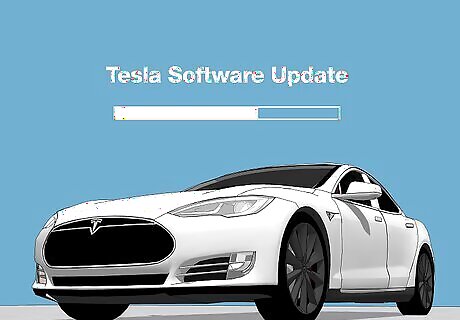
Make sure your Tesla software is updated. Tesla regularly sends out software updates to fix bugs and add new features to your car. To ensure your car is operating at its peak performance, update its software when you receive a notification on the touchscreen. Notifications about software updates also appear on your Tesla phone app. To manually check for updates, go to “Controls” and then “Software” on the touchscreen. Make sure your Tesla app is kept up to date, too.




















Comments
0 comment