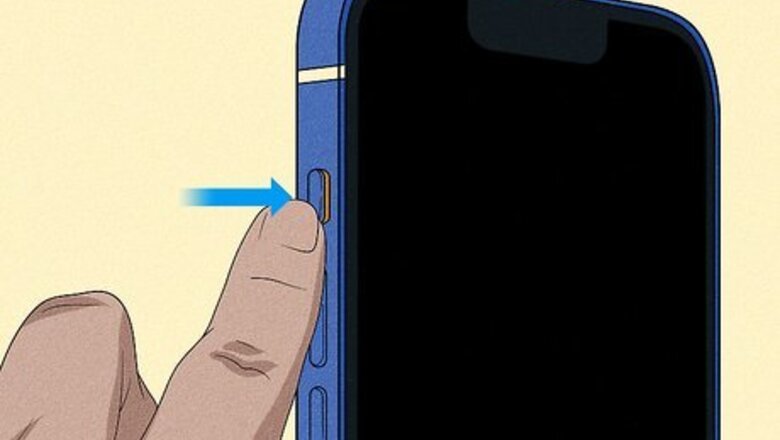
views
Turn off Silent mode.
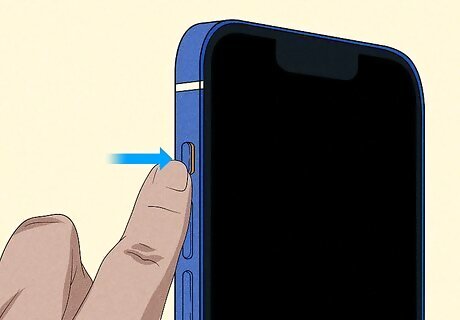
Silent mode can prevent sound on your iPhone. If your device has a Ring/Silent switch, move the switch up so that the orange isn't showing. If your device does not have a switch, swipe down on the top-right corner of the screen to open the Control Center. Then, tap Do Not Disturb or Focus to turn it off. If it's already turned off, skip to the next step.
Check the audio balance.

Make sure the sound is balanced. In some cases, the balance on your audio may be set more towards the left or right channels. To fix it, do the following: Go to Settings. Tap Accessibility. Scroll down and tap Audio/Visual. Make sure Balance is set to 0.00 (middle).
Turn on Call Audio Routing.

Enable automatic Call Routing. This feature determines where phone call audio or FaceTime audio will be heard. Do the following: Go to Settings. Tap Accessibility. Tap Touch. Tap Call Audio Routing. Select Automatic.
Clean the speaker.

Clean the speaker and/or receiver. Over time, dirt can accumulate in the speakers and cause it to become blocked. To clean it, use a clean and dry soft-bristled brush. Slowly brush it over the opening to loosen debris.
Restart your iPhone.
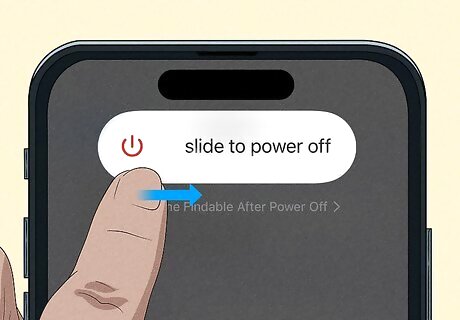
Reboot your iPhone and try again. On iPhones without a Home button, press and hold the Power button and Volume Up button until the Power slider appears. For iPhones with a Home button, press and hold the side button until the slider appears. Slide the slider with your finger and wait for your iPhone to turn off. Wait 30 seconds, and then turn it back on.
Check your connection.
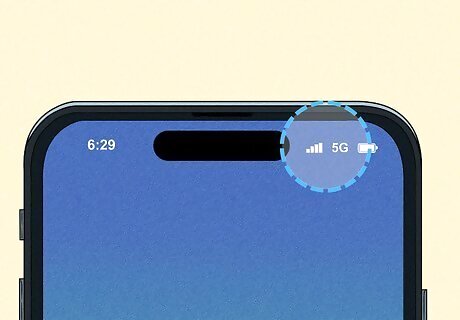
Make sure you have a working connection. Whether you're using cellular data or Wi-Fi, make sure you have a solid connection. Spotty connections may cause issues with audio on both ends of the call.
Update your iPhone.
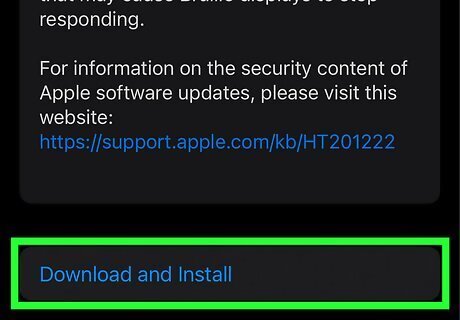
Check for software updates. Software updates include the latest bug fixes, so be sure your device is up-to-date. Go to Settings → General → Software Update → Download and Install.
Contact Apple.

Contact Apple for faulty devices. iPhones come with one year of hardware repair coverage. If this is an issue with the device itself, you may be able to get it repaired or get a full replacement. Some iPhone 12 and iPhone 12 Pro models may experience no sound. This is a known issue, and you'll be able to have your phone serviced. You can find an Apple Authorized Service Provider, make an appointment at an Apple retail store, or contact Apple Support online.




















Comments
0 comment