
views
- By default, you will send money from your Apple Cash card when sending money via Apple Pay.
- If you don't want to use your Apple Cash balance or don't have one, you can send from an eligible debit card connected to your Apple Wallet.
- You can only send money via Apple Pay to other people who have an Apple device on the latest version of iOS.
What You Need

Both you and the recipient need an Apple device. Your Apple devices must be on the latest version of iOS. You cannot send money via Apple Pay to someone without an Apple device.
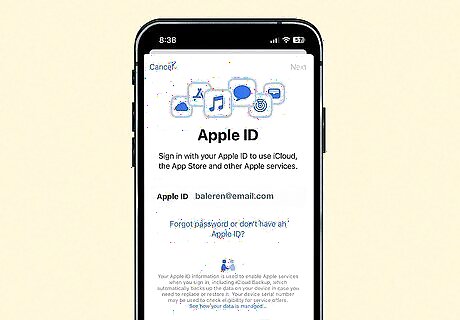
You must be signed into iCloud and iMessage with the same Apple ID. You also must use two-factor authentication (2FA) with your Apple ID.
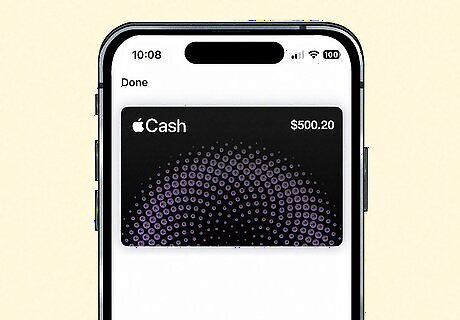
An Apple Cash balance or a debit card in your Apple Wallet. You can't send money from a credit card.
Using the Messages App
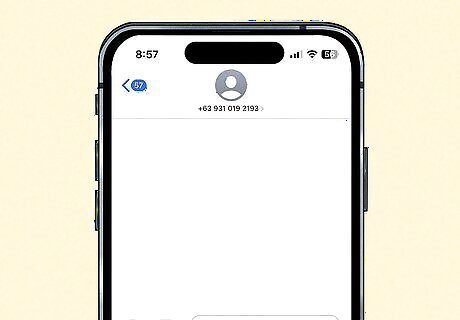
Start or open a Messages conversation with the intended recipient. You can use a pre-existing Messages conversation if you have one started, or you can start a new conversation by tapping the new conversation button in the upper right-hand corner. Note that you must be sending money to someone in the U.S. who also has an Apple device on the latest version of iOS.

Tap the Apple Cash button. It's a black pill-shaped icon that has the Apple icon and the word "cash" in white writing. If you don't see the Apple Cash button, tap the blue button with an "A" next to your message box. This will open up the app drawer.
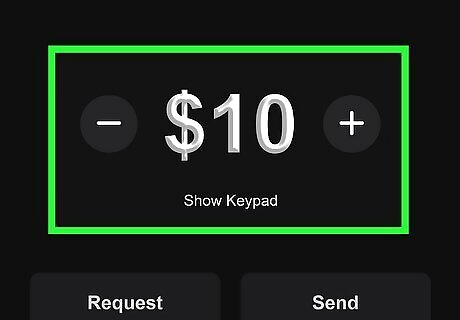
Enter the amount you want to send. You can use the plus and minus buttons to increase the amount, or you can tap Show Keypad to type in the amount manually.
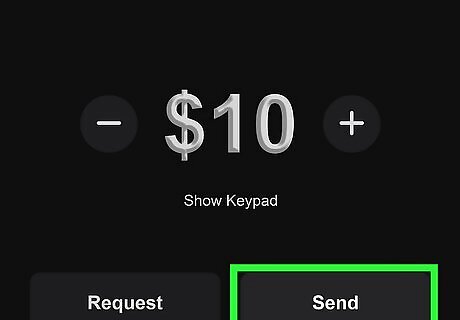
Tap the Send button. Your payment will appear in the message area.

Tap the arrow next to your message text box to send the payment. You will have to confirm the payment with Face ID, Touch ID, or your passcode. Note that by default, you will use your Apple Cash balance to pay, but you can change to a different debit card connected to your Apple Wallet by tapping the gray arrow next to your payment method.
Using Apple Wallet
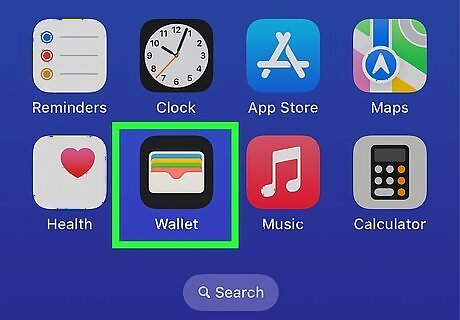
Open the Apple Wallet app. The icon looks like a wallet with multi-colored cards in it.

Tap your Apple Cash card. Even if you don't have money on your Apple Cash card, you must initiate a funds transfer on the Apple Cash card section of your Apple Wallet app.
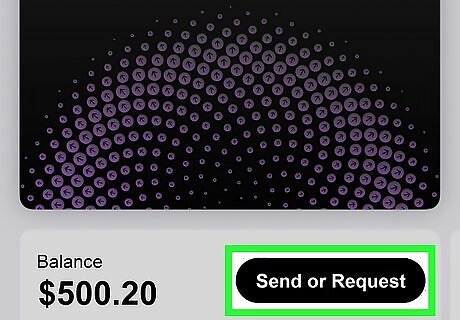
Tap Send or Request. Your phone will change screens to allow you to enter the contact you want to send money to.
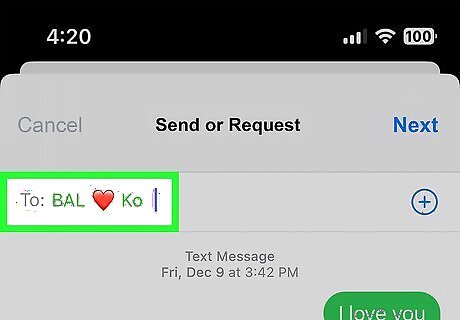
Enter the contact you're sending money to. This contact must have an Apple device on the latest version of iOS to get the money you sent.
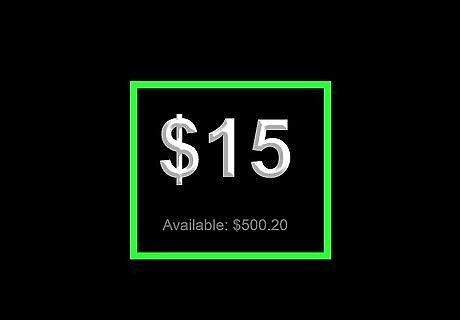
Enter the amount you want to send. Type the amount in with the keypad on the screen.
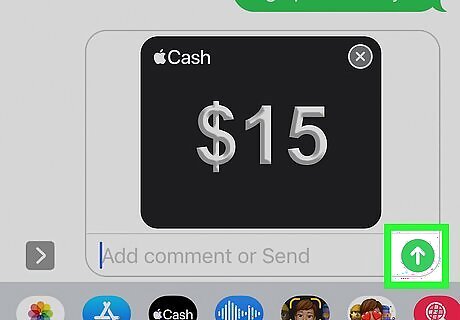
Tap the arrow next to your message text box to send the payment. You will have to confirm the payment with Face ID, Touch ID, or your passcode. Note that by default, you will use your Apple Cash balance to pay, but you can change to a different debit card connected to your Apple Wallet by tapping the gray arrow next to your payment method.




















Comments
0 comment