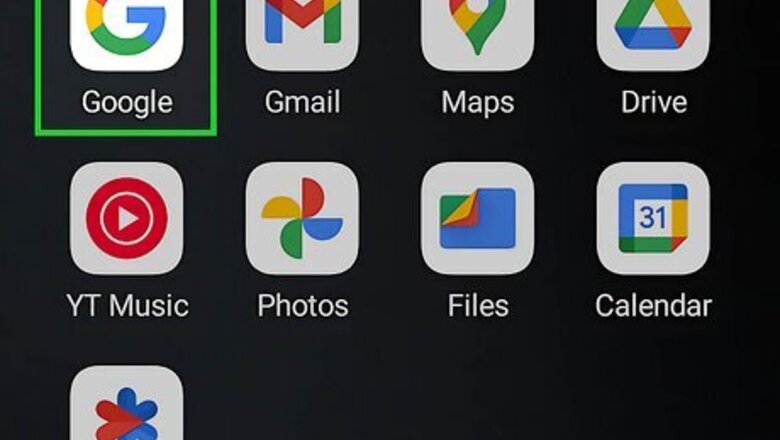
views
How to Clear Search History on Android & iOS
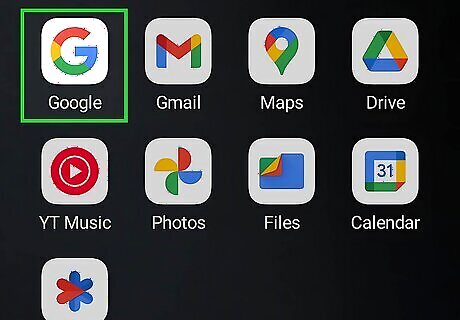
Open the Google app on your Android, iPhone, or iPad. It's easy to clear your Google search history on any phone or tablet using the Google app. If you want to delete your web browsing history instead, see How to Delete Your Browsing History.
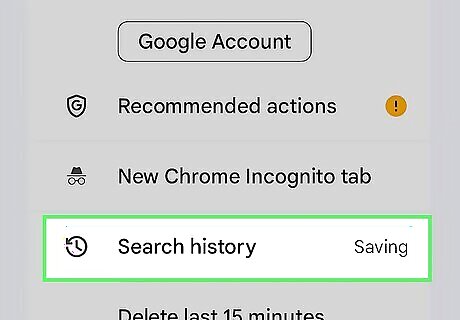
Tap your profile photo and select Search history. You'll see your profile photo (or your first initial, if you don't have a photo) at the top-right corner of the Google app.
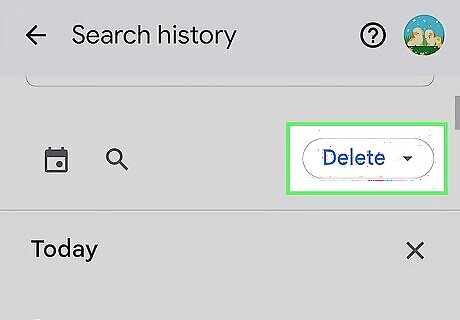
Tap the Delete menu. You'll see this just above your search history. A list of options will appear.
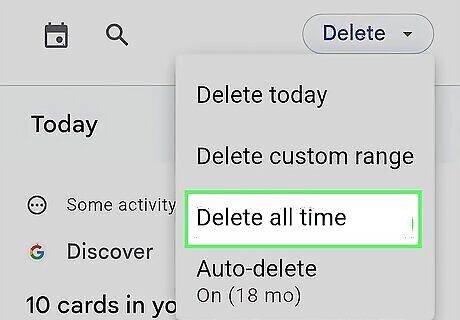
Select Delete all time to clear your entire search history. Alternatively, to delete your Google searches from a particular date or between two dates, select Delete custom range to choose a timeframe. Want your Google search history to delete automatically? Tap the Auto-delete menu above your search history, then choose how often to delete your searches.
How to Clear Search History on a Computer
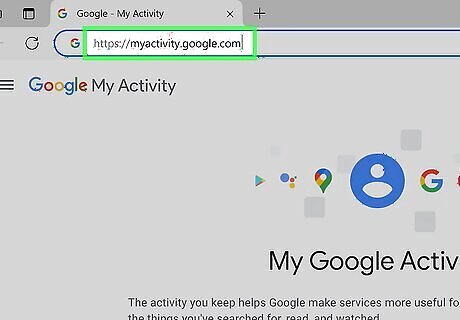
Go to https://myactivity.google.com in your preferred web browser. If you're not already signed in with your Google account, you'll be prompted to do so now. If you want to delete your web browsing history instead, see How to Delete Your Browsing History.
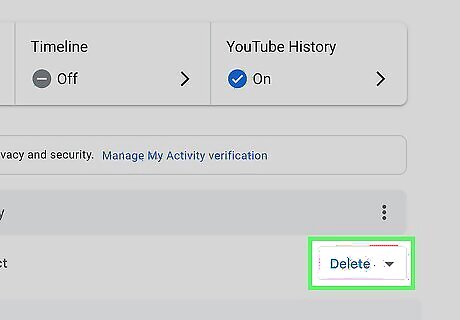
Click or tap the Delete menu. You'll see this just above the top-right corner of your Google search history.
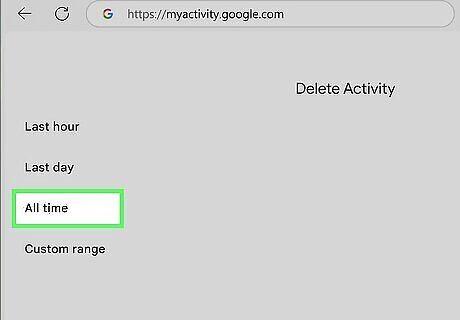
Select All time from the menu. A list of activity to delete will appear. Alternatively, to delete your Google searches from a particular date or between two dates, select Custom range to choose a timeframe.
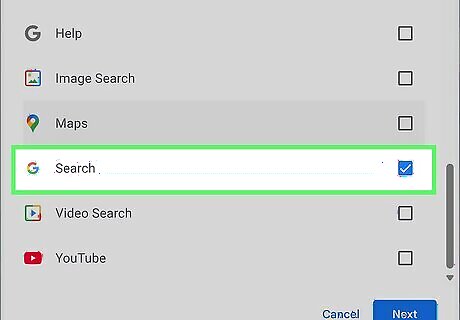
Choose which history to delete. By default, all Google products are selected. If you only want to delete your Search history, uncheck "Select all," then scroll down and check the box next to "Search." Anything you delete is permanent, so make sure not to delete more history than you intend to.
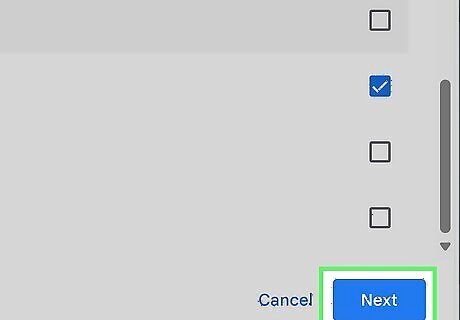
Click Next. Now you'll see a confirmation message asking if you're sure you want to delete the following activity.
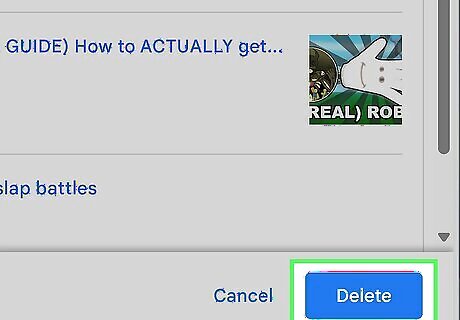
Click Delete to confirm. After confirming, your entire Google Search history for this Google account will be deleted. Want to automatically delete your search history after a certain period of time? Click the Auto-delete option above your search history, select "Auto-delete activity," and choose a timeframe.
How to Delete One Search Item
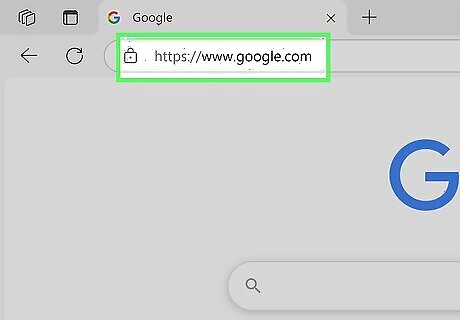
Go to https://www.google.com in a web browser. If you just want to delete one recent search item, it's easy to do using any web browser. This will work whether you're using a computer, phone, or tablet. If you're not logged in to your Google account, you will need to do so now. These steps will also work in the Google mobile app.
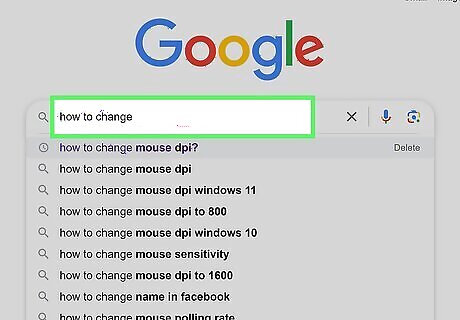
Click the search bar and start typing a recent search. Alternatively, you can click or tap the search bar to display a list of recent searches.
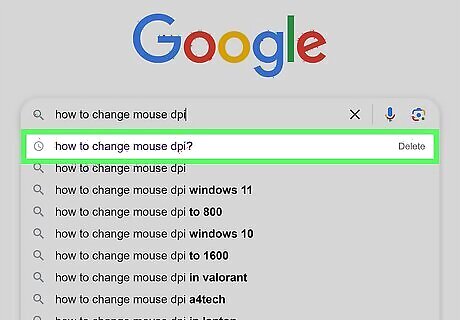
Swipe left (mobile) or hover your mouse over a search. This brings up the option to remove it from your search history.
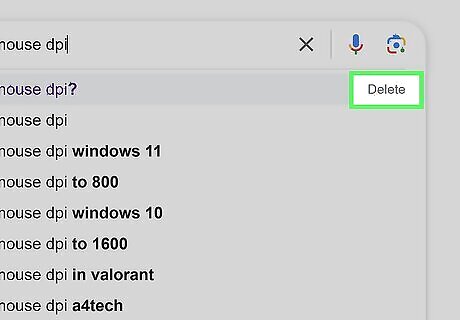
Tap the trash can (mobile) or select Delete (desktop). This removes the selected search from your Google search history.




















Comments
0 comment