
views
Running Older Ubisoft Games on Windows 10 & 11
Right-click a game's icon or file and select Properties. You can right-click the game icon on your desktop or the .exe file in File Explorer. "Properties" opens a new window. Use this method if you're running into issues playing your game. Compatibility mode should get rid of crashes and help the game run better if you have a newer operating system than the game was designed for.
Click the Compatibility tab. If you don't see this tab, the game was created and released with the current operating system and won't work for older versions.
Click the box next to "Run this program…" to check it. Find this checkbox under the "Compatibility mode" header. Once this box is checked, the drop-down will be interactive.
Select an operating system. Use the drop-down to select the OS that you have and need the game to run on. If you are trying to run a game originally developed for Windows XP or older, check the box next to "Disable fullscreen optimizations."
Click Apply and run the game. Click Ok to close the "Properties" menu when you're sure the game will run. Adding a compatibility mode is a permanent change, so the game will always run for the operating system that you selected. However, you can easily disable compatibility mode by returning to the Compatibility tab and unchecking the box next to "Run this program in compatibility mode for…"
Running 32 bit on a 64 bit Computer
You can easily run 32-bit software on a 64-bit operating system. Not every app, game, program, or software is updated to run in 64 bits. A 64-bit computer will run either 32-bit or 64-bit, depending on how the software was coded. And that's the same for games managed by Ubisoft Connect.
How do I turn off the Ubisoft game overlay?
Press ⇧ Shift+F2. That's the default keybinding to open and close the Ubisoft Overlay, but if it isn't working, try the following steps: Click your profile name in Ubisoft Connect (on the left side). Click Settings. Uncheck the box next to "Enable in-game overlay for supported games."


















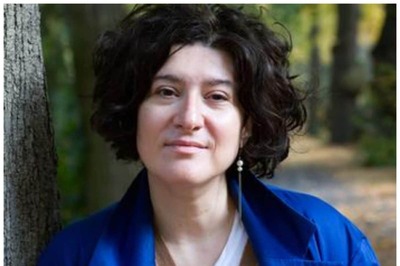
Comments
0 comment