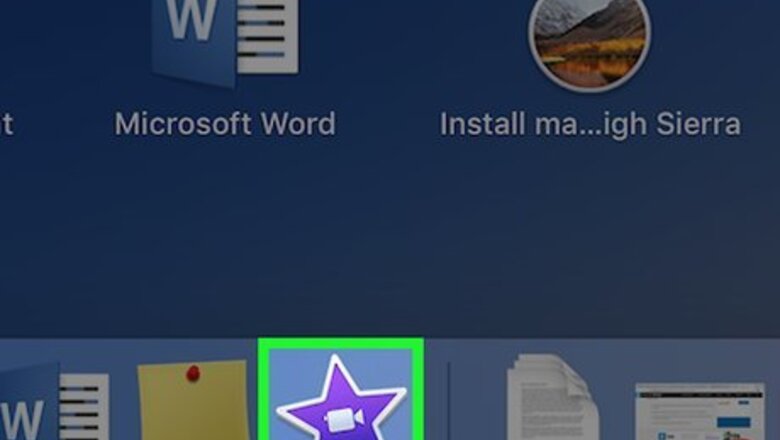
views
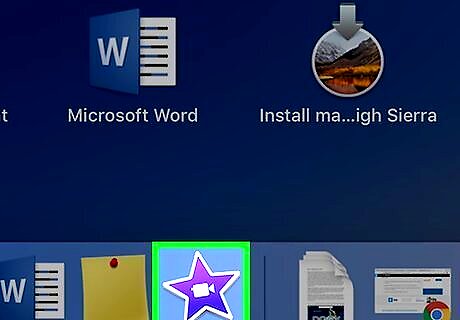
Open your iMovie program. Be sure you have the latest version of iMovie downloaded to your computer. You must have version 8.0.4 or higher to proceed with adding video effects to your iMovie project.
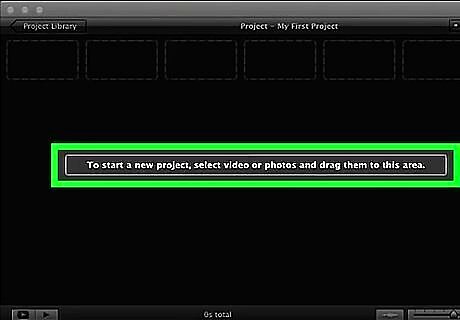
Select the iMovie project you want to add effects to from the Projects Library menu on the left hand column of the iMovie window.
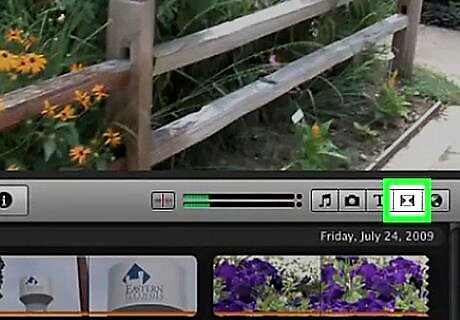
Click on the "Effects" button located on the menu pane underneath the video clips area.
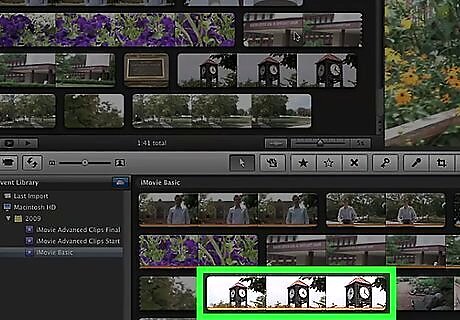
Select the clip you want to put the effects on within the video clip viewing/editing section located in the top middle of the iMovie window.
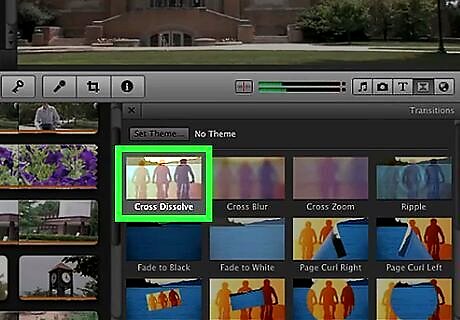
Select an effect to add to that specific video clip by scrolling effect options within the effects menu.
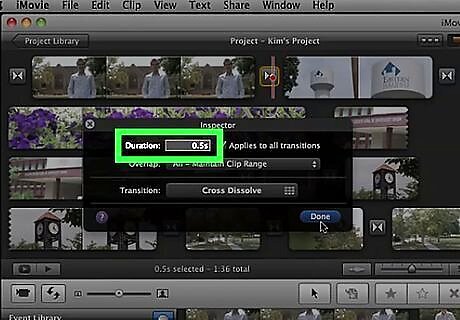
Set the how long you want the effect to take place on the selected video clip by dragging the "Effect In" and "Effect Out" sliders located above the video effect options in the effects menu. When the sliders' settings are 00:00, the video effect will appear and disappear rapidly as opposed to gradually fading in and out.
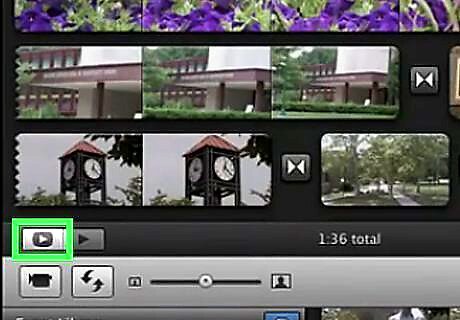
Click the "Preview" button to check what the video effect will look like before you apply it to the video clip. This button is located in the upper left hand corner of the effects menu, directly above the "Apply" button. Adjust the effect characteristics accordingly until you achieve the desired result.
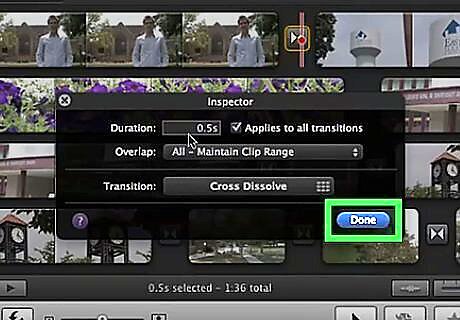
Click on the "Apply" button in the upper left hand corner of the effects menu to submit the video effects to the selected video clip. A red progress bar will appear on the selected video clip to show you the effect is being applied.




















Comments
0 comment