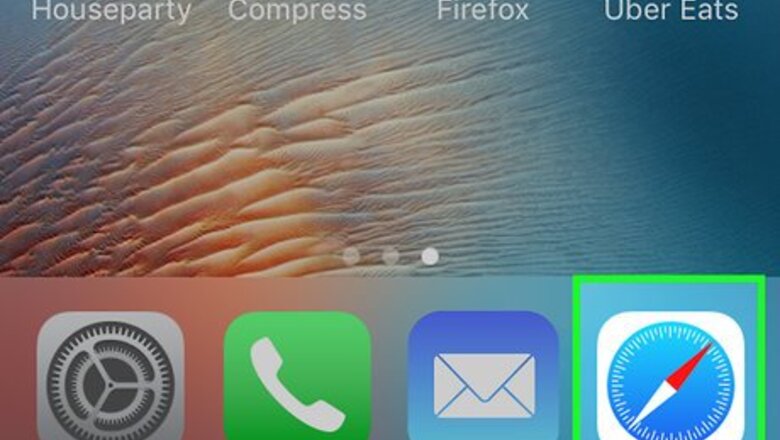
views
Unsubscribing from Email Ads
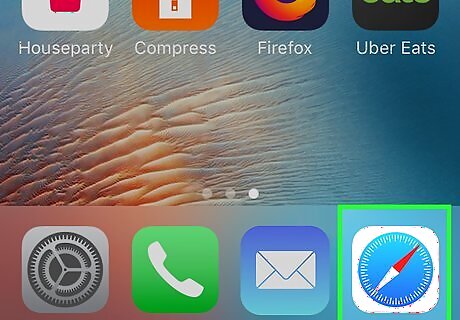
Open Safari on your iPhone or iPad. It’s the blue compass icon with a red and white dial inside. You should find it on the home screen.
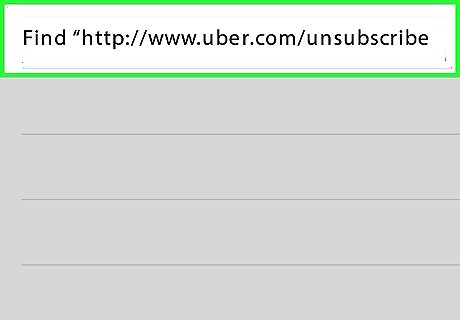
Navigate to https://www.uber.com/unsubscribe. You can do so by typing or pasting that URL into the address bar at the top of the screen and then tapping the Search key.
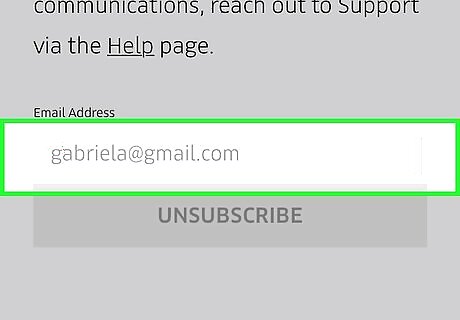
Scroll down and type your email address. The email address should be typed into the box just above the ″UNSUBSCRIBE″ button.
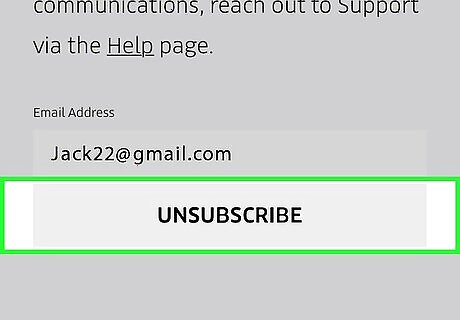
Tap UNSUBSCRIBE. You will no longer receive marketing emails from Uber.
Unsubscribing from SMS (Text) Messages
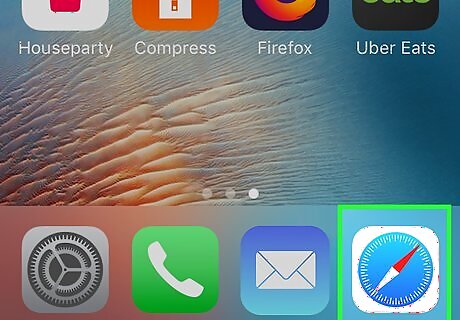
Open Safari on your iPhone or iPad. It’s the blue compass icon with a red and white dial inside. You should find it on the home screen.
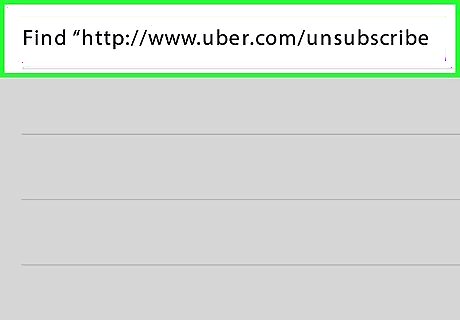
Navigate to https://www.uber.com/unsubscribe. You can do so by typing or pasting that URL into the address bar at the top of the screen and then tapping the Search key.
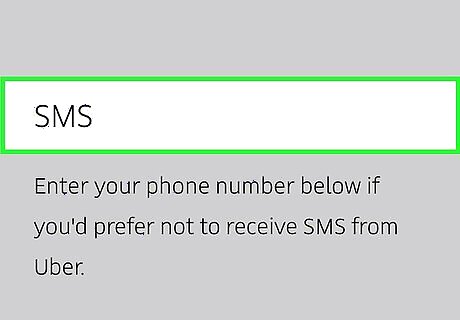
Scroll down to the section called ″SMS.″ It’s below the ″Email″ section.
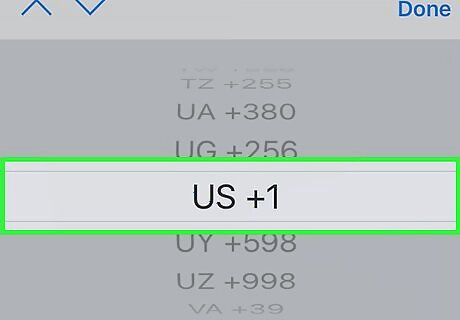
Select your country code from the ″Country Code″ drop-down menu. To find yours, tap the menu, then swipe upward on the selection wheel until you reach your country’s 2-letter abbreviation (e.g., US for United States, JP for Japan, GB for Great Britain). Once your country code is at the center of the wheel, tap Done at the top-right corner.
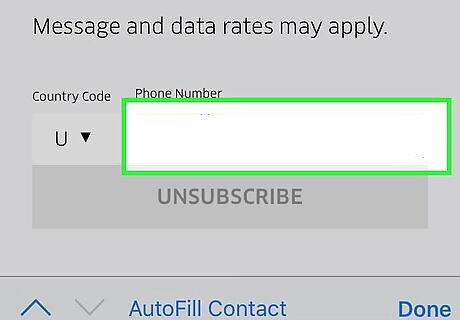
Enter your phone number. Type it into the ″Phone Number″ field beside the ″Country Code″ drop-down.
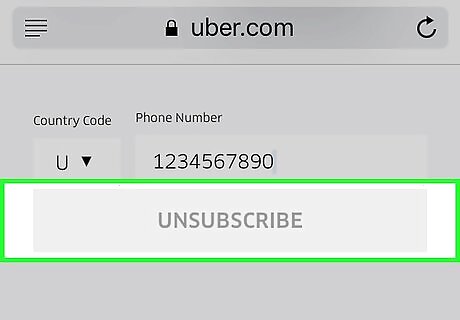
Tap UNSUBSCRIBE. This removes you from all Uber text messages that pertain to advertising. You will still receive SMS messages from Uber for standard functions, such as ride confirmations and messages from your driver.
Disabling Pop-up Ads in Safari
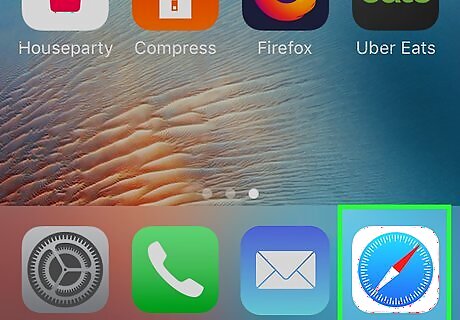
Open your iPhone or iPad’s Settings iPhone Settings App Icon. You’ll usually find it on the home screen. If you’re seeing pop-up ads for Uber, you can disable all pop-ups in your Safari settings. This will also disable pop-up ads from other companies.
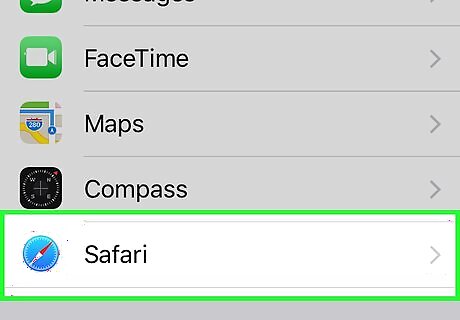
Scroll down and tap Safari. It’s in the fifth group of settings.
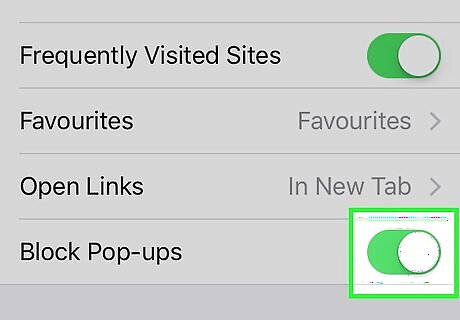
Slide the ″Block Pop-ups″ switch to On iPhone Switch On Icon. As long as this switch is green, you should no longer see pop-up ads from Uber or any other advertisers.




















Comments
0 comment