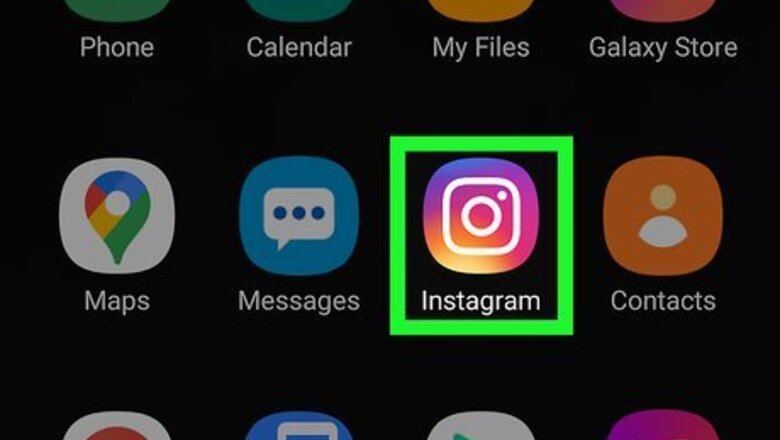
views
Using the Mobile App
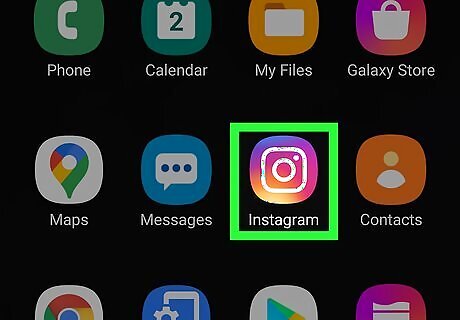
Open Instagram. This app icon looks like a camera on an orange-red gradient background that you'll find on one of your Home screens, in the app drawer, or by searching. Both the iOS and Android mobile apps work the same in this process. Since Story Highlights are displayed chronologically, first add the Highlights that you want to be displayed last.
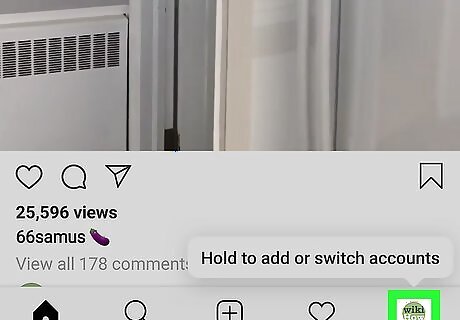
Tap the account icon or your profile picture in the bottom right corner of your screen. This will direct you to your profile.
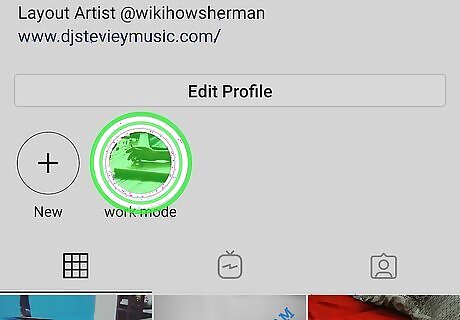
Tap and hold a Story Highlight you want to delete. When you tap and hold a Story Highlight, a menu will pop up.
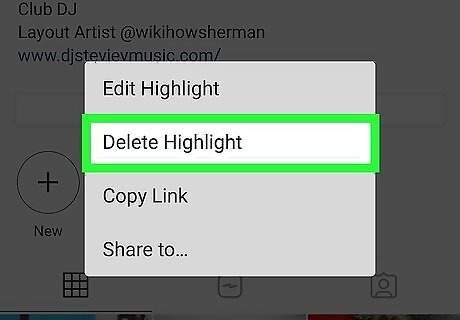
Tap Delete Highlight. In order to change the order of your Highlights, you might need to delete some before adding more. Tap Delete again to confirm your action.
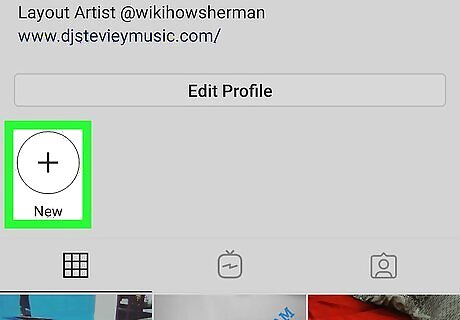
Tap New. You'll see this under the icon of a plus sign (+) to the left of any Story Highlights you currently have. All your Stories will load.
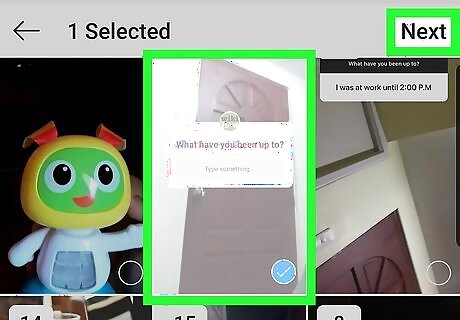
Create your Highlight. Tap to select Stories that you want to add as Highlights. The Story will display a blue checkmark in the lower right corner. Tap Next. Then type a name for your Highlight. You can also tap Edit Cover if you want to change the look of the Highlight's thumbnail.
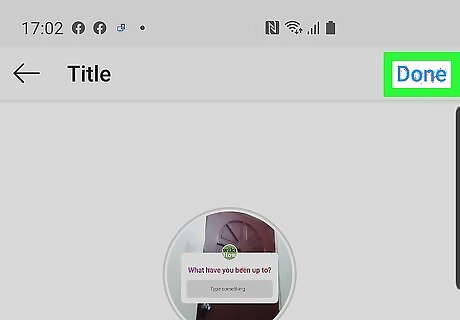
Tap Add (iPhone) or Done (Android). You'll see this in the top right corner of your screen. Continue deleting and adding new Highlights as you need.
Using the Website
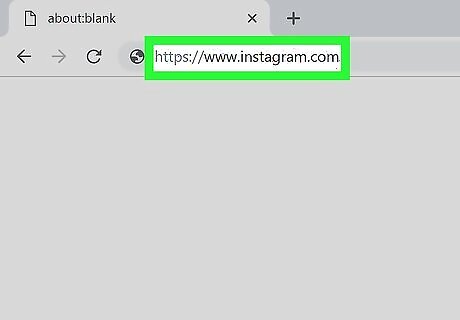
Go to https://instagram.com in a web browser. You can use either a desktop or mobile web browser to delete and add your Highlights. Since Highlights are displayed chronologically, you'll need to delete and add Highlights to get them in the order you want; however, you can only delete Story Highlights when you're using a web browser. You'll need to use the mobile app if you want to add a new Highlight.
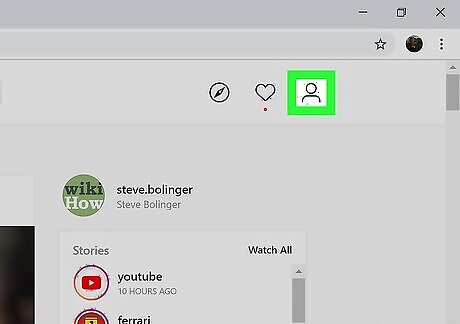
Click your profile picture. You'll see this in the top right corner of the page. Your Story Highlights are displayed near the center of the page.
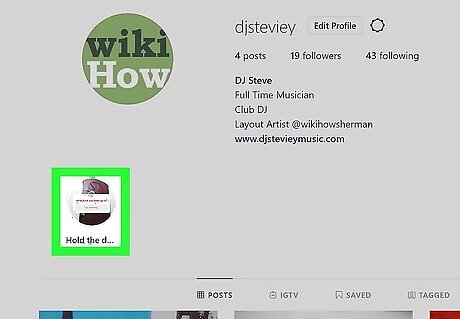
Click a Story Highlight to open it. It will open in a theater window.
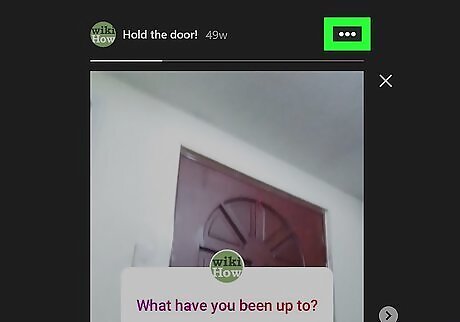
Click ••• . You'll find this icon in the top right corner of the theater window.
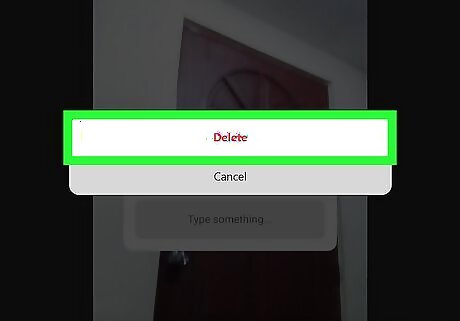
Click Delete. You'll want to delete any Highlights first before adding any since they are displayed chronologically. Click Delete again to confirm your action.














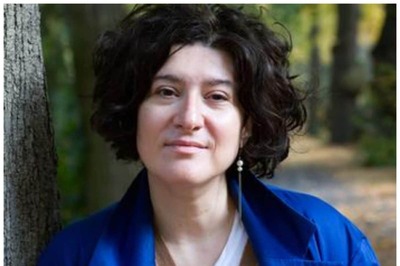

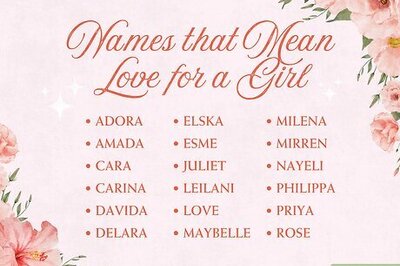


Comments
0 comment