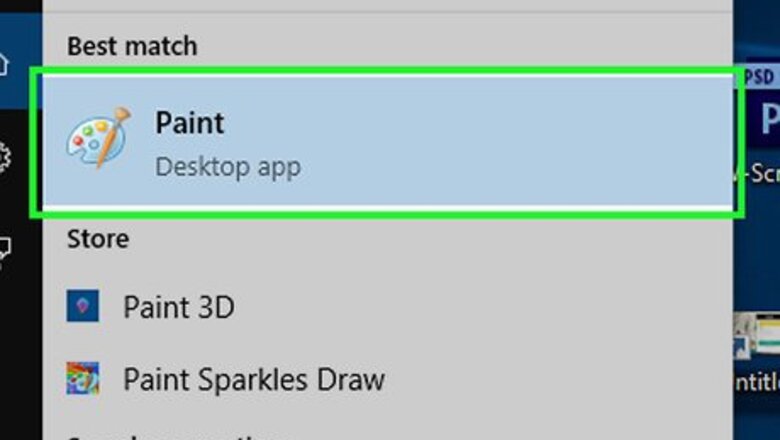
views
- Select the eraser tool, then click "Size". Click one of the four presets.
- On your keyboard, press "CTRL" and "+" (NumPad) or "-" (NumPad) at the same time.
- Enable the On-Screen Keyboard app if you don't have a full-sized keyboard.
Increasing Eraser Size
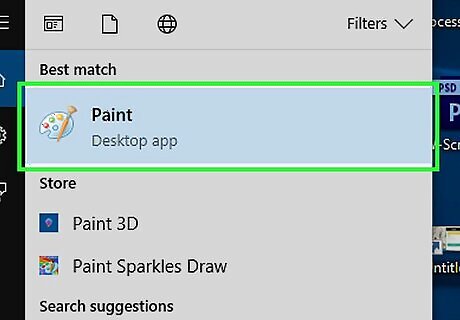
Open Microsoft Paint. You can use Microsoft Paint to draw and color or edit images. Paint should be an included app in your Windows device. If you don't have it, you can download it from the Microsoft Store.
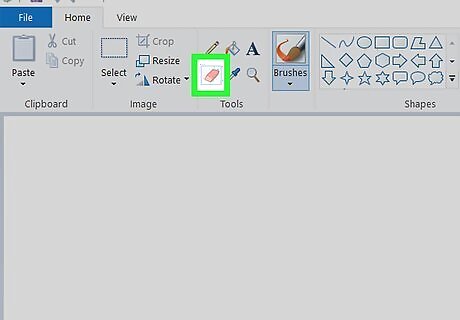
Select the Eraser tool. This looks like a pink eraser, underneath the pencil icon.
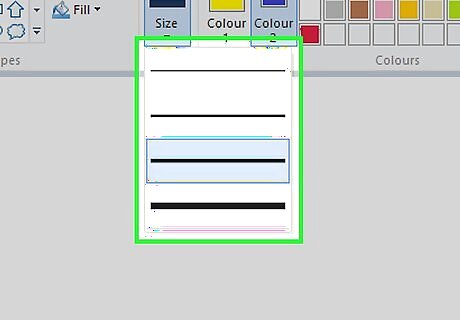
Click Size. This will be the icon with different lines of varying thickness.
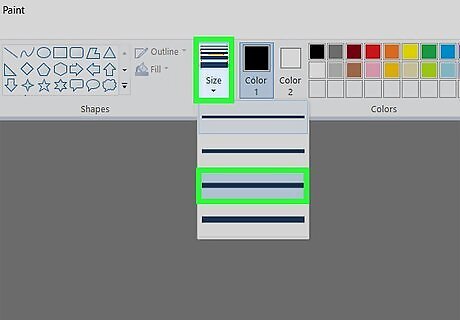
Select a preset size. You can select from four preset sizes. Clicking them will change your eraser to its size. If you want to make your eraser bigger or smaller than the preset sizes, skip to the next step.
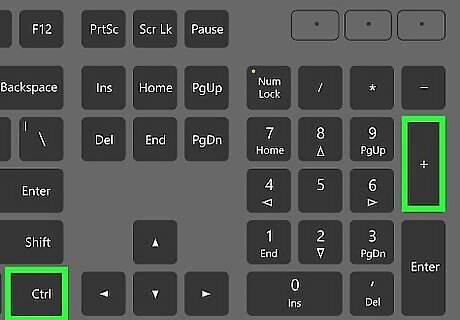
Use your full-sized keyboard to set a manual size. To increase your eraser size, press CTRL and + (Number Pad) at the same time. To decrease your eraser size, press CTRL and - (Number Pad) at the same time. The Number Pad is the right-most section of a full-sized keyboard. This won't work with the + or - at the top of your keyboard. If you don't have a full-sized keyboard or numeric keypad, see Using the On-Screen Keyboard to complete this method.
Using the On-Screen Keyboard
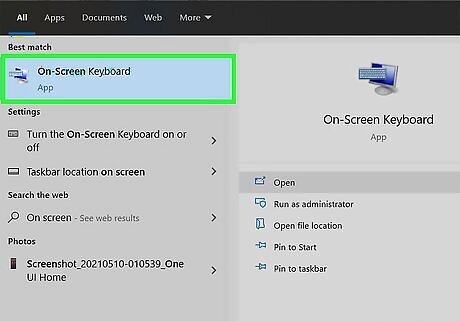
Open the Windows On-Screen Keyboard. Click the Start menu and type on-screen keyboard. Click the "On-Screen Keyboard" app. You'll notice that the On-Screen Keyboard stays visible even when Paint is the active window.
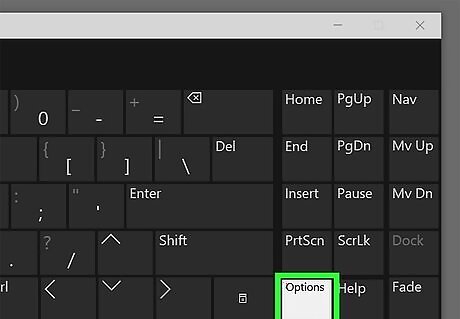
Click the "Options" button on the On-Screen Keyboard. By default, the On-Screen Keyboard does not have the numeric keypad enabled.
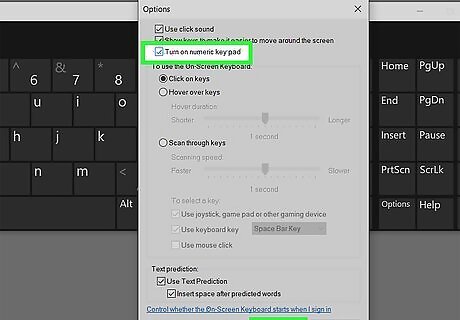
Check the "Turn on numeric keypad" box and click OK. The numeric pad will appear on the right side of the On-Screen Keyboard. Make sure you have Paint open behind your On-screen Keyboard.
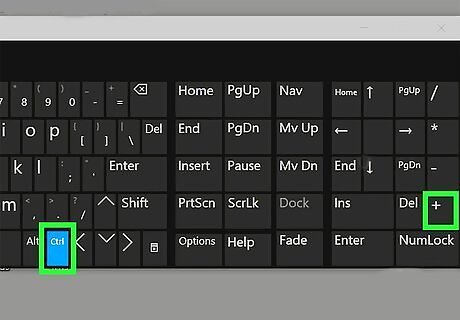
Set an eraser size. You'll need to use your keyboard and mouse simultaneously. To increase the size, hold the CTRL key on your keyboard and click + on the On-screen Keyboard. This is the + key on the number pad to the right of Del. To decrease the size, hold the CTRL key on your keyboard and click - on the On-screen Keyboard. This is the - key on the number pad to the right of PgDn. Do this as many times as needed to reach your desired eraser size.




















Comments
0 comment