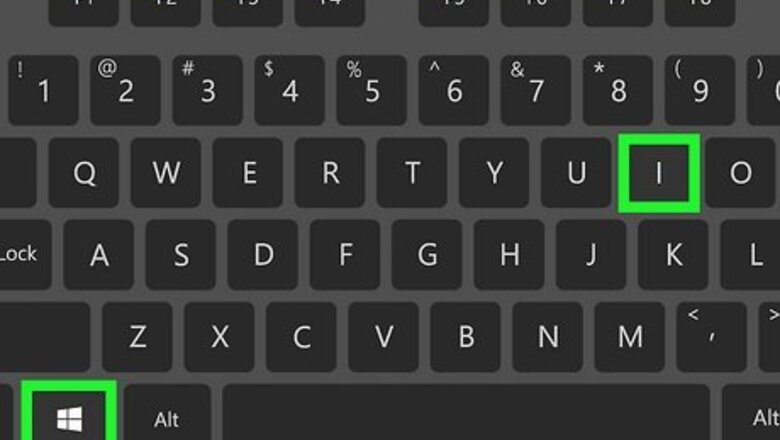
views
- Open your Windows settings and navigate to Apps > Default Apps.
- Select Choose default apps by file type.
- Change the app next to .docx, .rtf, and .txt to Word.
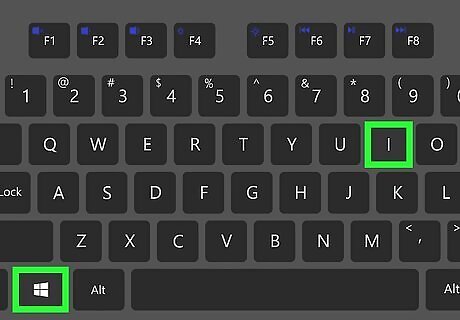
Open Settings. Press Win + I on your keyboard to open the Settings window. Alternatively, you can click the gear icon in the Start menu.

Click Apps. It's next to a list icon.
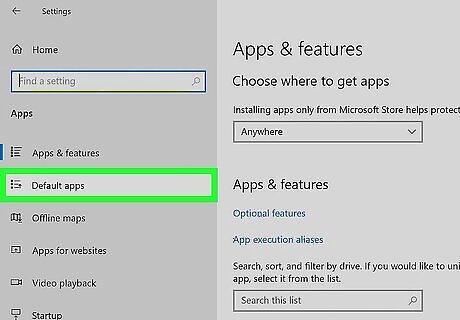
Click Default Apps. You'll see this menu option in the menu on the left side of the window next to a list icon with an arrow on it.
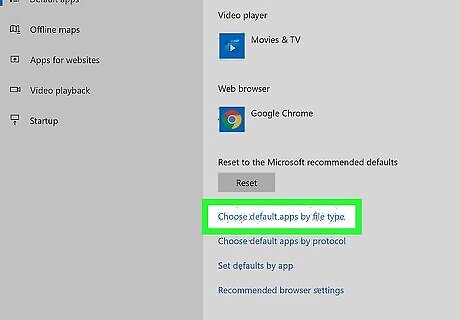
Click Choose default apps by file type. This menu option is at the bottom of the menu under "Reset." You'll see file types listed on the left side of the window next to the default app used to open them.
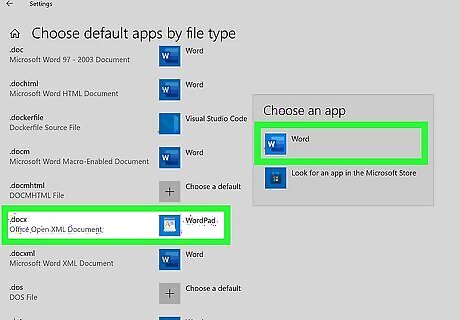
Change the app next to ".docx, .rtf, and .txt" to Word. If the default is WordPad, click it, then select Word from the drop-down list. If you don't have an active Microsoft 365 subscription, you'll see a prompt to open the store. If there's no default listed, click Choose a default and select Word from the list.




















Comments
0 comment