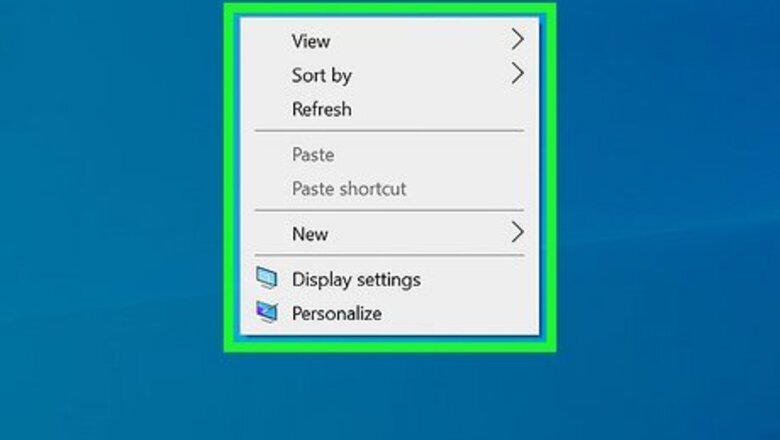
views
Note: There is a massive amount of wallpapers posted to the internet, and they're often free to use. Simply perform a web search for the type of wallpaper/background you want.
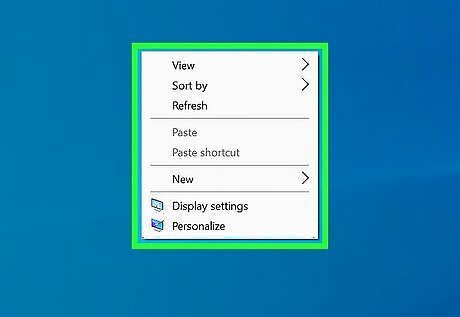
Right-click an empty space on the desktop. Doing so will prompt a drop-down menu.
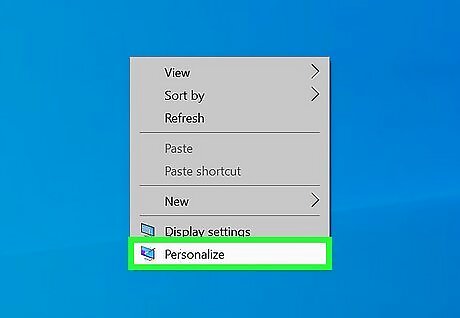
Click Personalize. This option is at the bottom of the drop-down menu.
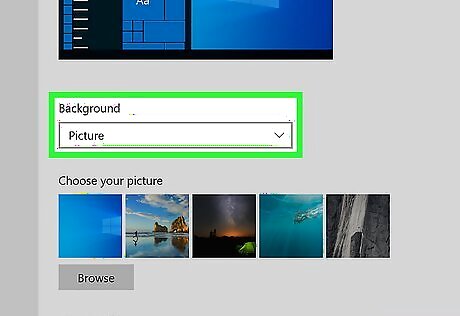
Click the box beneath the "Background" heading. You can click one of the following options: Picture - Allows you to select a picture to display on your desktop. A bunch of recent and sample pictures will be listed and can be used by clicking one. You can also click Browse and choose a picture if you don't like the stock photos. Furthermore, you can click the box beneath "Choose a fit" to change the way the picture is displayed (e.g., filling your entire screen). Solid color - Allows you to select a solid color (e.g., gray) to fill your Windows desktop. Slideshow - Displays a series of photos from your computer's default "Pictures" folder in a slideshow. You can change this folder by clicking Browse and selecting a new folder. It's best to make new folder dedicated for your desktop background slideshow that contains the pictures you want as a background. For example, you could create a folder called "Desktop Slideshow" under the "Pictures" section of File Explorer.
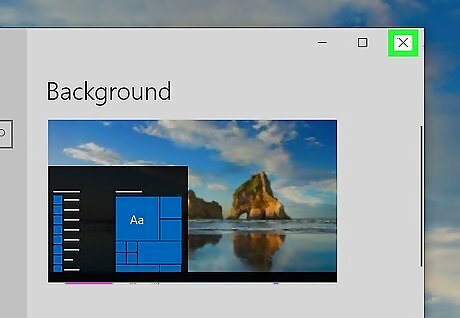
Exit the "Personalization" window to see your new background. To do so, click the X in the top-right corner of the page. Your selected wallpaper option will have automatically been applied to the desktop when you changed the settings.




















Comments
0 comment