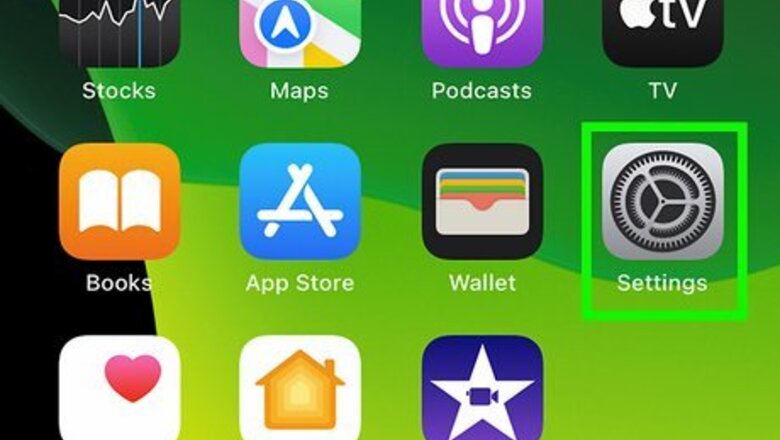
views
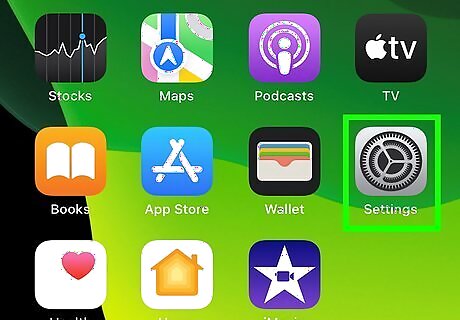
Open Settings. This app icon looks like a set of gears on a light grey background.
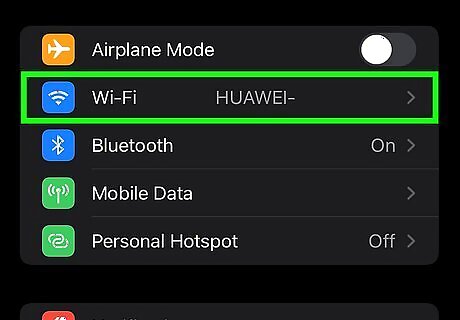
Tap Wi-Fi. It's usually the second option in the second grouping of menu items next to a Wi-Fi icon.

Make sure your phone's Wi-Fi is enabled. If the switch at the top of the screen next to "Wi-Fi" is green, you can continue. If it's on, you'll see the network names listed below. If the switch is grey, tap it once to enable wifi.
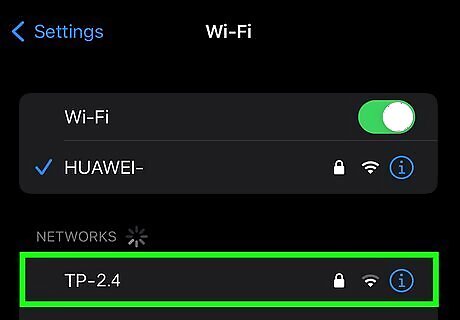
Tap a network name that says "2.4." If it isn't labeled "2.4" in the name of the network, you may need to ask the network administrator if it's 2.4 or 5Ghz. If you are the network administrator, you can log into your router to find the network information.
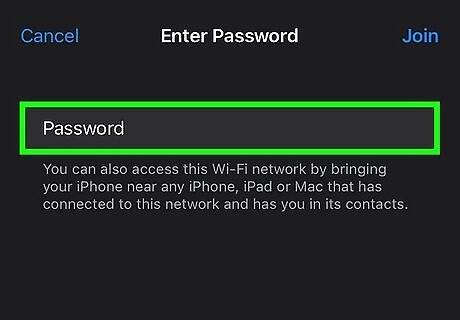
Type in the network password. If someone else on the network has an iPhone, they can share it with you so you don't have to type it in. Alternatively, the password is usually on the bottom of the router, if you have access to it. If you don't, contact the network administrator for the password.
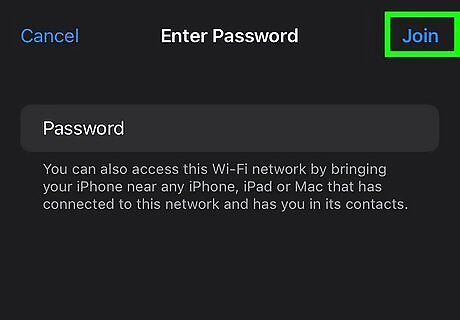
Tap Join. As long as your password is correct, your phone should connect to the network and will connect automatically whenever you're near it. If your router doesn't have two different bands, it will switch to 2.4Ghz and 5Ghz automatically to give you the best connection. You can't manually switch your iPhone to 2.4Ghz if this is the case. Other suggestions include buying your own router and making sure it features both 2.4Ghz and 5Ghz connections.




















Comments
0 comment