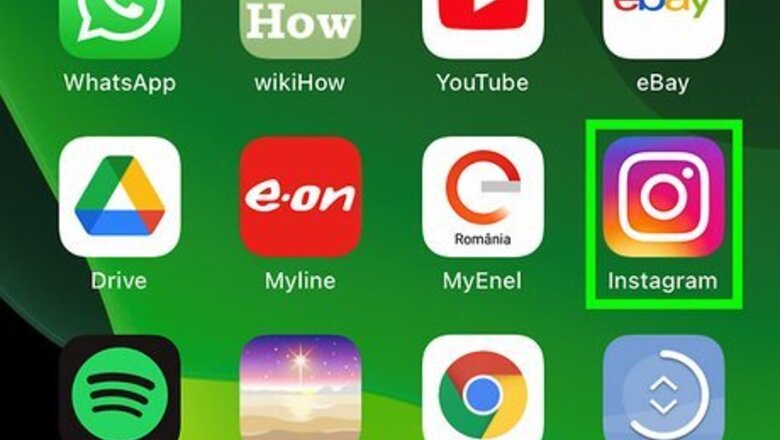
views
Checking Login Activity on the Mobile App
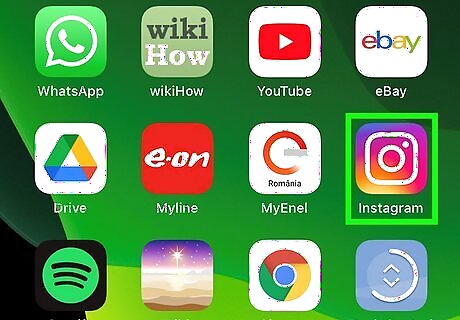
Open Instagram. This app icon looks like a camera lens on a pink and purple gradient background. Log in if prompted.
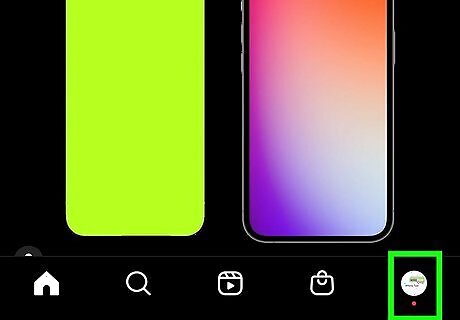
Tap your profile icon. You'll see it in the bottom right corner of your screen.
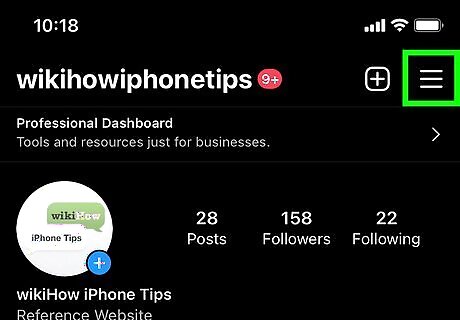
Tap ☰. This three-line menu icon is in the top right corner of your screen.
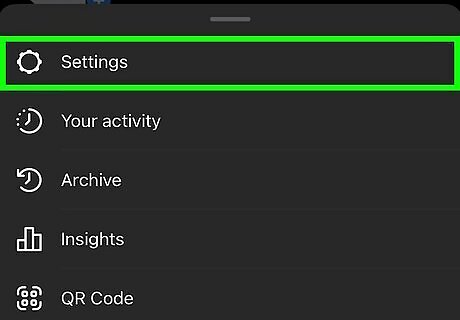
Tap Settings. It's usually the first option in the menu next to an icon of a gear.
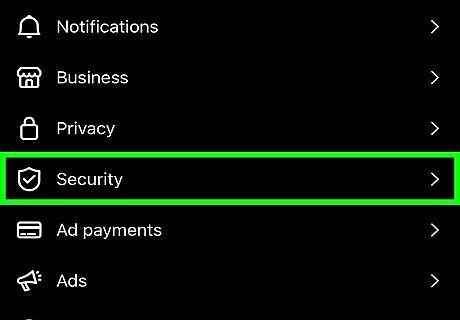
Tap Security. You'll see this next to an icon of a badge near the top of the menu.
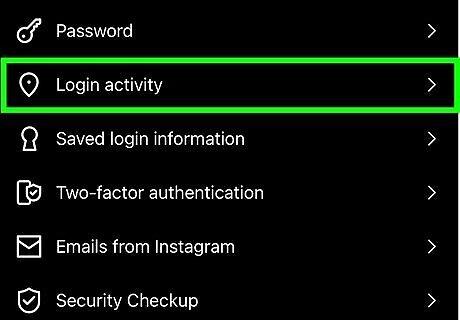
Tap Login activity. This is next to a map pin icon. You'll see a history of your logins, including one labeled "Active now" that shows your current device. If you don't recognize one of the logins, tap the three-dot menu icon next to that login and select Log out.
Checking Login Activity on a Web Browser
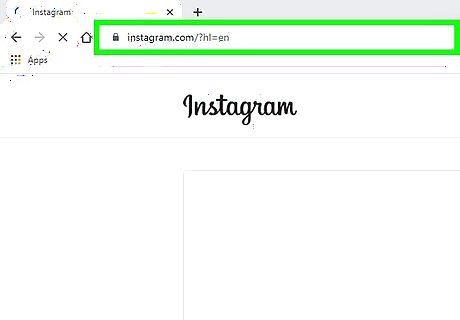
Go to https://instagram.com in a web browser and log in if prompted. You can use any desktop web browser to do this.
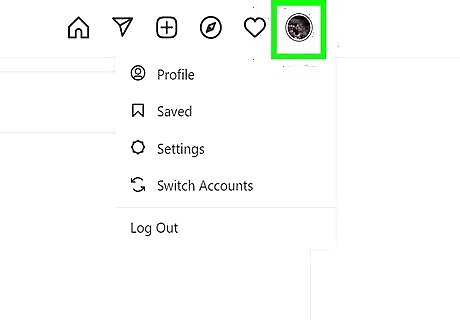
Click your profile picture. It's in the top right corner of your browser window and clicking it will prompt a menu to drop down.
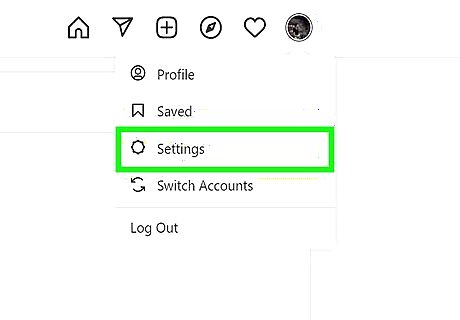
Click Settings. You'll see this near the bottom of the menu next to an icon of a gear.
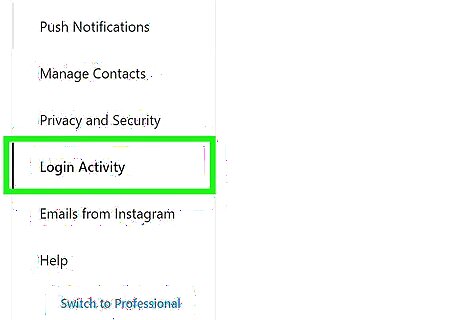
Click Login Activity. This is in the menu on the left side of the page. You'll see a history of your logins, including one labeled "Active now" that shows your current device. If you don't recognize one of the logins, click the arrow next to that login and select Log out.
Enabling Login Requests in the Mobile App
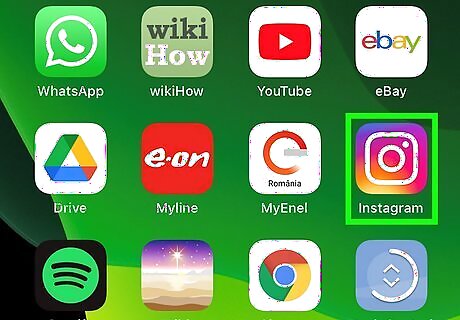
Open Instagram. This app icon looks like a camera lens on a pink and purple gradient background. Log in if prompted. You'll want to turn on this feature if you suspect that someone else is logging into your account from another device. The web browser does not offer the same options, so you'll want to do this from your phone or tablet.
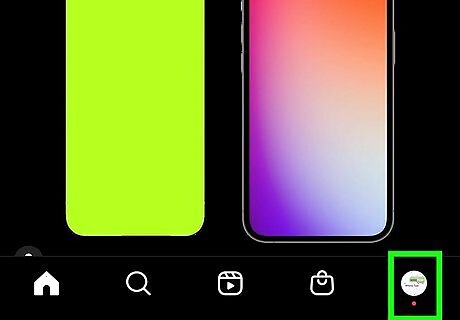
Tap your profile icon. You'll see it in the bottom right corner of your screen.
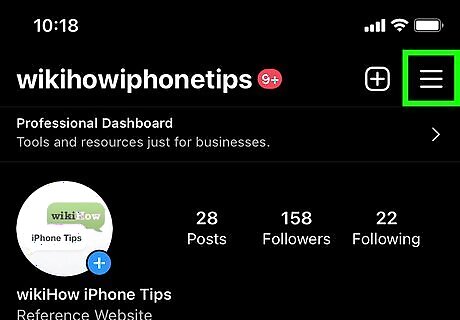
Tap ☰. This three-line menu icon is in the top right corner of your screen.
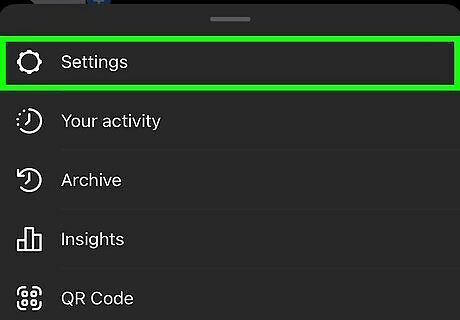
Tap Settings. It's usually the first option in the menu next to an icon of a gear.
Tap Security. You'll see this next to an icon of a badge near the top of the menu.[Image:Check Instagram Login Devices Step 15.jpg|center]]
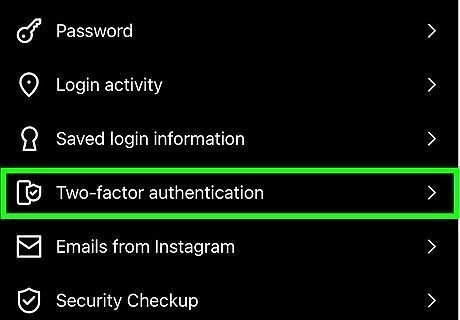
Tap Two-factor authentication. This is next to a rectangle and a smaller badge icon.
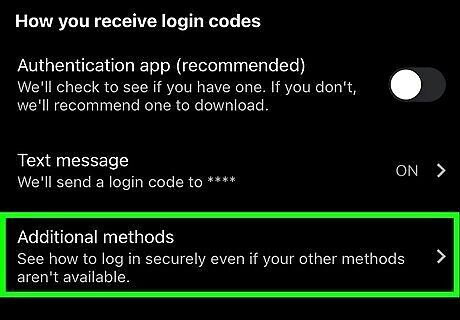
Tap Additional methods. You'll find this at the bottom of the menu.
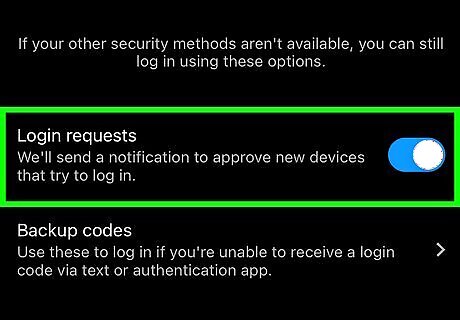
Tap the switch next to "Login requests" to turn it on Android 7 Switch On. The switch should be colored and pointing to the right if it's on. When this is on, you may get notifications if a device logs into your Instagram account as well as where the login originated.




















Comments
0 comment