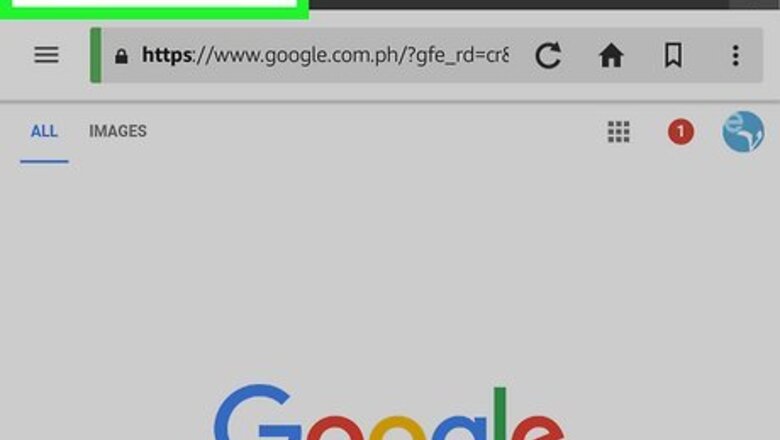
views
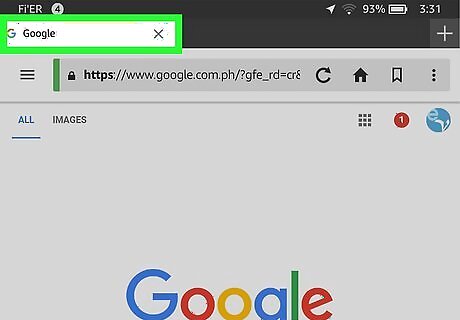
Find the tab bar at the top of your browser. Using Silk, the tabs will be along the top edge. They resemble the tops of paper folders, arraigned horizontally with the name of the website within the tab. If you have lots of tabs open, the tabs might be small, with two arrows on the sides of the window that reveal tabs that don't fit on your screen. You may find it easier to navigate Silk if you turn the Kindle so that it is in portrait mode (so that it is longer than it is wide).
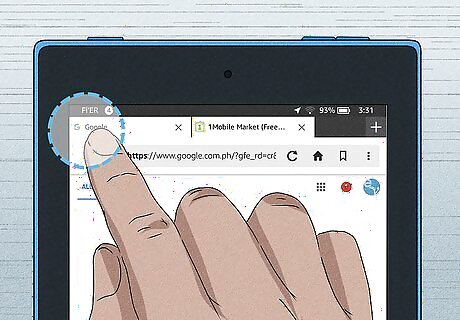
Tap and hold the far left side of the tab bar to close all tabs at once. A pop-up box will appear. Select the “Close all tabs” option to close all tabs. Simply click it to start your browser with fresh, untouched tabs. You should see a notification at the bottom of your screen that says how many tabs were closed.
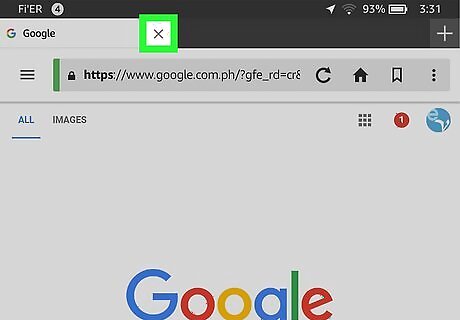
Close tabs individually by pressing the small "X" on the right side of the tab. When you are done browsing a tab, close it by simply tapping on the X symbol at the right side of the tab. Each individual tab has its own "close" button.
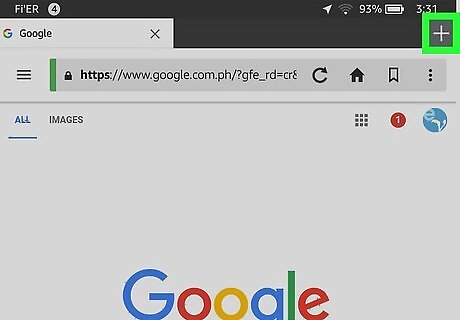
Add new tabs with the plus sign in the upper right corner. Tap on the plus (+) symbol at the top of the window to add tabs to your window. This will open a window displaying all of your most frequently visited websites.




















Comments
0 comment