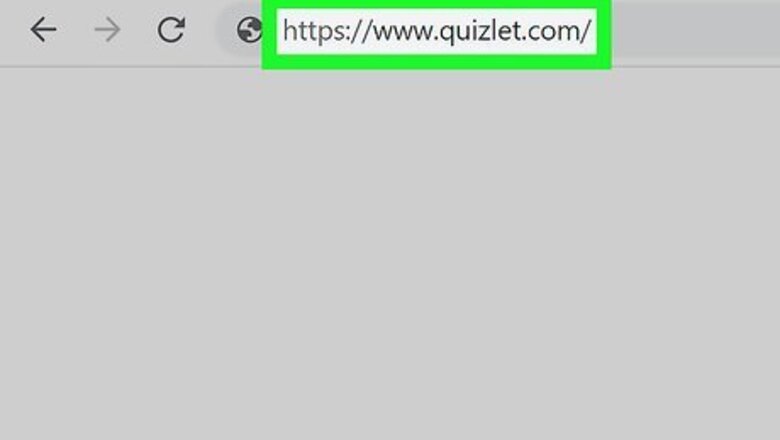
views
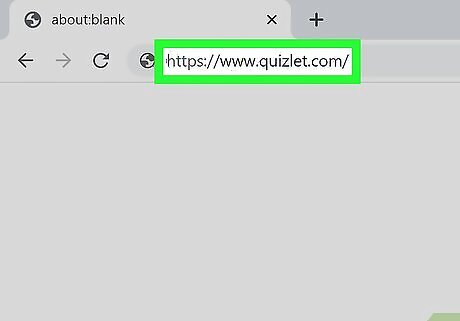
Sign in to https://quizlet.com/ in a web browser. There is no option in the Quizlet mobile app to combine sets, but you can accomplish the task in any web browser on a computer, phone, or tablet. If you're not already signed in, click Log in near the top-right corner of the page to do so now. You'll still be able to access your combined flashcard sets using the Quizlet app for Android and iPhone/iPad.
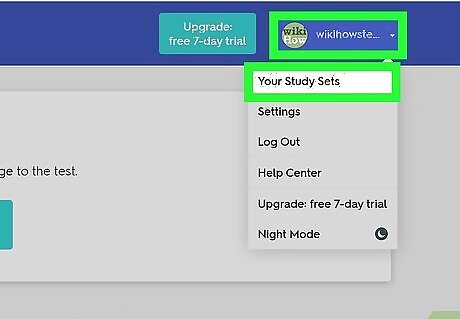
Click the profile menu and select Your Study Sets. The profile menu is your name and/or photo at the top-right corner of the page.
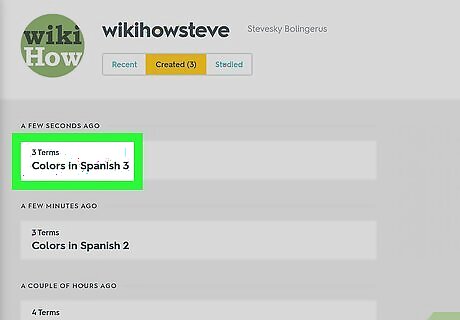
Click the first set you want to use. This displays the cards in the set.
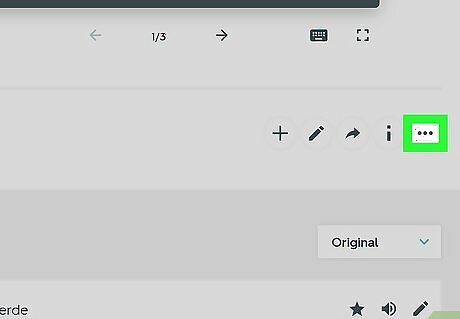
Click the three dots ••• . The three-dot icon is below your set in the section where you'll find your name and profile photo (if you have one).
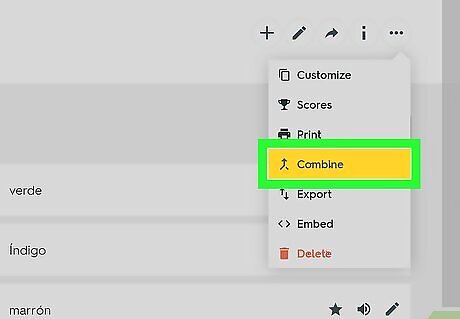
Click Combine on the menu. This opens the "Combine" screen.

Click the plus + next to the set you want to combine. This moves the selected set to the left column so that it can be combined with the first set. You can combine as many sets as you wish, however, if you think you might want to print your flashcards, make sure the total combined set size doesn't exceed 500 cards.
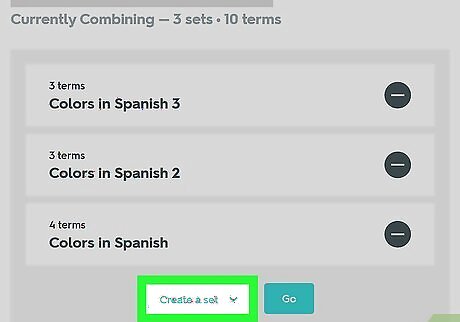
Select Create a set from the menu in the left column. The menu is at the bottom of the left column, below the list of sets that will be combined.
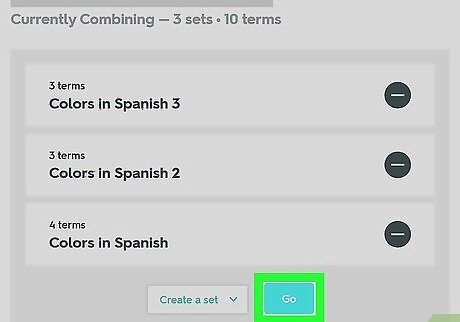
Click the Go button. It's next to "Create a set." This creates a new set consisting of all of the sets you've combined and opens it for editing.
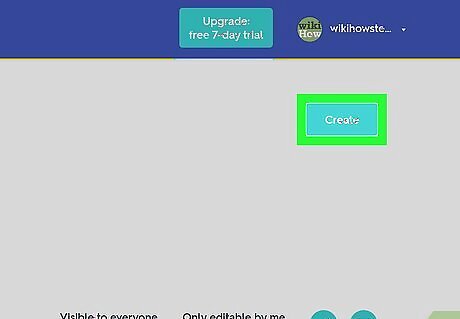
Edit the set as needed and click Create. On the new set's page, feel free to change the title and description as needed so you know what's in the set. When you're ready to save your changes, click the green Create button near the top-right corner will save the set.




















Comments
0 comment