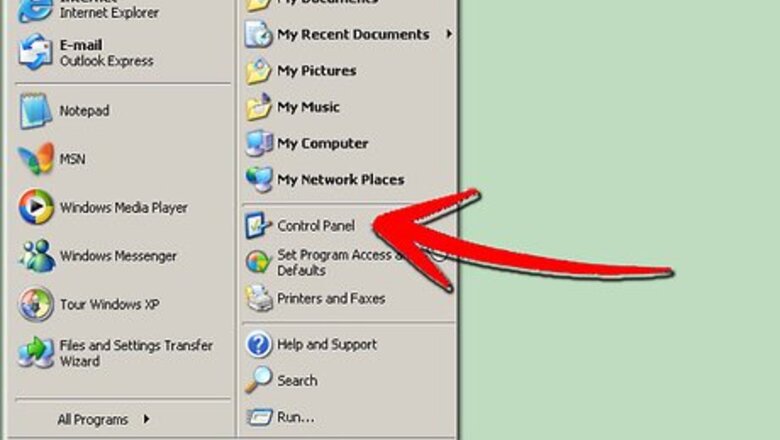
views

Install IIS 5.1. This is a Windows Add-on available in Windows XP Pro or Windows XP Media Center editions of Windows XP. Open Control Panel from the Start Menu.Configure IIS for Windows XP Pro Step 1Bullet1.jpg Click on Add or Remove ProgramsConfigure IIS for Windows XP Pro Step 1Bullet2.jpg Click on Add/Remove Windows ComponentsConfigure IIS for Windows XP Pro Step 1Bullet3.jpg Select Internet Information Services from the Windows Component WizardConfigure IIS for Windows XP Pro Step 1Bullet4.jpg Select Next. The Wizard may prompt you for your XP Installation Disc.Configure IIS for Windows XP Pro Step 1Bullet5.jpg IIS 5.1 will now be installedConfigure IIS for Windows XP Pro Step 1Bullet6.jpg
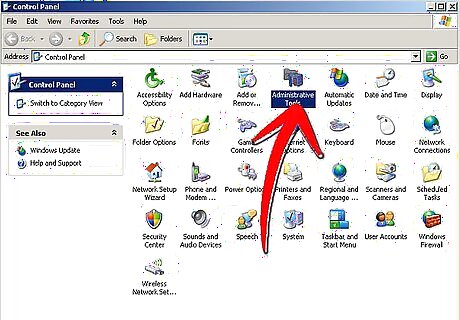
Once it has completely installed you will have to open it (this may be tricky because it doesn't include any shortcuts on the desktop or in the start menu). First go to the Control Panel again and click "Performance and Maintenance" and then navigate to "Administrative Tools". (For Service Pack 3, click directly on "Administrative Tools")Configure IIS for Windows XP Pro Step 2Bullet1.jpg Now you should see "Internet Information Services"; open the program up (You may create a shortcut on the desktop so it is easier to find).Configure IIS for Windows XP Pro Step 2Bullet2.jpg
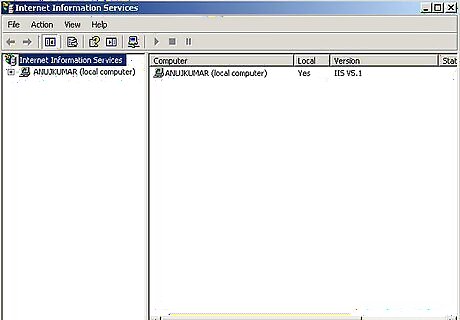
If it opens then congratulations, you have successfully installed it. Now to set it up properly read on...
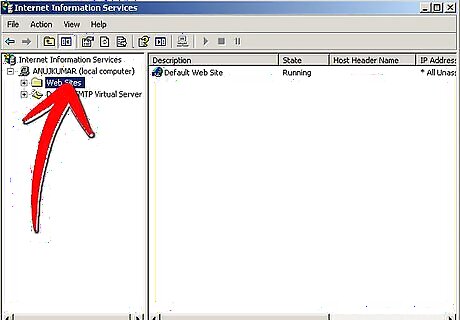
In the left panel select "Websites".
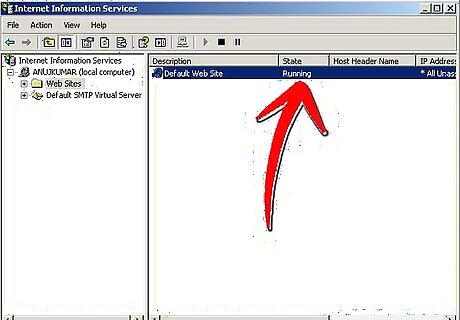
Here you will see if it is running or not, the local IP Address it is configured on, and the current port it is using (Port 80 is default, however you may need to change this because most ISPs [Internet Service Provider] block that port).
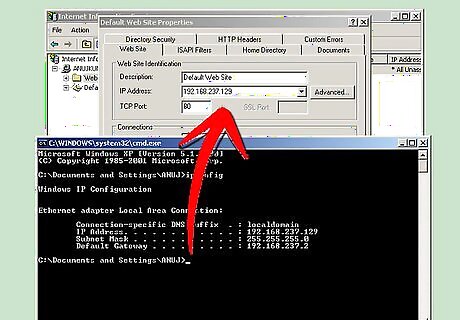
Now right click on "Default Web site" and click properties, then go to the "Web site" tab. Change the IP Address to what your local IP Address is if it is not already set (to find out what your local address is click "start", then "run", then type in "cmd", then type in "ipconfig". Now look at the address beside "IP Address" and that is what it should be in IIS).
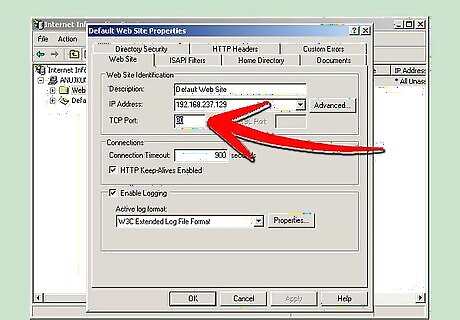
Now decide what port you want to use (anything above 1024 should be fine). You can leave it at port 80 but only if your ISP doesn't block it. If you do decide to change the port then note than whenever you navigate to your website then your syntax must be "domain.com:portnumber".
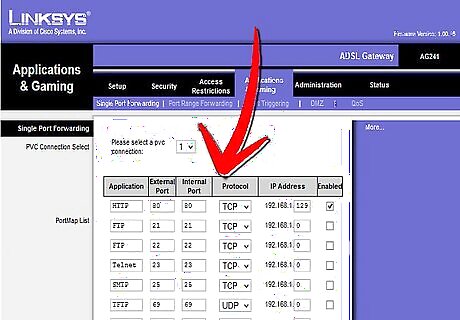
After you have decided on the port you need to open the port in your router. To do this type in you gateway in a browser and follow the steps there.
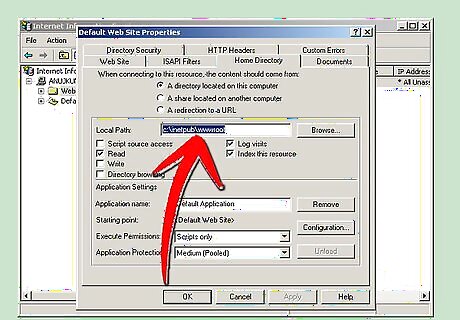
Next go to the "Home Directory" tab, and select a local path. You should use "driveletterofWindows:\Inetpub\wwwroot". This folder was automatically created upon installation.
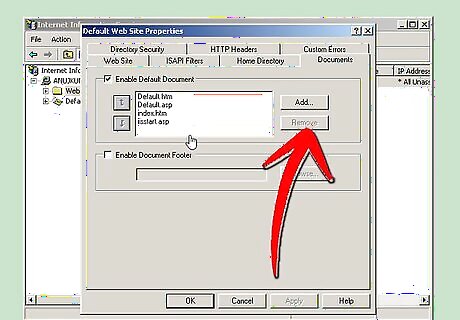
Now go to the "Documents" tab. Here you can set a default document to redirect to if no document is typed into the URL. To add a new document to the list click "Add" and then type in the name (you do not need the path but the file must be in the home directory that you previously chose).
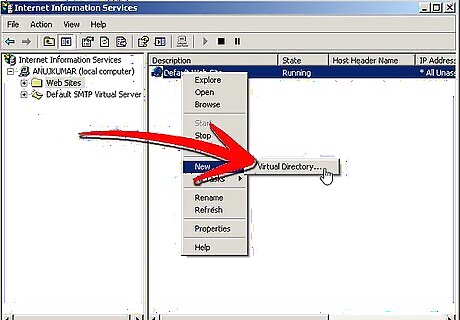
Next close the properties window and right click on "Default Web Site" again. This time rollover "New" and then click "Virtual Directory" (you don't have to do this but it is a good practice). Select a logical name for your virtual directory such as "root" or something similar as to avoid confusion.
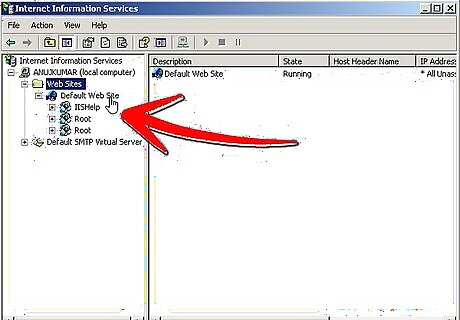
Now expand "Default Web Site" and you should see the name of your virtual directory. Expand the directory and you should see all of the files in there that are in your "Home Directory". Relax, you are almost done.
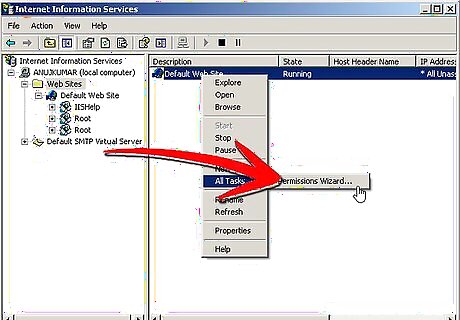
Once again, right click on "Default Web Site", this time rollover "All Tasks" and click on "Permissions Wizard" Click next.Configure IIS for Windows XP Pro Step 13Bullet1.jpg Select "Select new security settings from template".Configure IIS for Windows XP Pro Step 13Bullet2.jpg Click next.Configure IIS for Windows XP Pro Step 13Bullet3.jpg Select "Public Site". Now just keep clicking next until it is finished.Configure IIS for Windows XP Pro Step 13Bullet4.jpg
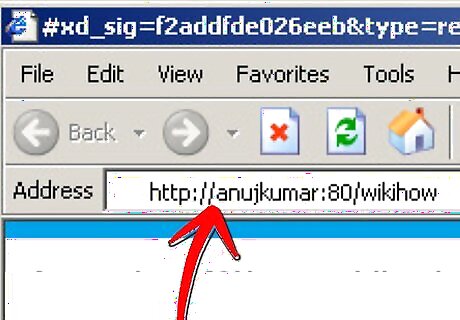
Now test to see if your site works. Open up your favorite browser and type into the Location Bar: http:// localIPaddress:port/virtualdirectory/ or type in : http:// computername:port/virtualdirectory/ (if you did not change the port from port 80 then type in: http:// computername/virtualdirectory/)
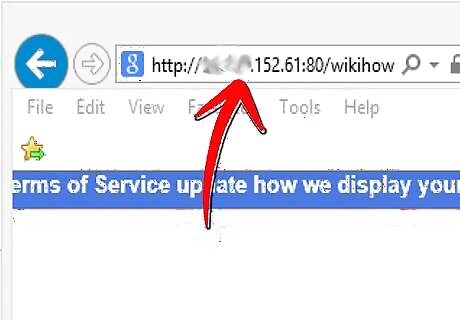
To access your site from another location that is not on your network then type: http:// externalIPaddress:port/virtualdirectory/ (once again if you did not change the port from port 80 then type: http:// externalIPaddress/virtualdirectory/)
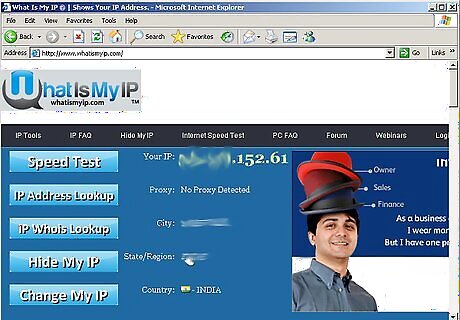
To find out your external IP Address then go to https://www.whatismyip.com/
If it works then good job. For reasons why it didn't work consult the Tips section.




















Comments
0 comment