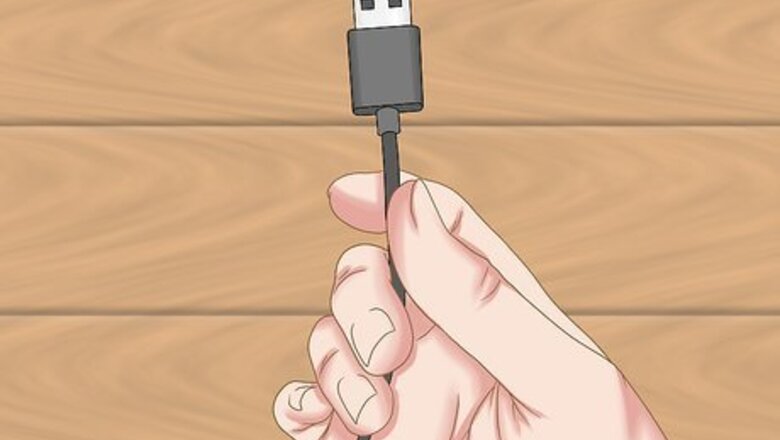
views
Using a USB Cable

Locate your phone's USB cable. This is the cable you'll usually use to charge the phone.

Make sure your phone and computer are on.

Plug in the small end of the cable. This should go into your phone's charging port; usually, you can find this opening on the bottom of your phone. Some old models of phones have the charging port on their sides. If you can't find your phone's charging port, consult your user manual.

Plug the large end of the cable into your computer. The USB end plugs into a slim rectangular port on the side of your computer (laptop) or the CPU unit (desktop). This port should have a three-pronged symbol next to it; in some cases, you will also see a lightning bolt-shaped symbol here too.
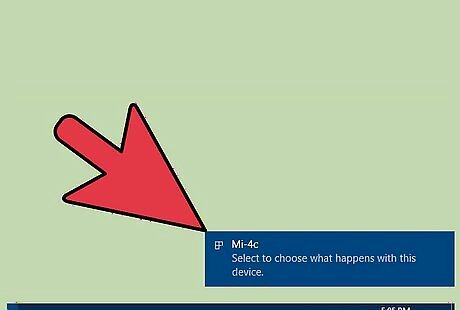
Wait for your computer to recognize your phone. After a few seconds, you should see a pop-up window asking what you would like to do with your device. You can also open "My Computer" and double-click your phone's icon beneath the "Devices and Drives" heading.
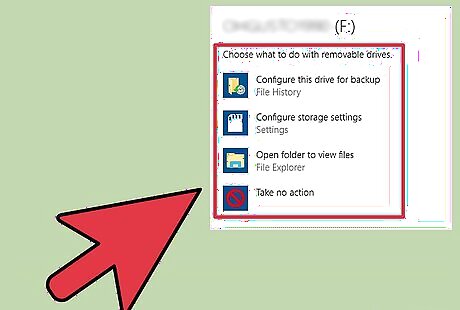
Review your device options. Usually, these include: Get your stuff on your PC, tablet, and phone - Synchronize your phone's data with your computer. Import photos and videos - Store your camera roll items on your computer. Open device to view files - View the photos and videos on your device (similarly to a USB flash drive). Take no action - Ignore the device. Your PC may continue to charge your phone if you select this option.
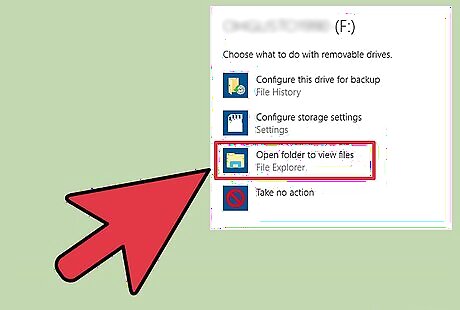
Click the option most relevant to you. You have successfully connected your PC and your phone!
Using Bluetooth
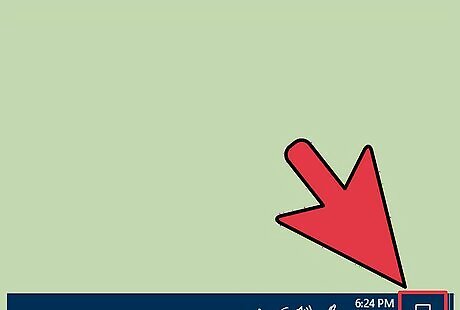
Click your computer's "Action Center" icon. This is the square icon in the bottom right corner of your screen. You can also hold ⊞ Win and tap A to open the Action Center.
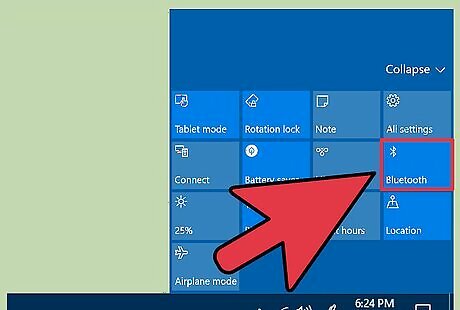
Click the Bluetooth option. You can find this to the left of VPN. Doing this will turn on your Bluetooth. If your Bluetooth is already on, skip this step.
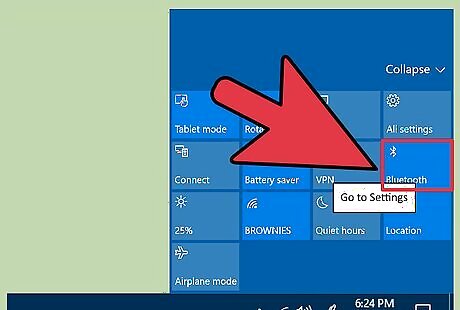
Right-click Bluetooth.
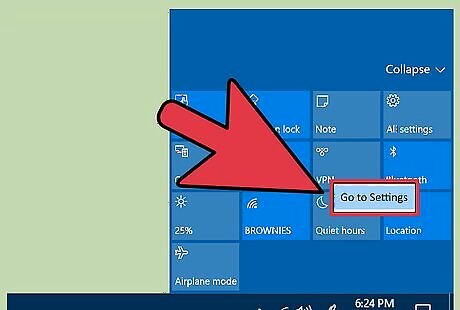
Click Go to Settings. Your computer should now be in "Discoverable" mode.
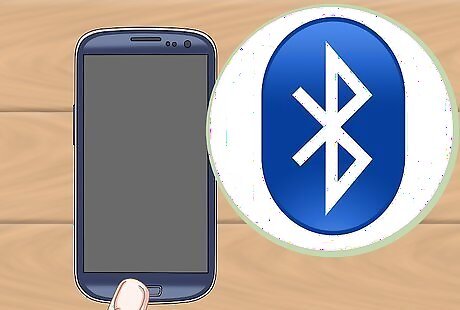
Switch to your phone. You'll need to ensure that your phone's Bluetooth is enabled as well.
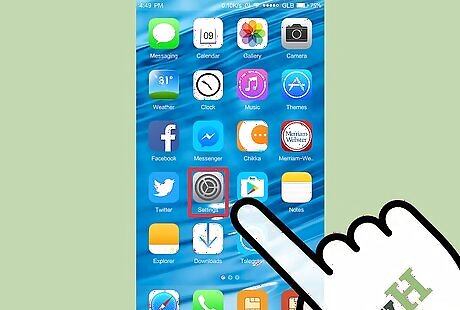
Open your phone's Settings app. While this process will vary depending on which phone style you have, the Bluetooth switch usually lives here.
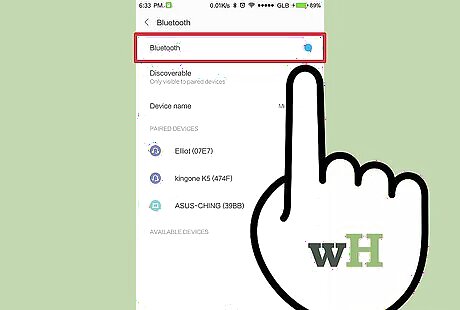
Turn on your phone's Bluetooth.

Wait for your phone to connect. If this is your first time setting up Bluetooth on this computer, Windows 10 will ask for you phone number and then send you a text with a verification code for you to enter before pairing. Your computer's Bluetooth menu should go from listing your device as "Paired" to "Connected". If this doesn't work within a few seconds, click the On switch below "Bluetooth", then click it again.
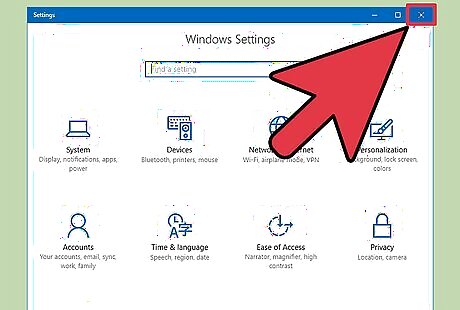
Exit the Bluetooth menu. Your phone is now connected to your PC! Depending on your phone model, you'll be able to do anything from synchronizing your files to playing music through your computer's speakers.




















Comments
0 comment