
views
Using Composite Cables on Xbox 360

Verify model of Xbox 360. There are three Xbox 360 models, the original, slim and E models. Certain models including older versions of the Xbox 360 do not allow HDMI output, whereas the newer ones, including Slim and E models provide HDMI output. All models accept composite (Red, White and Yellow) cables. This method does not work for Xbox One.
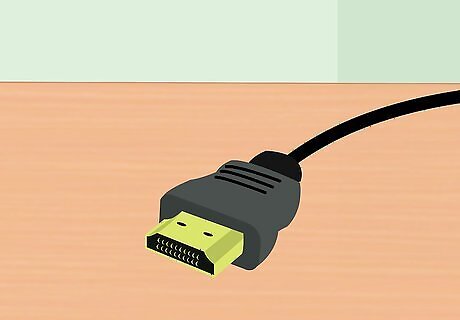
Connect video output cables to Xbox 360. You can output to two displays by either using a slim composite video cable with an HDMI cable or by using a cable that features both composite and component video that come with older models. Use a slim composite video connector with an HDMI cable to output from your console. Use a combined composite and component video cable if you have an older model that comes with these cables, the connector has a toggle switch located on the end that connects to the Xbox 360 console, set the switch to “TV.” Only one television will be able to output sound using this method. You cannot use separate composite and component video cables.
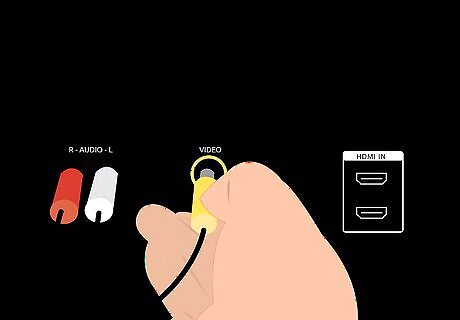
Connect yellow composite cable to device that accepts input. Use a television or other device that accepts composite cables.If you want to output sound to this device, plug in the red and white sound cables to this display.
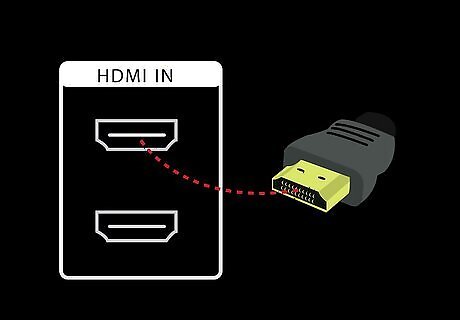
Connect the high definition cable set to the other video input device. If you are using an HDMI cable, plug the HDMI cable to a device that accepts HDMI input. If you are using the composite and component video cable set, plug the red, blue and green cables to a device that accepts component video. The red and white sound cables are not needed for sound if you are using HDMI. If you want to output sound using the component cable method, use the red and white sound cables for either video input device.
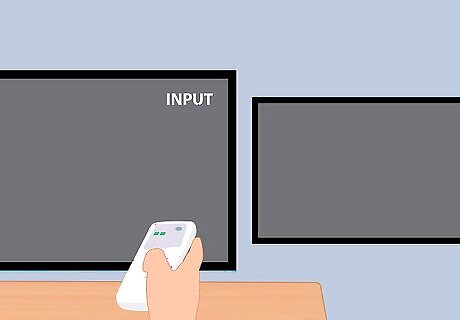
Turn on your displays and set the video input to the Xbox 360. Set each display to the video input based on the type of cable used. Set your display to AV if using composite, set to component if component cables are used, and set to HDMI if the HDMI cable is used.
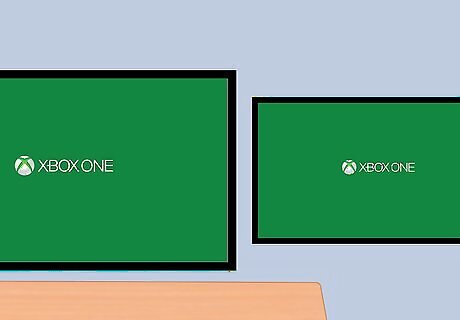
Turn on the Xbox 360. You should immediately see video output on both televisions. If a display does not show a picture, ensure all cables are connected. If you still do not see a picture, this is due to the television not supporting the video signal from that cable. Try using a different television that supports the video signal with the same cable.
Using Windows 10 on Xbox One

Verify system requirements. In order for this method to work you must have an Xbox One and a PC that is running Windows 10 that follows these system requirements. A wired connection is preferred but not required. You can connect your Windows 10 desktop or laptop to a television with a supported connection type such as VGA or HDMI. 2GB of RAM, 1..5 GHz CPU or faster, Wired Ethernet Connection or Wireless 802.11 N/AC Wireless

Connect an Xbox One or Xbox 360 controller to your PC. An Xbox One controller requires either the Xbox One Wireless Adapter for Windows 10 or you can directly connect the controller using a USB to micro USB cable. Or you can use a wired Xbox 360 controller or a wireless Xbox 360 controller with an Xbox 360 Wireless Adapter for PC.
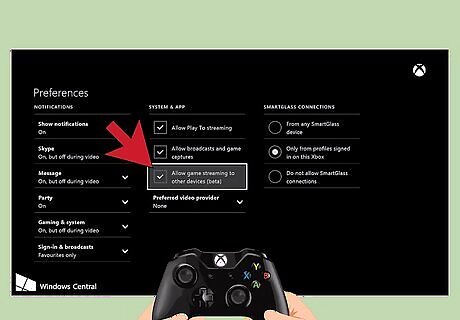
Enable Streaming on Xbox One. Game streaming must be activated on the console to stream to your Windows 10 PC. The Xbox 360 does not have this feature (which is why this method will not work for Xbox 360). On the Xbox One system, navigate to settings, select preferences, and make sure “Allow game streaming to other devices (beta)” is enabled and enable SmartGlass connection by selecting either “From any SmartGlass device” or “Only from profiles signed in on this Xbox.”
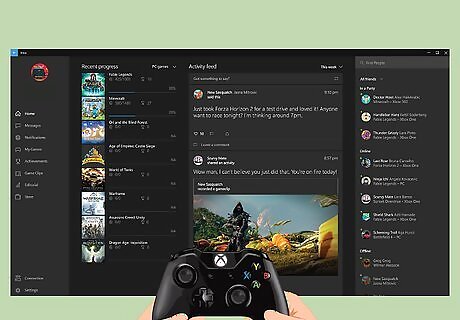
Open the Xbox app on Windows 10 and sign in. Click on the start button which is located on the taskbar that normally appears on the bottom of the screen with the start button on the left hand side and select the Xbox app. Sign into your Xbox Gamertag account that is the same that is being used on your Xbox One system.
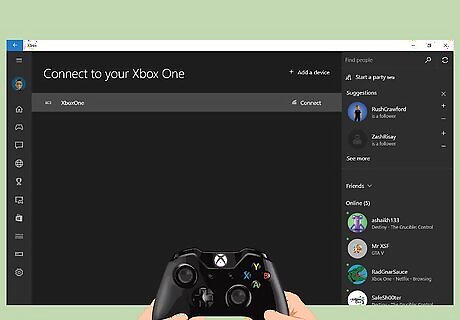
Connect your Windows 10 PC to the Xbox One console. On your PC, select “Connect” from the left hand panel. The app will scan for Xbox One consoles that are on the same network. Once your console has been found, select the system you want to stream from.
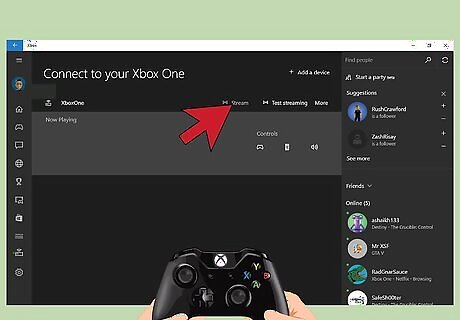
Stream video to Windows 10. Once your PC is connected to your Xbox One console, select the stream button.
Using Splitter Cables with Any Xbox
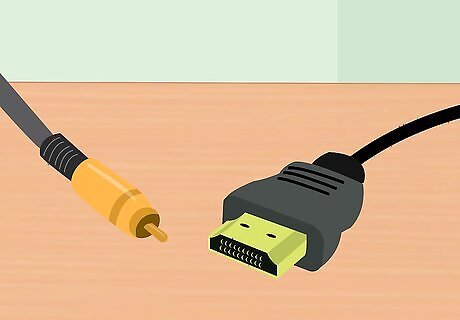
Determine which connection type to use. You will only need one video output type from the console. This method works for any Xbox console including the original Xbox, Xbox 360 and Xbox One. The original Xbox and some older Xbox 360 consoles do not support HDMI. The Xbox One only supports HDMI.
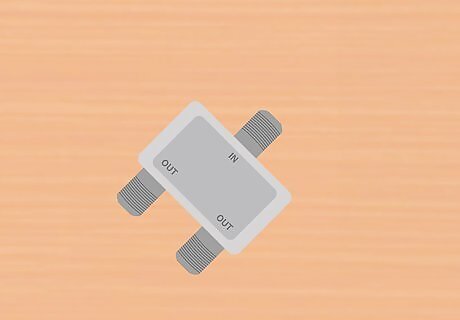
Purchase a cable splitter and the required cords. A cable splitter will take video output from the console and use the same connection type for both displays. Depending on your cable splitter you may need to purchase two additional cables to input to each display.
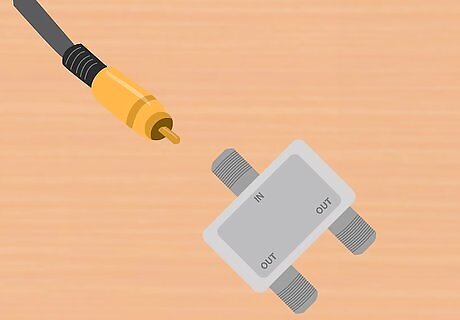
Connect the video output between the console and splitter. Only one video output will come from the game console.
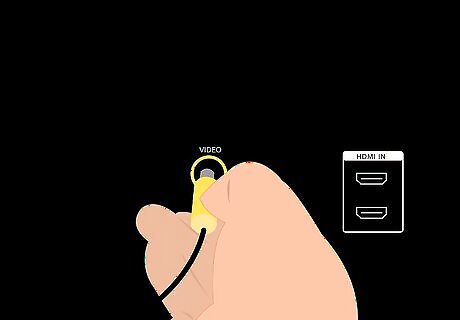
Connect the splitter to both displays and turn them on. You may need two sets of cables to send video input to both displays separately. Set each display's video input to the connection type used; composite, component or HDMI. Both displays will use the same connection type
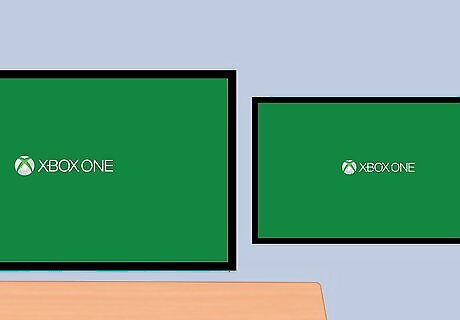
Turn on your Xbox console. You should see the same image on both displays. If you do not, check your connections and try again.




















Comments
0 comment