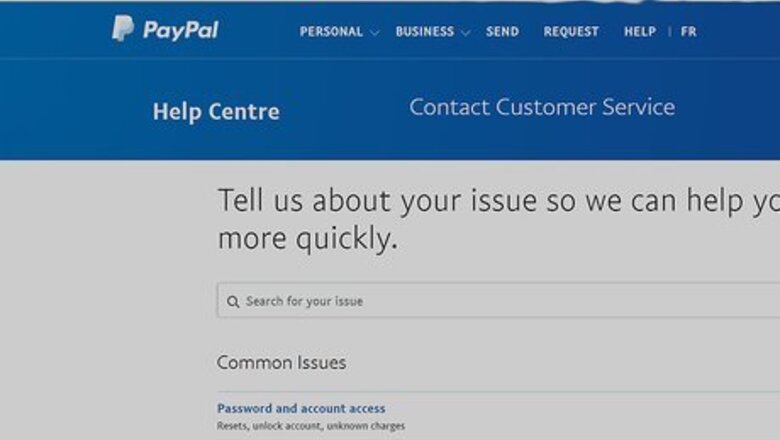
views
PayPal Canada’s Website
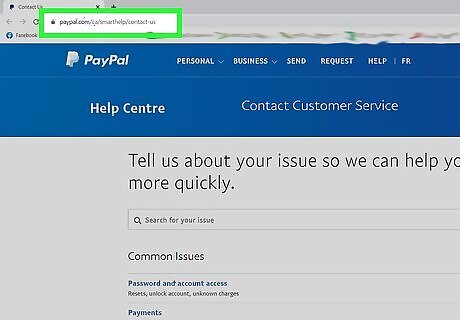
Search for a solution at PayPal Canada’s help page. Before trying to contact the help desk, PayPal recommends looking for a solution to your issue on their help page. This page has tons of FAQs about all kinds of problems, and you can type your issue into the search tab on top of the page to see if your questions are already answered. This could solve your issue without needing a representative. For PayPal Canada’s help page, visit https://www.paypal.com/ca/smarthelp/contact-us. You can use this help page whether you’re logged in or not, so it’s helpful if you’re locked out of your account. This also works on the PayPal app, no matter where you are. The options are the same, and you can also search for your issue.
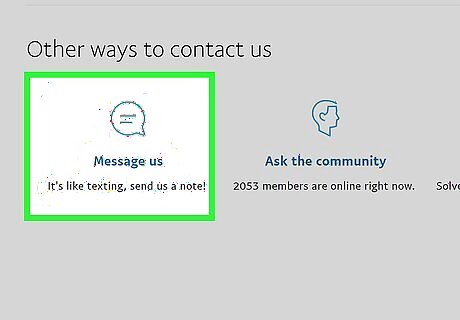
Ask PayPal’s direct message bot for help if you can’t find your issue. If looking through PayPal’s FAQs doesn’t answer your question, then you can get some direct help. On the bottom of the help page, you’ll see a tab on the left labeled “Message Us.” Click it and sign in, then you’ll be connected to the customer service bot in the Message Center. Describe your issue and walk through the steps to see if the bot can solve your issue. Remember that you’re talking to an automated program, not a representative. Try to word your questions with specific keywords like “payment issue” or “can’t issue a refund.” This cues the bot to give you the right answers. Since you have to log in to access the Message Center, you can’t use this feature if you don’t use PayPal. You can also access the bot through the PayPal app by logging in, clicking Help in the menu, and clicking Contact Support to open the chat box. Talking to the bot is basically like text messaging.
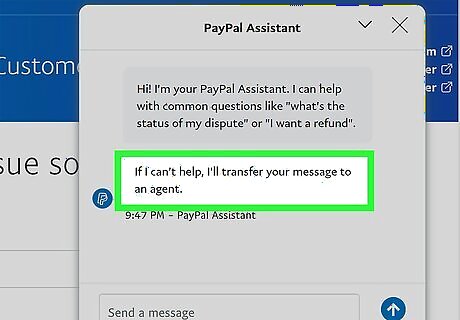
Transfer your question to a representative if the bot can’t help you. It’s possible that you’ll have a problem that an automated bot can’t answer. In this case, you can tell the bot to transfer your question to an agent. A representative will then assess your question and get back to you with a detailed response. There might not be an agent available right at that moment, so it might take a few hours to hear back. You should get an email when the agent messages you back. Be as specific as you can when you describe your problem so the agent doesn’t have to ask for more information. Instead of saying “I’m having a refund problem,” say “One of my customers returned an item and I want to refund them. I’m hitting the refund button but it won’t go through.”
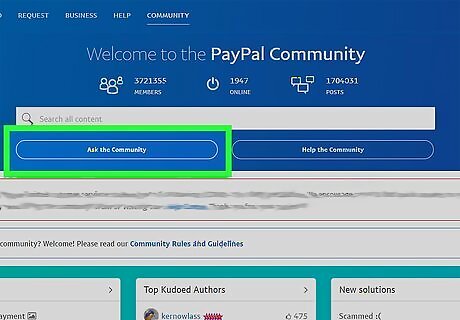
Check the PayPal community page while you wait for a response. If you need an answer right away and the bot didn’t help, PayPal recommends checking in with the PayPal community page. On this page, users post questions and other users answer. You can search answered questions, or post your own question to see if another user knows the answer. This might give you a faster solution than waiting for a representative to get back to you. For the community page, visit https://www.paypal-community.com/t5/PayPal-Community/ct-p/en?country.x=ca. You can also access the community page from the main help page by scrolling to the bottom of the page and clicking “Ask the Community.”
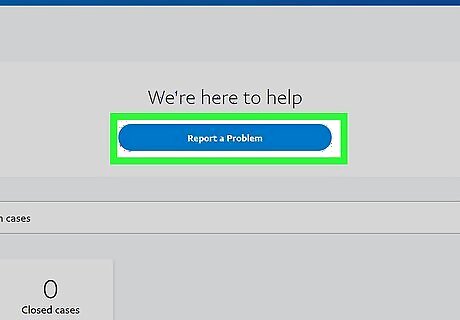
Open a case in the Resolution Center for transaction problems. If you're a merchant or a buyer and you're having a transaction problem, then the Resolution Center might be the right place to go. On the lower right of the help page, click on the Resolution Center tab and log in if you aren't already. Then fill out the ticket to describe the transaction problem you're having. When PayPal Support gets to your issue and responds, you'll get an email. You can also reach the Resolution Center by visiting https://www.paypal.com/disputes/. You'll be prompted to sign in when you visit the page. The Resolution Center isn't for general questions or technical help, so don't use this option if that's your issue.
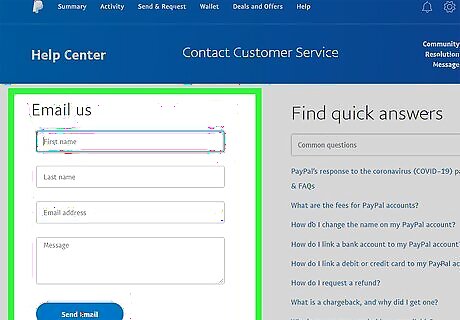
Send an email through the email system if you don’t have an account. While you need a PayPal account for most of these options, you still have other contact options if you don’t have one. The email page on the website doesn’t require a password or log-in, so you can use it whether or not you have an account. You just need to type in your name, email address, and message. Your message then automatically goes to PayPal support and you’ll get a response email when a representative has handled the query. The page to send an email is https://www.paypal.com/ca/smarthelp/contact-us?email=privacy. Try to be as specific as possible when you’re describing your problem. That way, the agent doesn’t have to ask you for more information before addressing the problem. This is also a good option if you’re locked out of your account and need to recover it.
Phone, Email, and Social Media Support
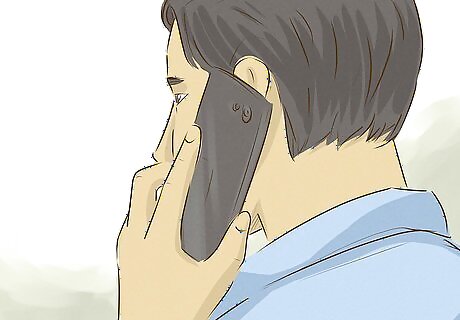
Call the Merchant Support Center if you run a business. While PayPal Canada doesn’t have a phone number for general customer service, they do have a phone number for merchants. If you run a business and use PayPal, then try calling 888-883-9770, the support line for the US and Canada. This gives you a good chance of getting an actual person on the phone to help you. This number is active Monday to Friday from 8 AM to 8 PM Central Time. Holidays might also affect these hours. If it’s the weekend or after the line is closed, then your best bet is using the PayPal help page and contact bot to try and find the answer to your question.
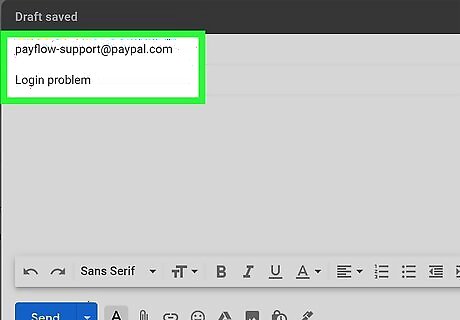
Email PayFlow support if you're a merchant having account problems. This is another option if you run a business and are having any account issues like login problems. Email PayFlow support at [email protected] to describe your problem, and wait for the support team to respond with a solution. This option won't work if you aren't a merchant. The team will probably tell you to work through the help center if you contact this email address.
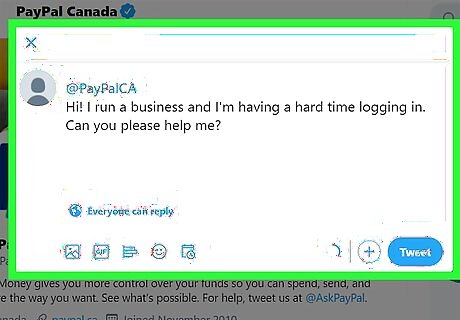
Send a message to PayPal Support’s Twitter page if you can't get help. PayPal Support maintains a Twitter page and keeps its direct messages open. In fact, PayPal encourages you to message this page if you have a problem. If you haven’t had success with other contact methods, try visiting @AskPayPal and sending a message. Direct messaging is a lot like texting. You might get an answer quickly, or it might take a little while if the representatives are busy. You can also message from the Twitter mobile app if you’re on the go. This is also helpful if you don’t have a PayPal account, since you only need a Twitter account to send a direct message. You could also try tweeting at PayPal Canada as a last resort if no other customer service options have worked for you. PayPal Canada’s Twitter page is @PayPalCA. This could work if you make comments about bad customer service, as PayPal will really want to correct those issues. Unlike PayPal Support, PayPal Canada’s page doesn’t have its direct messages open, so you can’t message them unless they message you first.




















Comments
0 comment