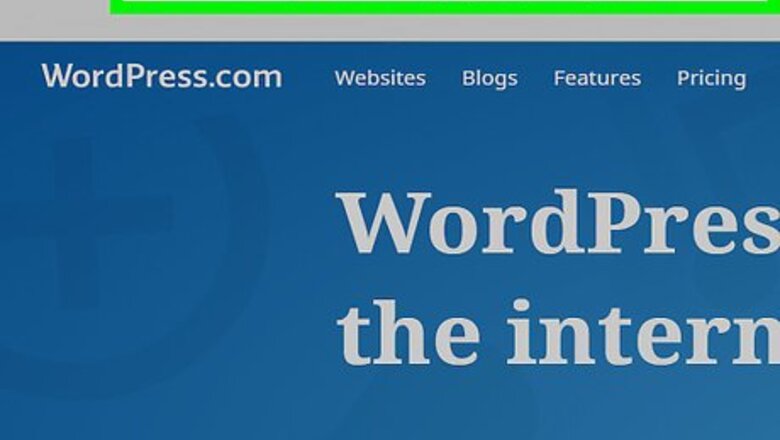
views
Deleting an Entire Site on Desktop
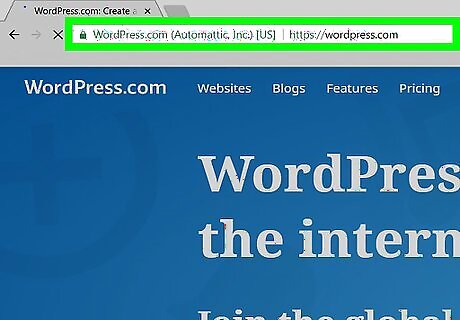
Open the WordPress website. Go to https://wordpress.com/. This will open your WordPress dashboard if you're already logged in. If you aren't already logged in, click Log In in the top-right side of the page, then enter your email address and password.
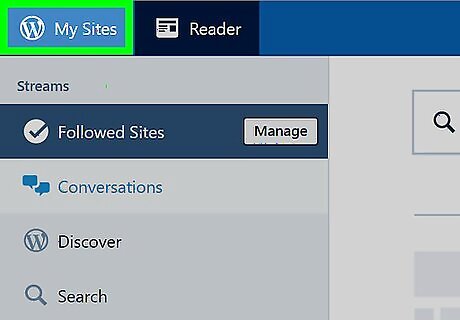
Click My Sites. It's in the top-left corner of the page. A pop-out menu will appear.
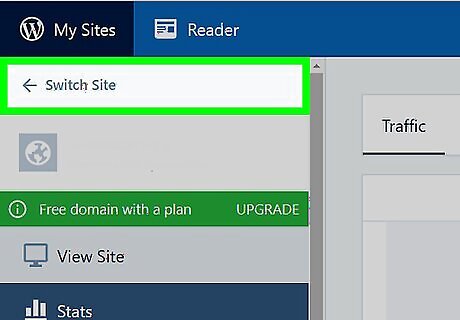
Make sure you're on the correct blog. If you have multiple blog titles on one email account, click Switch Site in the upper-left corner of the pop-out menu, then click the title of the blog that you want to delete.
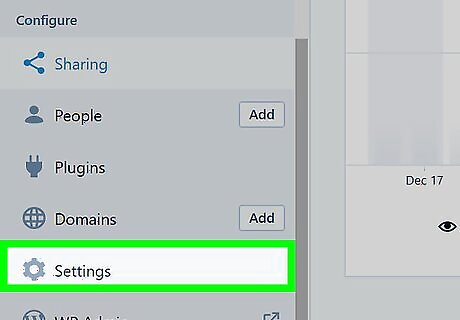
Scroll down and click Settings. It's toward the bottom of the pop-out menu. Doing so will open the Settings page. Your mouse must be hovering over the pop-out menu in order to scroll down to Settings.
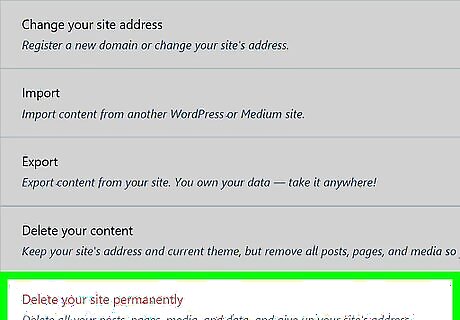
Scroll down and click Delete your site permanently. This is the red-text option at the very bottom of the page.
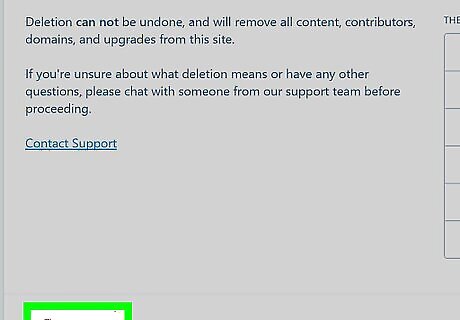
Scroll down and click Delete Site. It's at the bottom of the page.
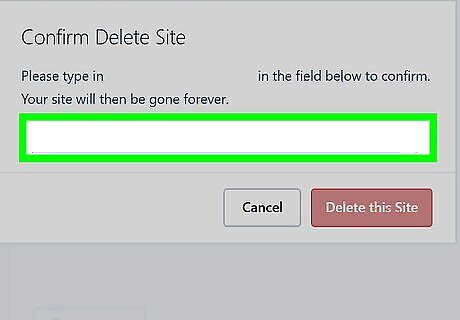
Enter your site's web address when prompted. Click the text field in the middle of the pop-up window, then type in the full address for your blog as indicated by the text at the top of the pop-up window. For example, if your blog was named "ilovehuskies.wordpress.com", that's what you would enter in this text field.
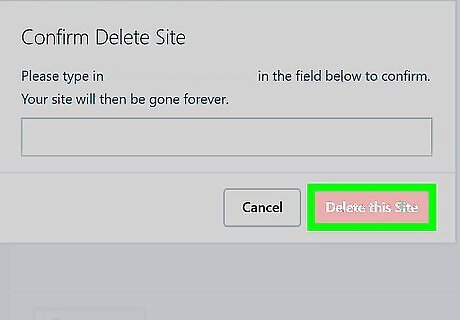
Click Delete this Site. This red button is in the lower-right corner of the window. Clicking it will delete your blog and make available the blog's address. It may take several days for the blog to disappear from Google archive pages.
Deleting an Entire Site on Mobile
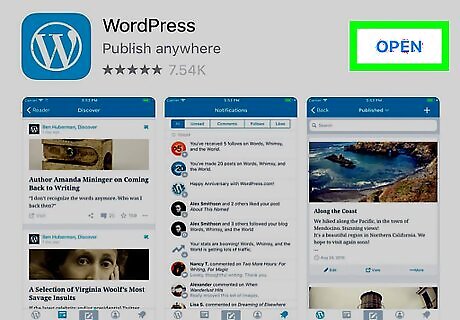
Open WordPress. Tap the WordPress app icon, which resembles the WordPress "W" logo. This will open your WordPress dashboard if you're logged in. If you aren't logged in, enter your email address and password to continue.
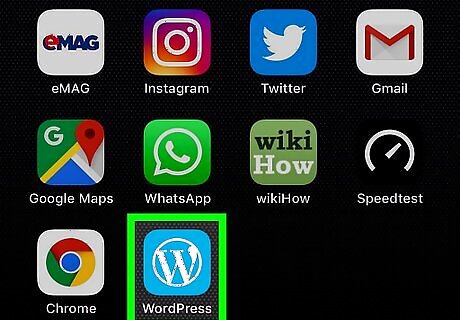
Tap the WordPress icon. On iPhone it's in the bottom-left corner of the screen and on Android it's on the top-left of the screen. Doing so will bring up your main WordPress blog's dashboard.
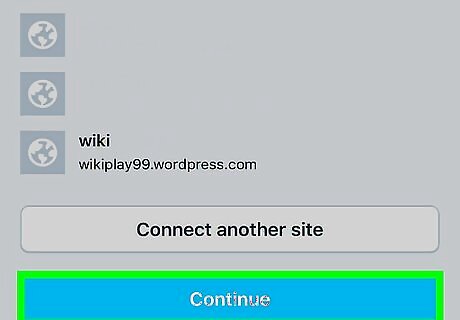
Make sure that you're on the correct blog. If you have more than one blog under the same email address, tap Switch Site in the top-left corner of the screen, then tap the name of the blog that you want to delete.
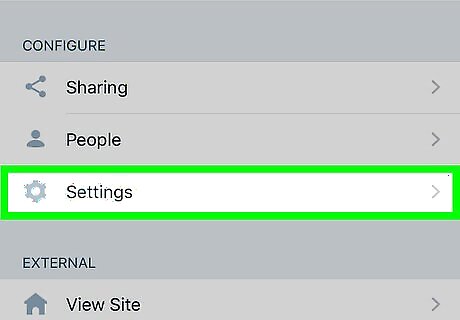
Scroll down and tap Settings. This gear-shaped icon is near the bottom of the page.
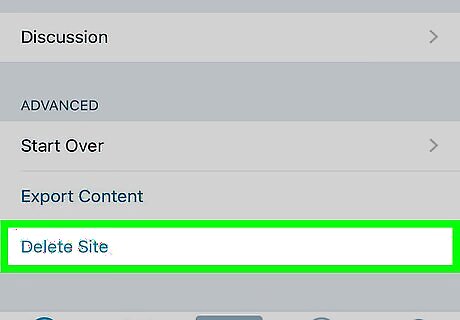
Scroll down and tap Delete Site. It's at the bottom of the Settings page.
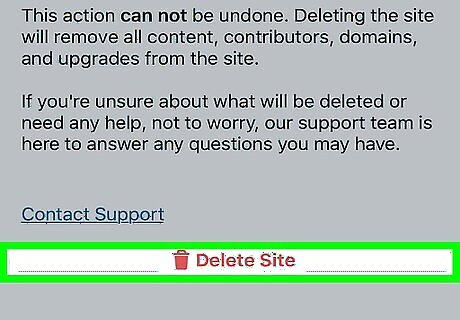
Tap Delete Site (iPhone) or YES (Android). Doing so takes you to the confirmation page.
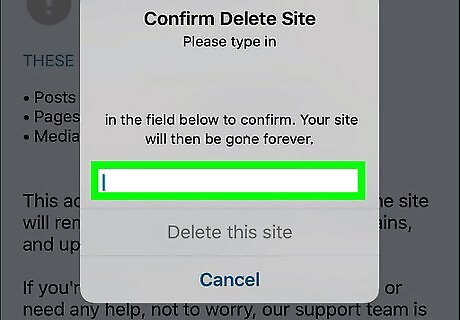
Enter your site's web address when prompted. Type in the full address for your blog as indicated by the text at the top of the pop-up menu. For example, if your blog was named "pickledcucumbers.wordpress.com", you would type pickledcucumbers.wordpress.com into the text field.
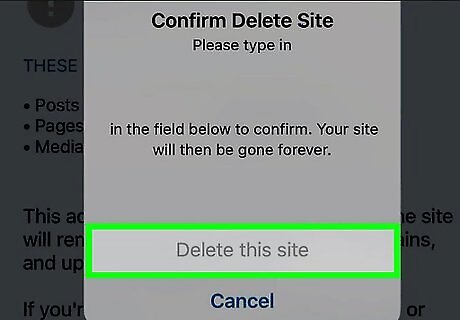
Tap Permanently Delete Site. It's the red text below the text field. Tapping this option permanently deletes your blog from WordPress. On Android, you'll just tap DELETE here. It may take several days for the blog to disappear from Google archive pages.
Deleting a Single Post on Desktop
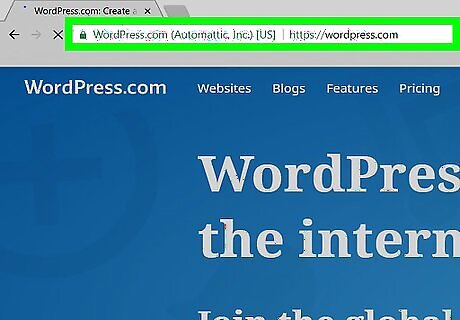
Open the WordPress website. Go to https://wordpress.com/. This will open your WordPress dashboard if you're already logged in. If you aren't already logged in, click Log In in the top-right side of the page, then enter your email address and password.
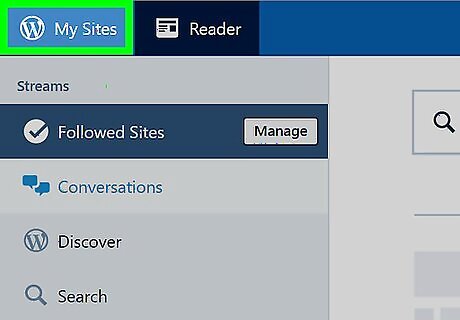
Click My Sites. It's in the top-left corner of the page. A pop-out menu will appear.
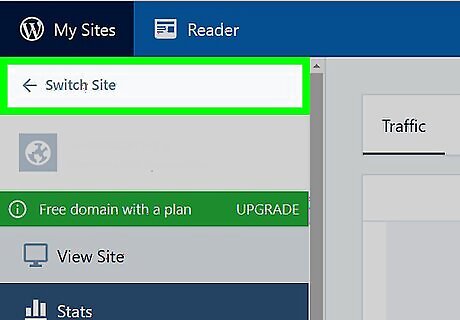
Make sure you're on the correct blog. If you have multiple blog titles on one email account, click Switch Site in the upper-left corner of the pop-out menu, then click the title of the blog that you want to delete.
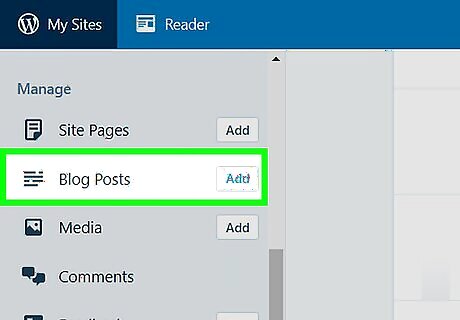
Click Blog Posts. It's an option under the "Manage" heading in the left-hand column.
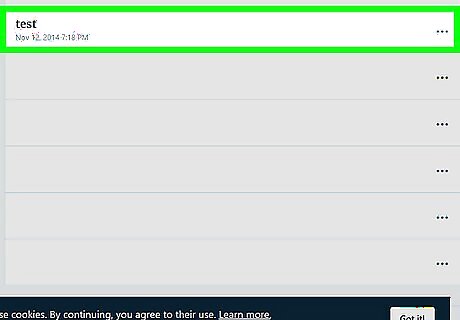
Find the post you want to delete. Scroll down until you find the post in question.
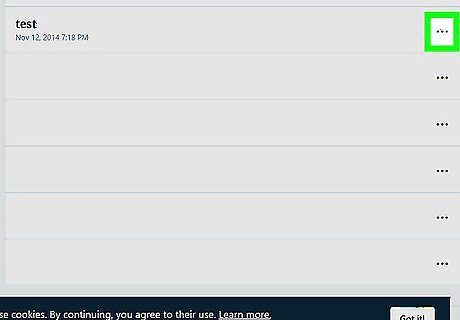
Click ⋯. This option is to the right of the post. A drop-down menu will appear.
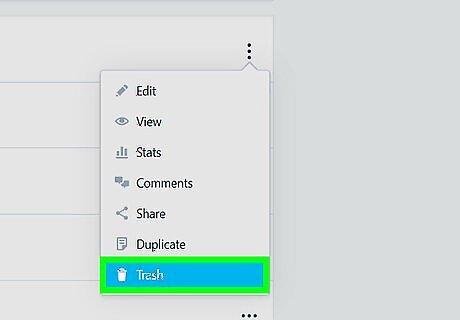
Click Trash. It's in the drop-down menu. Doing so immediately deletes the WordPress post.
Deleting a Single Post on Mobile
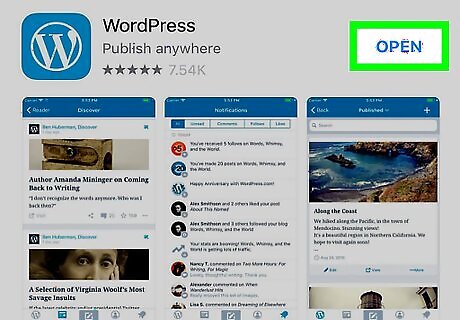
Open WordPress. Tap the WordPress app icon, which resembles the WordPress "W" logo. This will open your WordPress dashboard if you're logged in. If you aren't logged in, enter your email address and password to continue.
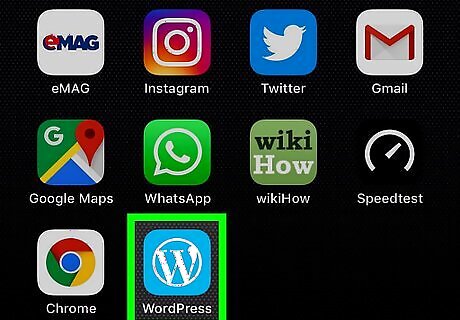
Tap the WordPress icon. On iPhone it's in the bottom-left corner of the screen and on Android it's on the top-left of the screen. Doing so will bring up your main WordPress blog's dashboard.
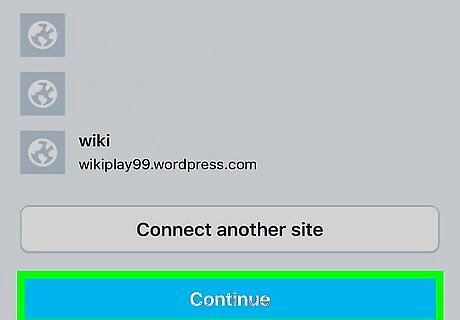
Make sure that you're on the correct blog. If you have more than one blog under the same email address, tap Switch Site in the top-left corner of the screen, then tap the name of the blog that you want to delete.
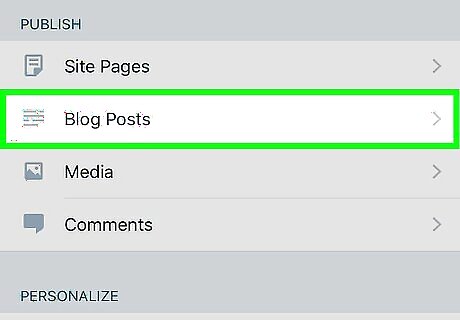
Tap Blog Posts. You'll find it in the "PUBLISH" section.
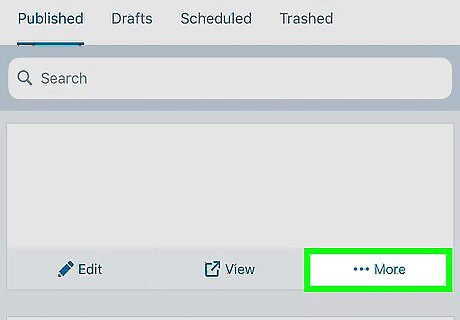
Tap More. It's below the bottom-right corner of the post. Skip this step on Android.
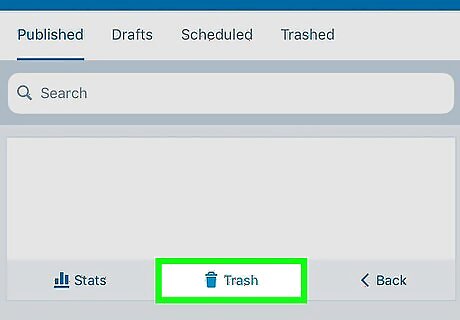
Tap Trash. This is below the post.
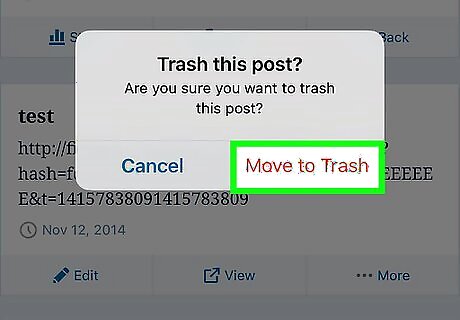
Tap Move to Trash when prompted. Doing so deletes the post from your WordPress site. On Android, tap DELETE when prompted.












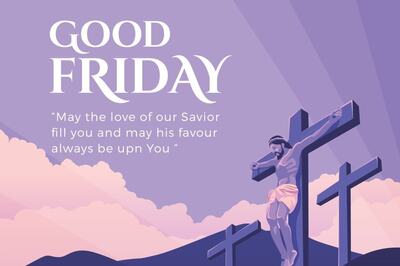







Comments
0 comment