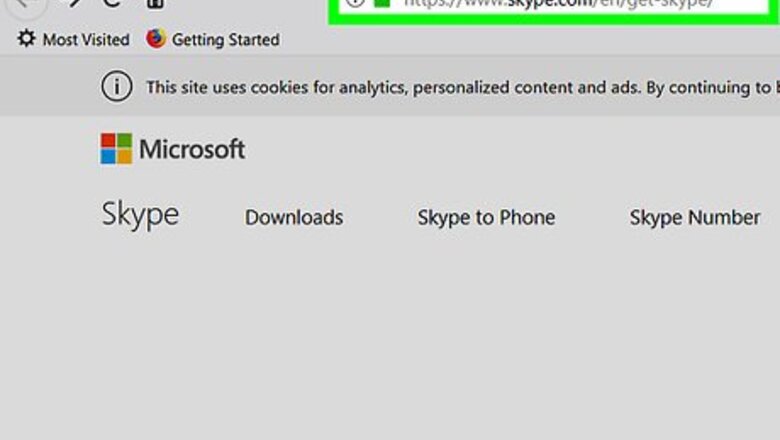
views
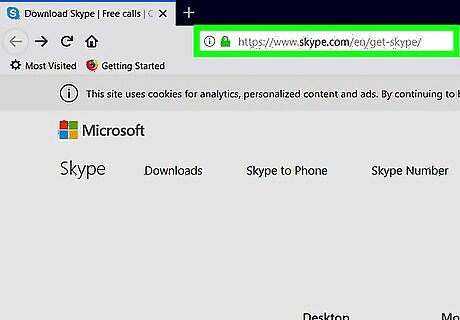
Open the Skype download page. Go to https://www.skype.com/en/get-skype/ in your computer's web browser.
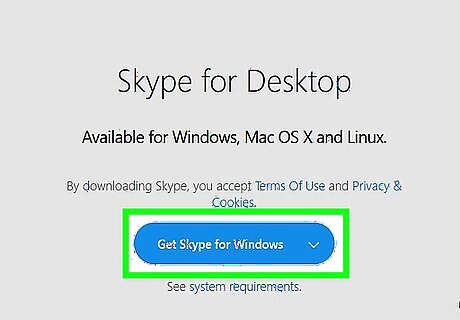
Click the "Skype for Desktop" drop-down box. This is the Android 7 Expand More icon on the right side of the blue box in the middle of the page. Doing so prompts a drop-down menu to appear.
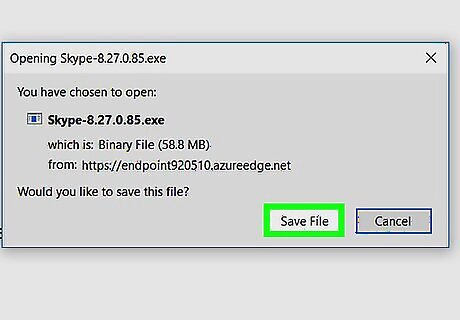
Scroll down and click Get classic Skype. It's at the bottom of the drop-down menu. The classic Skype setup file will immediately begin downloading.
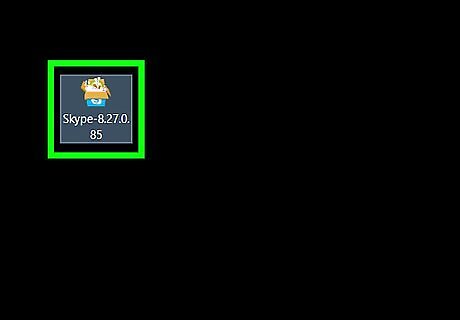
Open the setup file. Once it finishes downloading, double-click the SkypeSetupFull setup file. You may have to click Yes or Accept before proceeding.
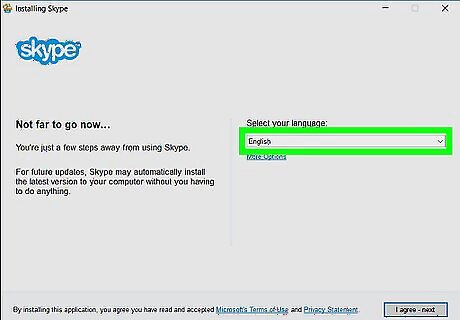
Select a language. Click the "Select your language" drop-down box, then click the language you want to use in the drop-down menu.
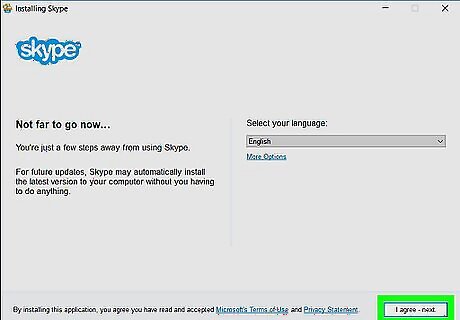
Click I agree - next. It's in the bottom-right corner of the window.
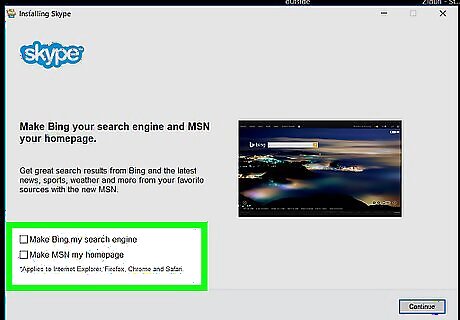
Opt out of Bing and MSN. If you don't want Skype to change your browsers to use Bing and MSN as their search engines and home pages, respectively, uncheck both boxes in the bottom-left side of the window before proceeding.
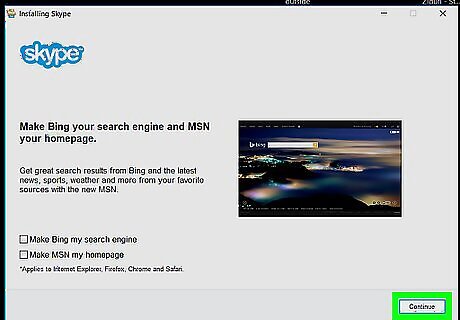
Click Continue. It's in the bottom-right corner of the window. Doing so will prompt Skype to begin installing.
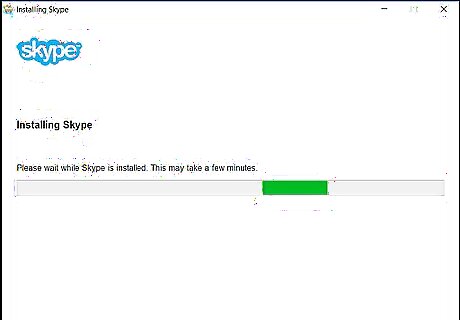
Wait for Skype to install. This should only take a few seconds; once Skype finishes installing, its login window will open. If you have the app version of Skype installed and open, it will close when the Skype Classic login window appears.
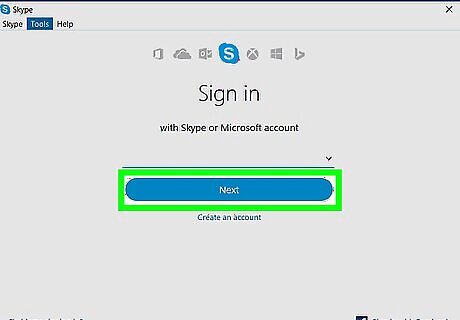
Sign into Skype. Enter your Skype email address (or username, or phone number), click Next, enter your password, and click Sign in. Doing so will log you into Skype Classic, at which point you can begin using it like usual. If you don't already have a Skype account, you can either create one or set up a Microsoft account to use as your login.
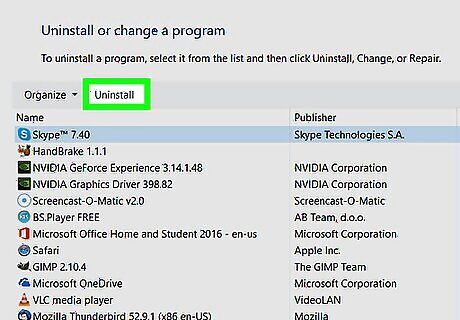
Consider removing the Skype app if necessary. Windows 8 may default to the Skype app if you have it installed. You can ensure that your computer always uses the classic version of Skype by removing the Skype app: Quit the Skype app if it's open. Press the ⊞ Win key and the R key at the same time. Type in appwiz.cpl and click OK Click Skype in the list of installed apps. Click Remove or Uninstall Follow any on-screen instructions or prompts.




















Comments
0 comment