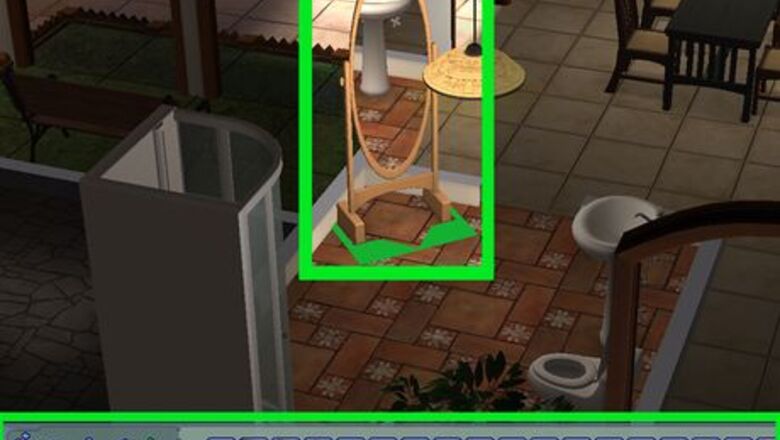
views
- To change your Sim’s hair, makeup, and jewelry, purchase a mirror in Buy Mode. In Live Mode, click on the mirror and select “Change Appearance.”
- Purchase new clothing for your Sim at a community lot, go back to their lot, and buy a dresser in Buy Mode. Click on the dresser and select “Plan Outfit…”
- To change a Sim’s face, you’ll need the University expansion pack. Reach level 6 in the Show Business career or use a cheat to get the Cosmetic Surgeon machine.
Changing Hair, Makeup, and Jewelry

Purchase a mirror for your Sim. These can be found in Buy Mode, under Decorative > Mirrors. You can either buy standing mirrors or mirrors that hang on the wall.
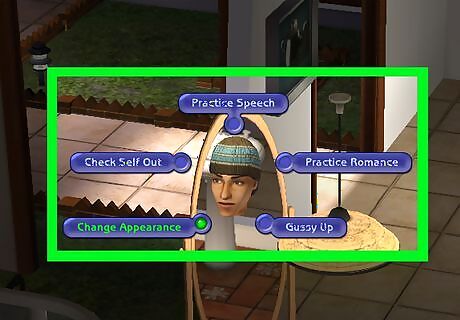
In Live Mode, click on the mirror and select Change Appearance. Your Sim will walk over to it and the “Change Appearance” window will appear. Servos and Vampires can’t access the “Change Appearance” option. Werewolves in their werewolf form can attempt to use the “Change Appearance” interaction, but a pop-up will inform you that there’s too much hair in the way.
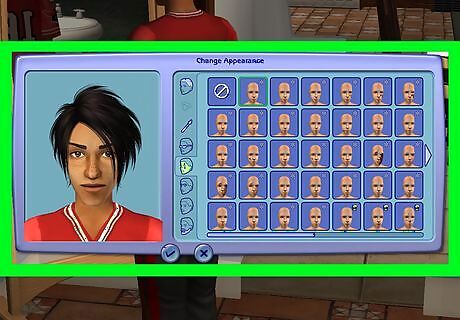
Adjust your Sim's looks in the "Change Appearance" window. Features you can change from the mirror include: Hairstyle and hair color (PlantSims can’t change their hair) Regular makeup Full-face or costume makeup Glasses Eyebrows Stubble and beards (on male Sims) Jewelry (if you have the Bon Voyage expansion pack and purchase the jewelry in-game)

Click the check mark to confirm your changes. Your Sim's appearance will change as soon as you click the check mark. Your Sim will react to the changes (either hollering in joy or gagging in disgust) and then go about their life as usual.
Changing Clothes

Purchase new clothing for your Sim from a community lot. Unless you have a hack that enables you to get clothing for free at your Sim's home, your Sim will need to go to a community lot to buy new clothes. Your Sim can also try on new clothes if the lot has a changing booth. This allows you to see if you like the outfit on them before you purchase it.

Buy your Sim a dresser in Buy Mode. If your Sim doesn't already have a dresser, they'll need one to change clothes. These can be found in Buy Mode, under Miscellaneous > Dressers.
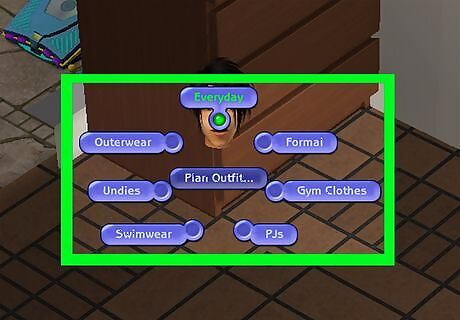
Click on the dresser in Live Mode. Select Plan Outfit..., then click on the outfit category you want to adjust. You can choose from “Everyday,” “Formal,” “Outerwear,” “Undies,” “Swimwear,” “Gym Clothes,” and “PJs.”

Select the clothes you want your Sim to wear. If you're picking their “Everyday” outfit, you can choose between tops and bottoms, or full-body outfits. Every other category of clothing is limited to full-body outfits.
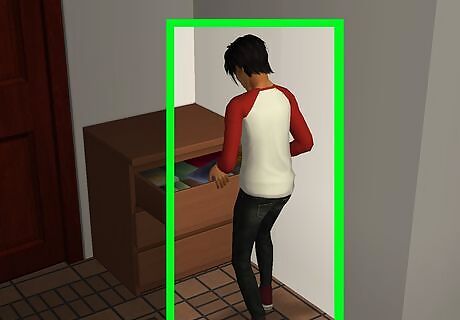
Click the checkmark to confirm the outfit. If your Sim is already wearing an outfit from the clothing category you changed, they'll spin into their new outfit right away. Otherwise, you'll see the new outfit the next time they change into that clothing category.
Changing Facial Structure
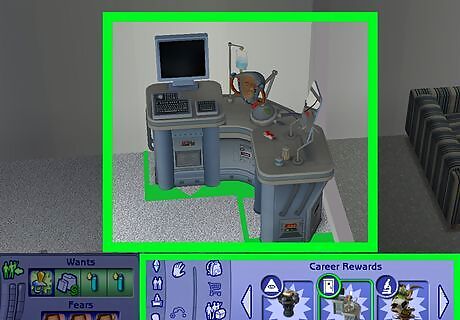
Get the Dr. Vu's Automated Cosmetic Surgeon career reward. The Cosmetic Surgeon machine you get from this reward does not change your Sim's genetics—it will only change your Sim's appearance, so they can still pass along potentially unwanted physical traits to their children. You can unlock this career reward in one of two ways: Have a Sim reach level 6 of the Show Business career track (this requires a university degree). Press Ctrl+⇧ Shift+C, enter in the cheat code unlockcareerrewards, and press ↵ Enter.
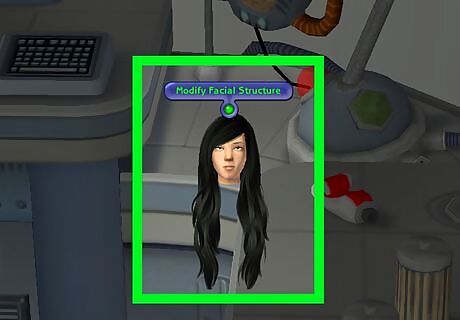
Choose the Sim you’d like to change and click on the machine. Click the Cosmetic Surgeon machine and choose Modify Facial Structure. Your Sim will walk over and put their face into the machine. The Cosmetic Surgeon machine can only be used on Sims who are young adults or older unless you use a mod that allows teens to use it. Werewolves also can’t use the Cosmetic Surgeon machine. There's a randomized chance of the machine glitching in-game and "scrambling" your Sim's facial features. However, this can be fixed by using the machine again.
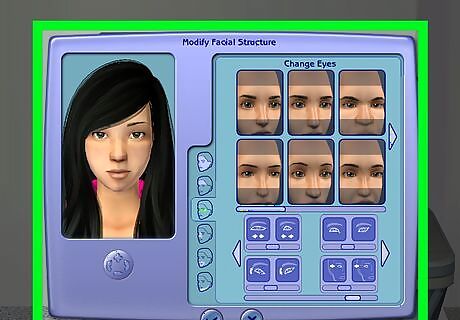
Adjust your Sim's facial features to your liking. If the machine works properly, you should be able to adjust your Sim's face with sliders and preset templates, like you can in Create-a-Sim (CAS). The Cosmetic Surgeon machine doesn’t have an “Undo” option, so any changes you make can only be reversed by canceling the plastic surgery.

Click the check mark to confirm your changes. Your Sim will pull their face out of the machine with their new look. There’s no limit to how many times a Sim can use the Automated Cosmetic Surgeon machine.



















Comments
0 comment