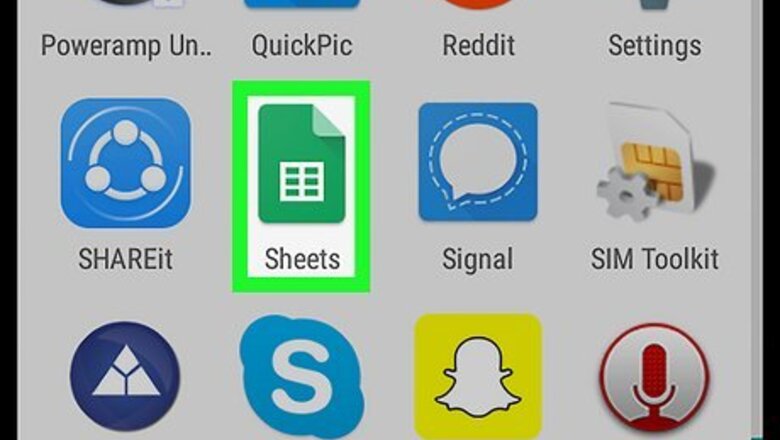
views
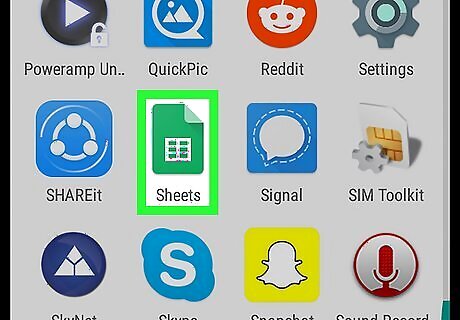
Open the Google Sheets app on your Android. The Google Sheets app looks like a white table on a green sheet icon on your Apps menu.
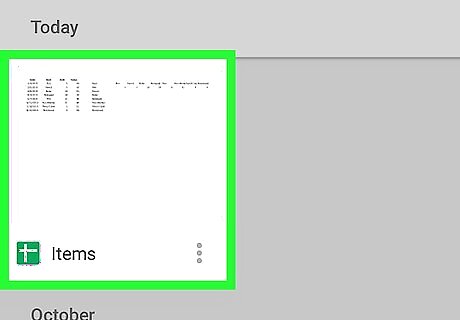
Tap the spreadsheet you want to edit. Find the spreadsheet on your files list, and tap it to open the document.
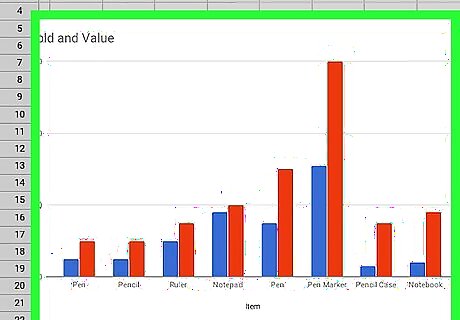
Tap a chart or graph in the spreadsheet. This will open your chart or graph on a new page.
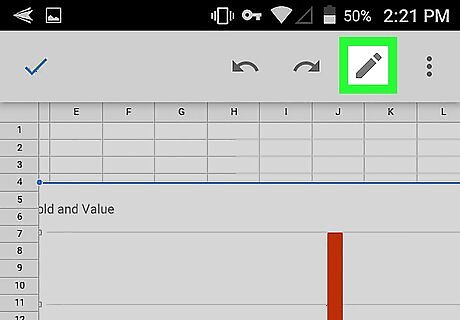
Tap the Android 7 Edit icon. This button is located on a toolbar at the top of your screen. The Chart menu will pop up at the bottom of your screen.
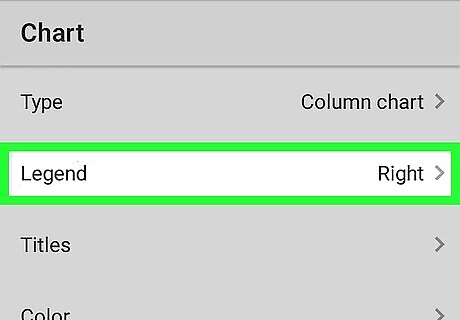
Tap Legend. This will allow you to edit the legend's position on the selected chart or graph.
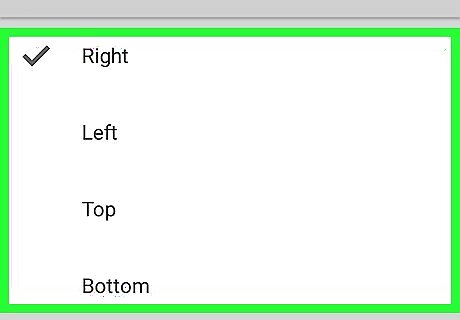
Select a position for the legend. Your options include Right, Left, Top, Bottom, Inside, and None. Left and Right will align the legend to the left or right of your chart or graph. Top and Bottom shows the legend at the top or the bottom of your chart or graph. Inside embeds your legend into the visual area of your chart or graph. If you don't want to include a legend, select None.
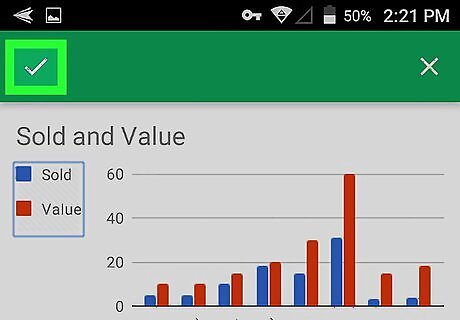
Tap the Android 7 Done icon in the upper-left corner. This will save your legend's new position.




















Comments
0 comment