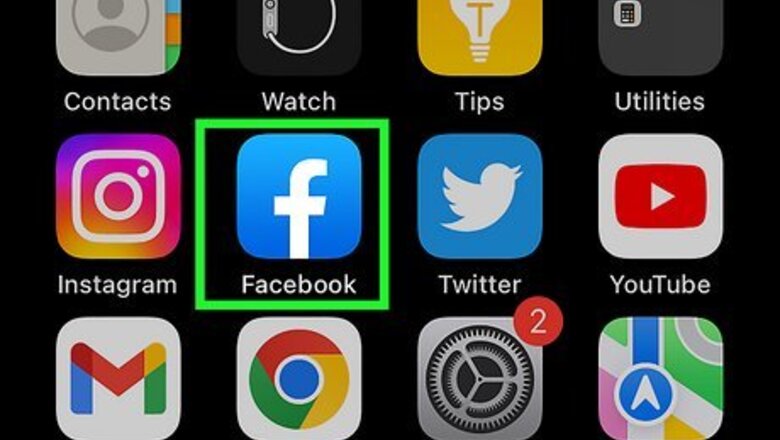
views
- Tap the "Edit Profile" button on your Facebook profile and scroll down to Featured Photos to select a photo and edit it alongside any other featured photos.
- You can add up to five featured photos to your Facebook profile.
- On a computer, click the gray pencil icon next to "Feature Photos" to edit the photos in that section.
Using an iPhone and iPad
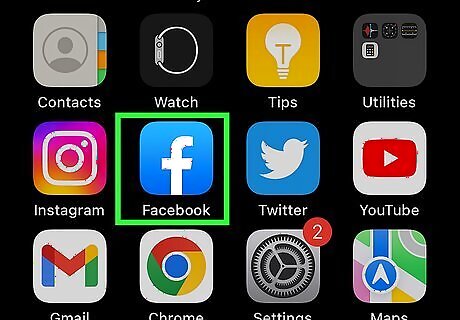
Open the Facebook app. It's a blue app that contains a lowercase, white "f."
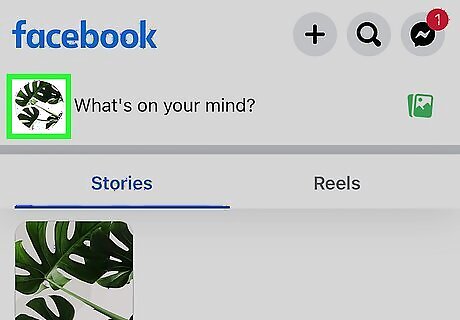
Tap your profile picture. It's in the upper-left corner of the screen, at the top of your Newsfeed, in the status box next to "What's on your mind?".

Tap the "Edit Profile" button. It's a white silhouette of a person and a pencil in the upper-right corner of the screen.
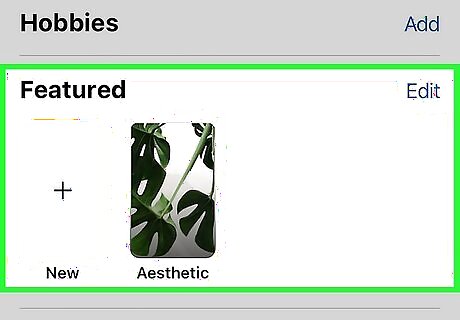
Scroll down to Featured Photos. These are the photos in the "Featured" section of your profile, below your Bio and above the status box that asks, "What's on your mind?"
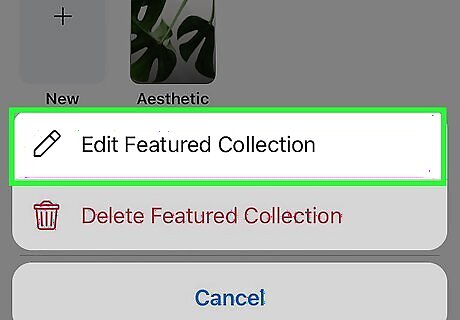
Tap Edit Featured Photos. It's below the photos in the "Featured" section. If you don't see an Edit Featured Photos button, tap any of the photos in the "Featured" section. If you haven't added any featured photos yet, tap Add Featured Photos in the same section.
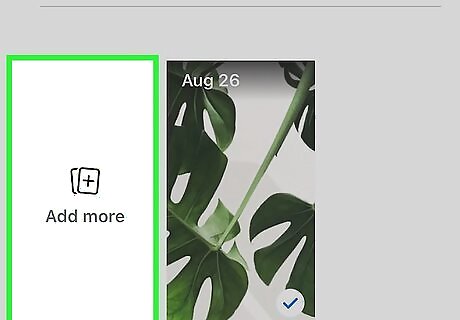
Add or change photos. Tap on a photo icon in the center of a gray square or in the lower-left corner of an existing photo. Featured photos are supposed to help others get to know you a little better, so choose photos that tell something about yourself. You can add up to five featured photos. Featured photos are always public and can be seen by anyone.
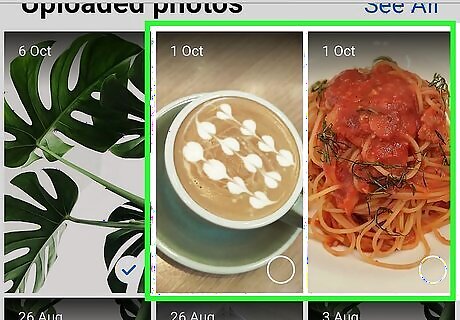
Tap Upload Photo. Do so if you want to add a photo from your device's camera roll/gallery.
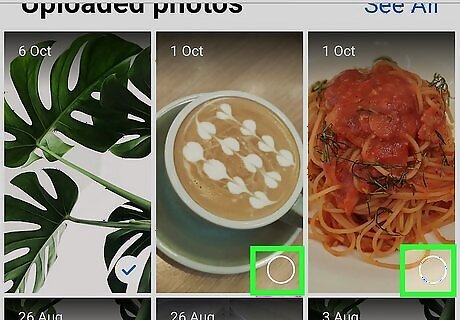
Tap Select Photo on Facebook. Select this option if you want to use a photo from your Facebook albums.
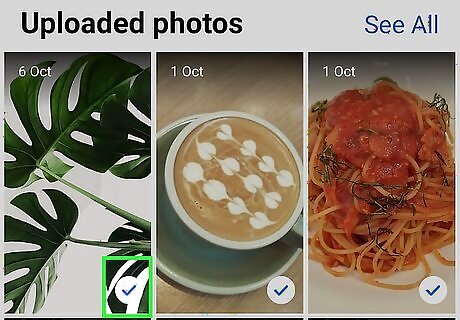
Delete photos. Tap the blue ⓧ in the upper-right corner of any photo to delete it.

Tap Save. It's in the upper-right corner. Your featured photos will appear just below your profile picture on your Timeline.
Using an Android
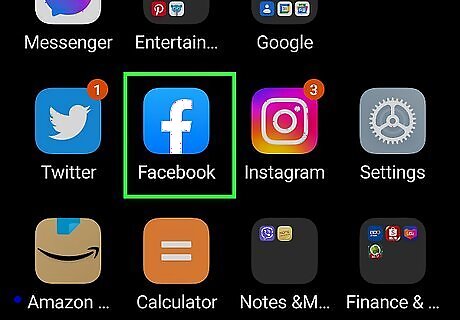
Open the Facebook app. It's a blue app that contains a lowercase, white "f."
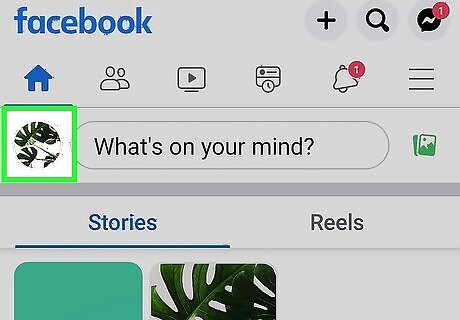
Tap your profile picture. It's in the upper-left corner of the screen, at the top of your Newsfeed, in the status box next to "What's on your mind?".
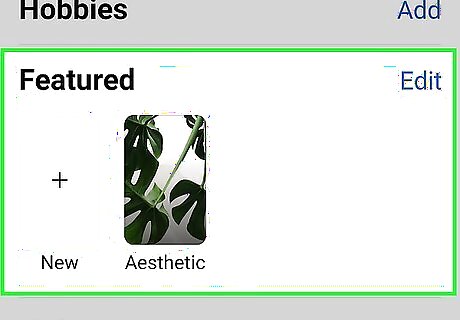
Scroll down to Featured Photos. These are the photos in the "Featured" section of your profile, below your Bio and above the status box that asks, "What's on your mind?"
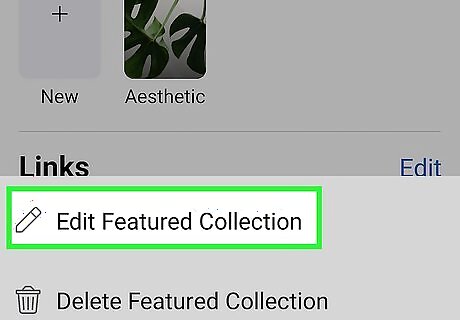
Tap Edit Featured Photos. It's below the photos that appear in this section. If you haven't added any featured photos yet, tap Add Featured Photos in the same section.
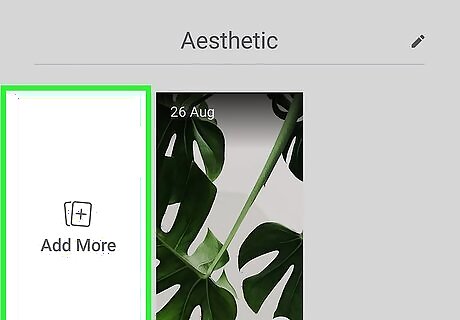
Add or change photos. Tap on a photo icon in the center of a gray square or in the lower-left corner of an existing photo. Featured photos are supposed to help others get to know you a little better, so choose photos that tell something about yourself. You can add up to five featured photos. Featured photos are always public and can be seen by anyone.
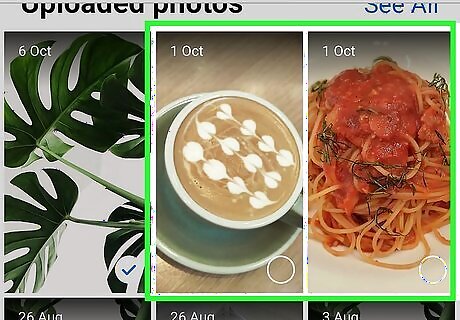
Tap Upload Photo. Do so if you want to add a photo from your device's camera roll/gallery.
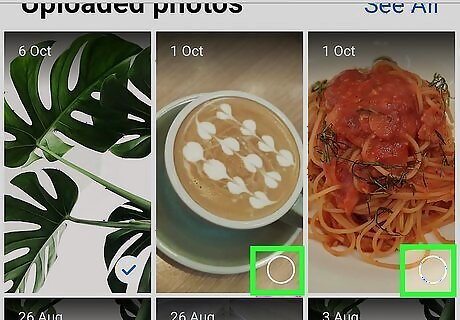
Tap Select Photo on Facebook. Select this option if you want to use a photo from your Facebook albums.
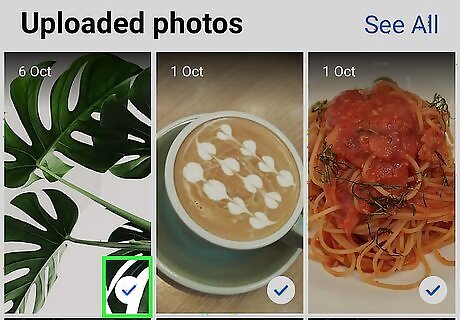
Delete photos. Tap the blue ⓧ in the upper-right corner of any photo to delete it.
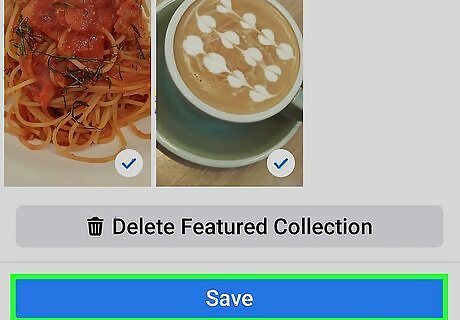
Tap Save. It's in the upper-right corner. Your featured photos will appear just below your profile picture on your Timeline.
Using a Computer
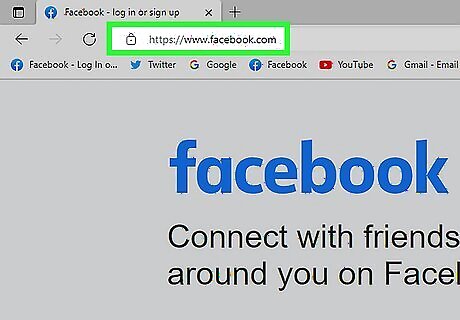
Go to Facebook. Enter your email and password if you're not automatically logged in.
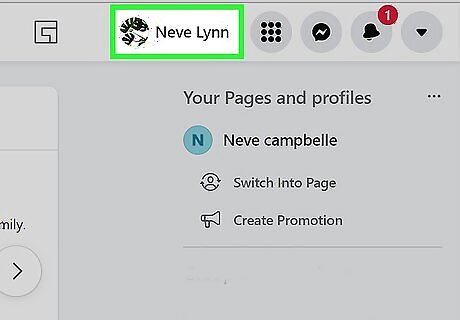
Click on your user name. It's in the blue bar at the top of the window, to the right of the search field.
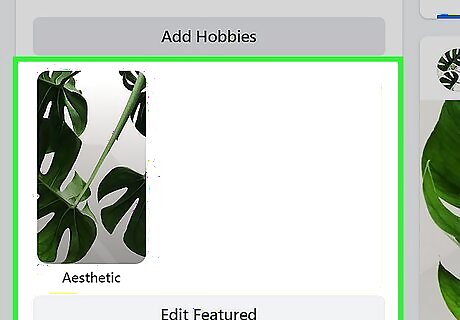
Hover over the "Featured Photos" section. It's on the left side of the window, under "Intro" on your Timeline. If you haven't added any featured photos yet, click on Add Featured Photos.
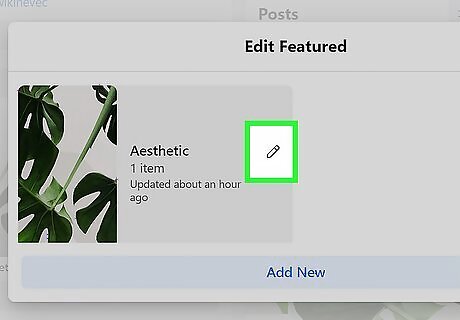
Click on the gray pencil. It will appear in the upper right corner of the "Featured Photos" section.
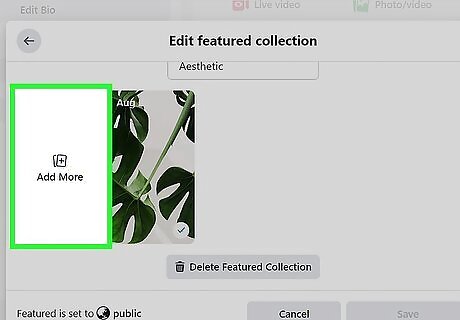
Add photos. Tap on a blue photo icon in an empty square. Featured photos are supposed to help others get to know you a little better, so choose photos that tell something about yourself. You can add up to five featured photos. Featured photos are always public and can be seen by anyone.
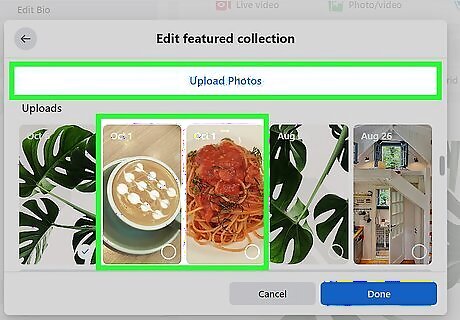
Click on +Upload Photo. Do so if you want to add a photo from your computer.
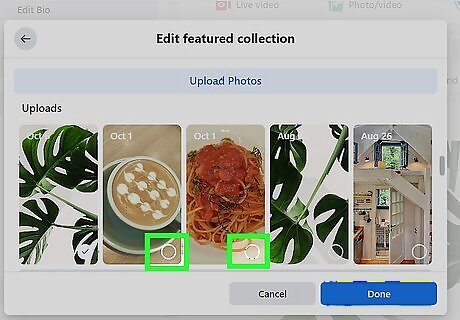
Select one of "Your Photos" from Facebook. All your Facebook photos are displayed beneath +Upload Photo under the heading "Your Photos." Click on one to make it a featured photo.
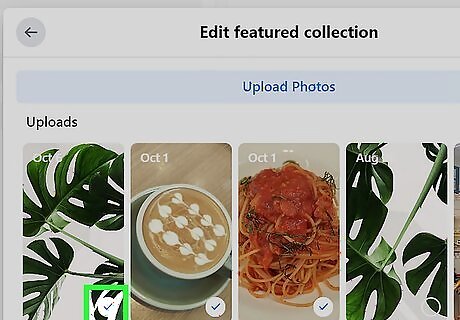
Delete photos. Tap the white X in the upper-right corner of any photo to delete it.
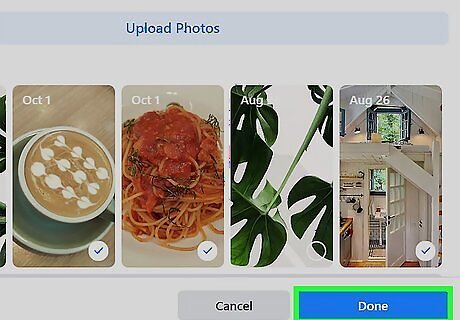
Tap Save. It's in the lower-right corner of the dialog box. Your featured photos will appear in the "Intro" section on the left side of your Timeline.




















Comments
0 comment