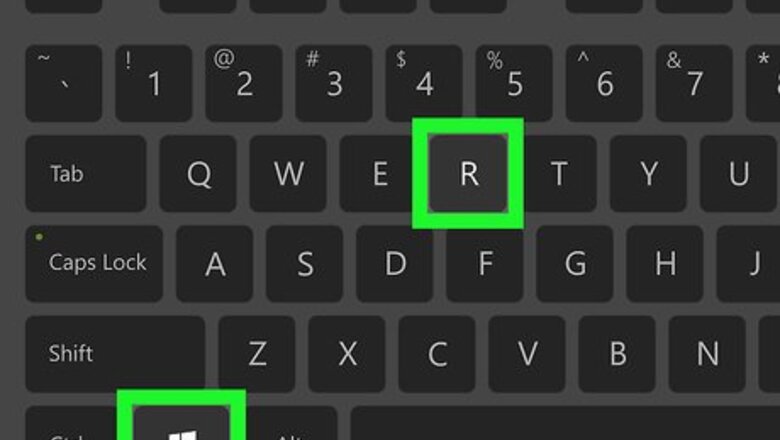
views
Using a Special Command

Press ⊞ Win+R. This opens the Run box.
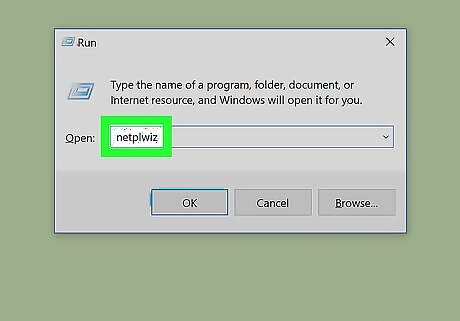
Type netplwiz. Then press ↵ Enter. This will take you to an advanced control panel that allows you to customize user account settings.
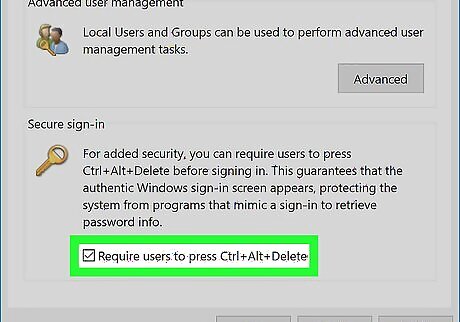
Under the Advanced tab, select the checkbox "Require users to press Control-Alt-Delete". Then click Apply or OK.

Lock your computer. Press ⊞ Win+L.

Press Control+Alt+Delete to unlock your computer. On tablets without keyboards, press either ⊞ Win+Power or Power+Volume down.
Using the Security Policy Editor
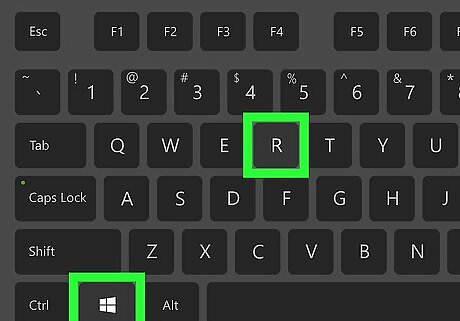
Press ⊞ Win+R. This opens the Run box.
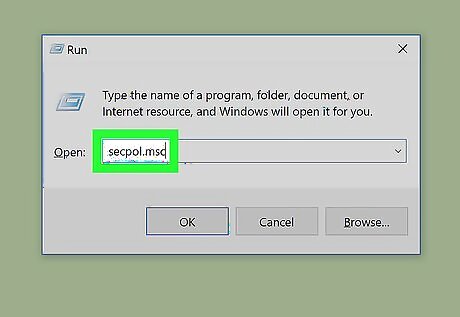
Type secpol.msc to open the security policy editor. Here, you will be able to manage all sorts of group policies and modify some registry keys without breaking your computer.
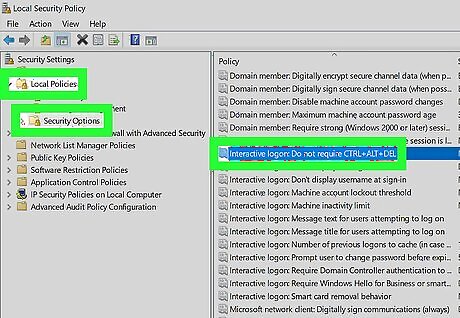
Select "Security options" under "Local policies". Then search for a policy named "Interactive logon: Do not require CTRL+ALT+DEL".
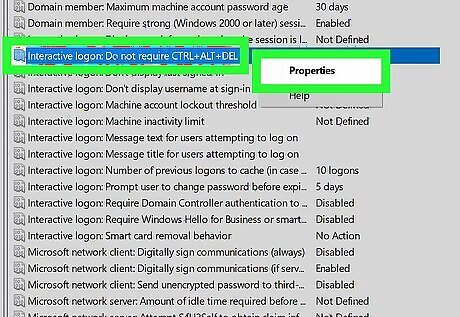
Right click on the policy, then choose Properties. You can also double click to open the properties.

Choose the "Disabled" radio box. Then click Apply or OK. Once doing that, you will not be able to use the netplwiz command. You will have to choose "Enabled" in these properties to disable Control-Alt-Delete.

Lock your computer. Press ⊞ Win+L.

Press Ctrl+Alt+Del to unlock your computer. On tablets without keyboards, press either ⊞ Win+Power or Power+Volume down.




















Comments
0 comment