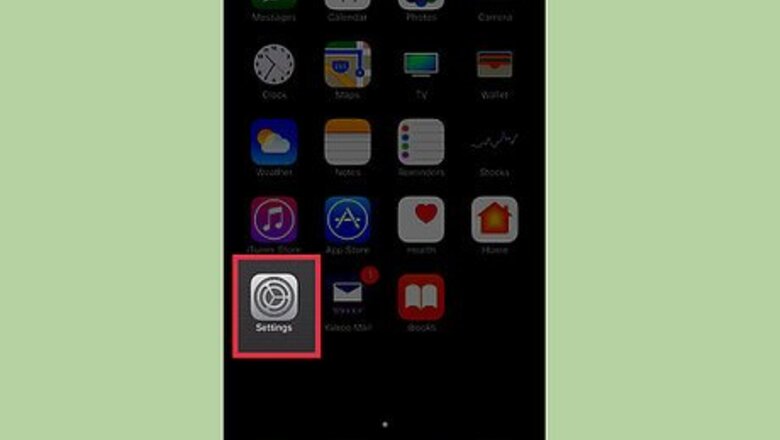
views
Enabling Group Messaging
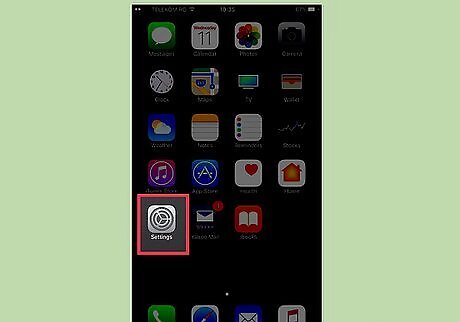
Tap the Settings app. You'll find this on one of your Home screens.
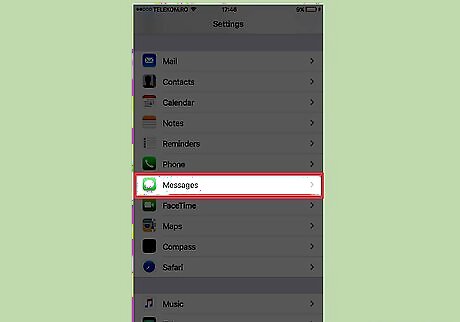
Tap Messages.
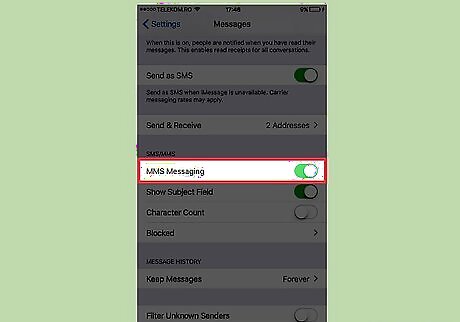
Tap the MMS Messaging slider. If you don't see this, your carrier or current plan does not support MMS messages.
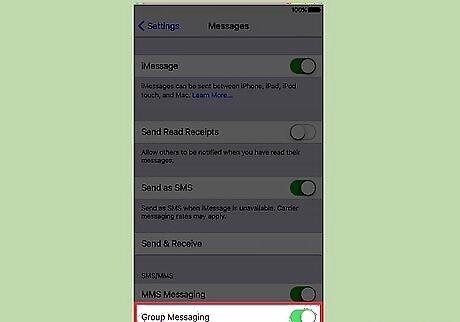
Tap the Group Messaging slider. When this is enabled, you'll be able to send and receive MMS group messages. This option is only visible if MMS Messaging is enabled.
Sending a Group Message
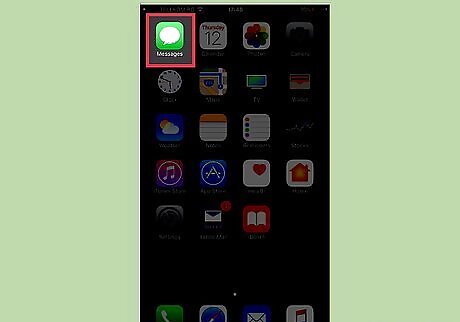
Tap the Messages app.
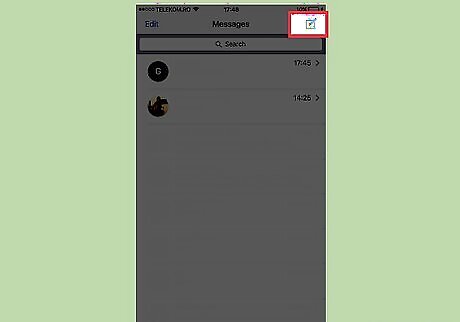
Tap the New Message button. It looks like a paper and pencil. You'll need to close any open conversation to see it.
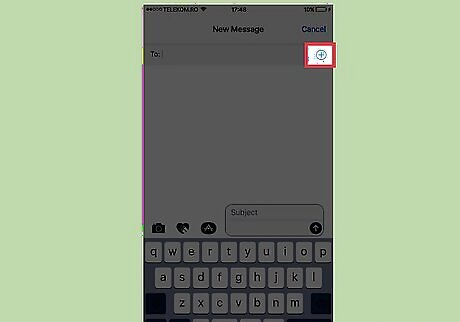
Tap the "+" to add people from your contacts. You can also type the name of someone or type a phone number.
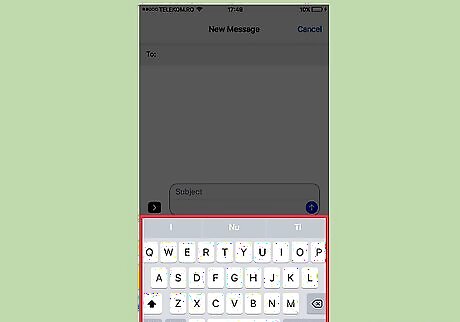
Type your message.
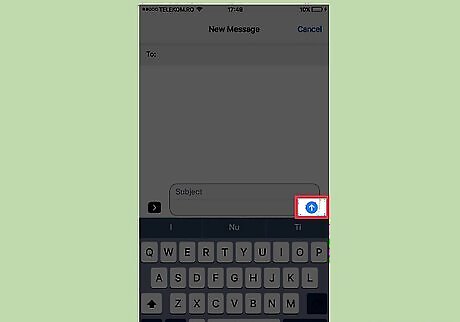
Tap the ↑ button to send the message. If everyone in the group message is using iMessage, the text bubbles will be blue. If you are using MMS, the messages will be green.




















Comments
0 comment