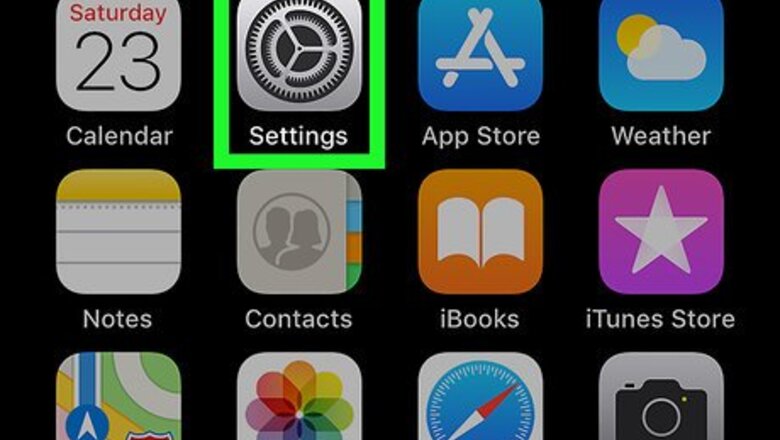
views
Enabling the Emoji Keyboard
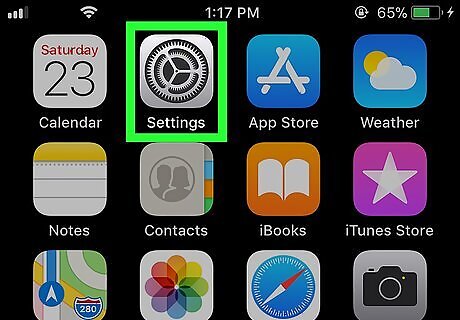
Open your iPhone's Settings iPhone Settings App Icon. Tap the Settings app icon, which resembles a grey box with gears on it.
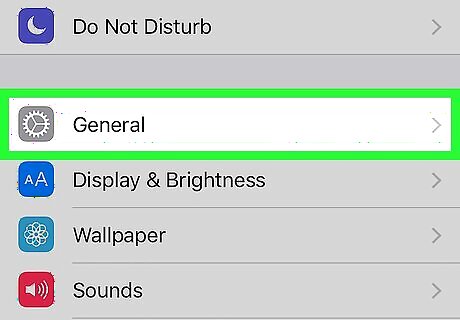
Scroll down and tap iPhone Settings General Icon General. This option is near the top of the Settings page.
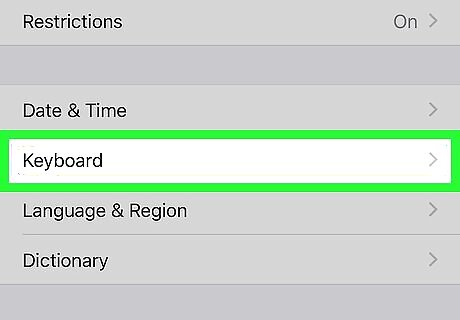
Scroll down and tap Keyboard. It's near the bottom of the "General" page.
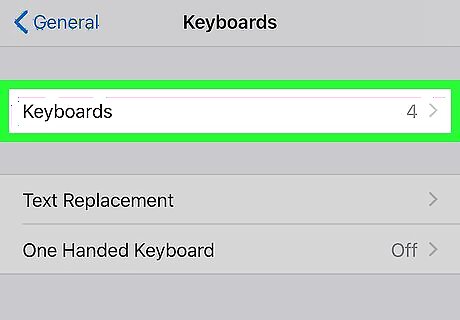
Tap Keyboards. You'll find this near the top of the screen. Doing so opens a list of keyboards that you currently have active on your iPhone.
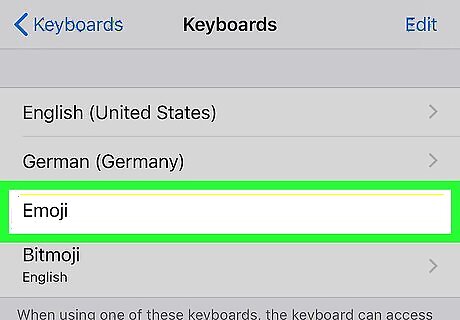
Look for the Emoji keyboard here. If you see an option labeled Emoji in the list of keyboards near the top of the screen, your iPhone's emoji keyboard is already enabled and you can proceed to using the keyboard. If not, proceed.
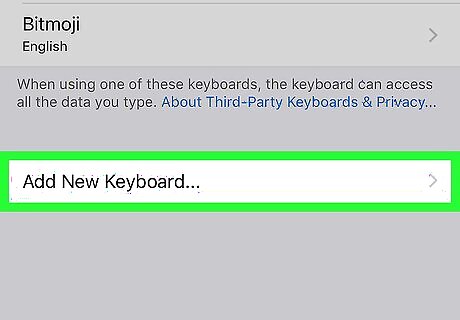
Tap Add New Keyboard…. It's near the middle of the screen. This will bring up a list of available keyboards.
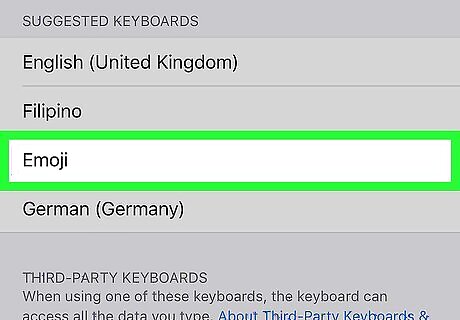
Scroll down and tap Emoji. You'll find it in the "E" section of the keyboards page. Tapping it will immediately add it to your iPhone's keyboard.

Close the Settings app. Press the Home button at the bottom of your iPhone's screen to do so. You can now use emoji from your iPhone's keyboard.
Using Emoji When Typing
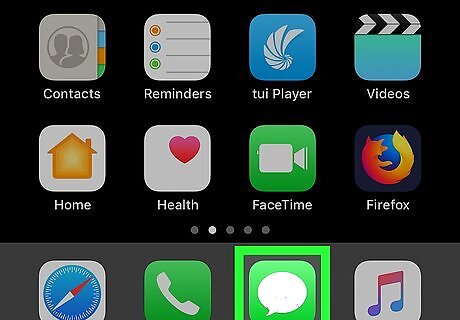
Open an app that supports typing. Any app with a text field (e.g., Messages, Facebook, Notes, etc.) will be enough to allow you to open your iPhone's keypad.
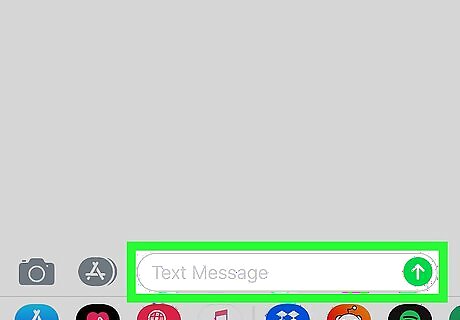
Open the keypad. Tap the text field or typing option to do so. Your iPhone's keypad will appear at the bottom of the screen.
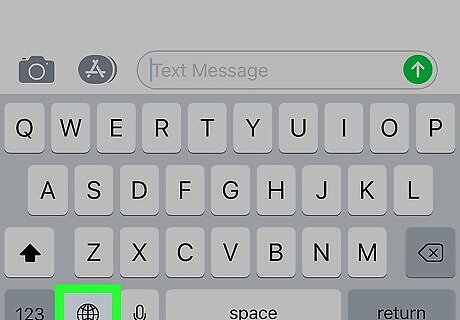
Tap the emoji icon. This smiley-face icon is in the lower-left corner of the keypad. Doing so will bring up your Emoji keyboard. If your iPhone has more than one additional keyboard (three total), tap and hold the globe-shaped icon here, then slide your finger over to the Emoji option.
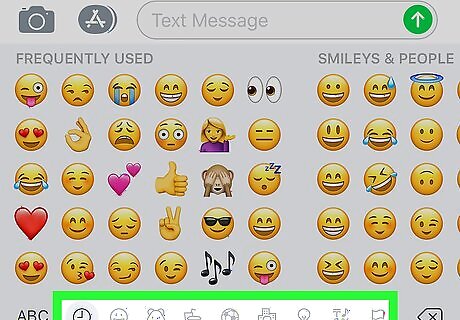
Select an emoji category. Tap one of the visual tabs at the bottom of the screen to display a category of emoji, or swipe from right to left to scroll through the available emoji.
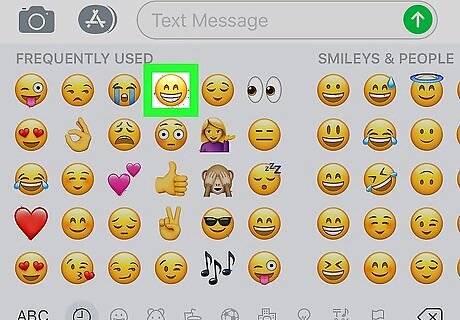
Select emoji. Tap any emoji that you want to type to enter them into the text field.
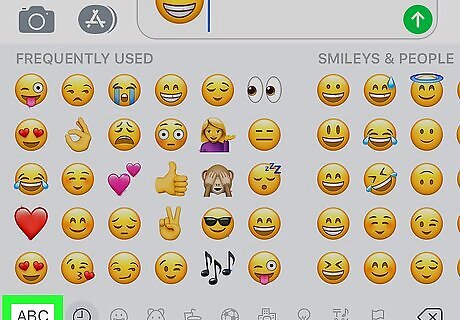
Tap ABC. It's in the bottom-left corner of the screen. This will take you back to the regular keyboard. If you're using emoji in a messaging context, you can tap the "Send" button to send your emoji in a text.




















Comments
0 comment